Sending pictures from the in phone folder – Samsung A900 User Manual
Page 164
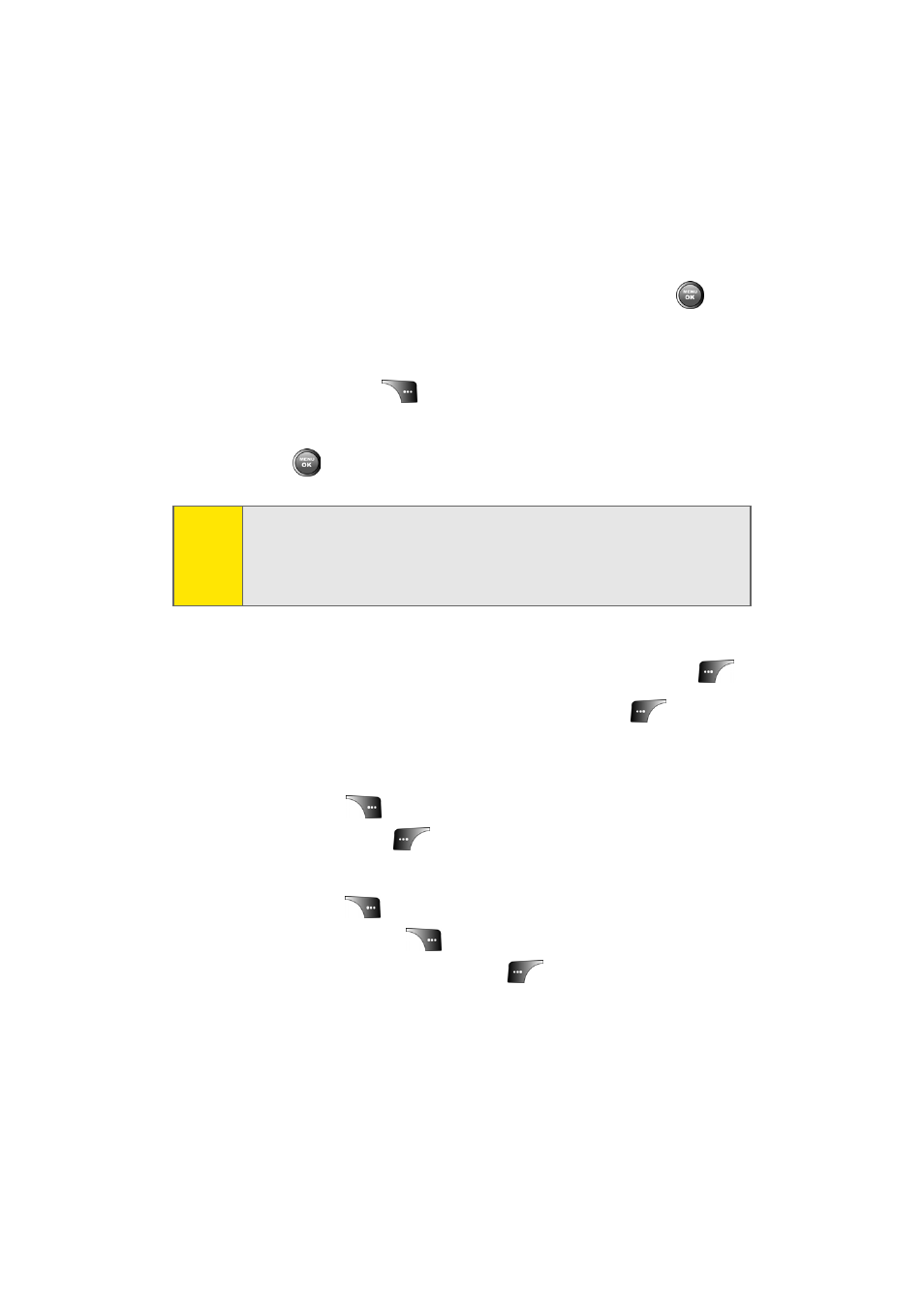
140
Section 2I: Using the Built-in Camera
Sending Pictures From the In Phone Folder
To send pictures from the In Phone folder:
1.
Press Menu > Pictures > My Albums > In Phone.
2.
Highlight a picture you wish to send and press
. (The
check box on the lower right corner will be marked. You
can select multiple pictures.)
3.
Select Options (
) and press Send.
4.
Select To Contacts or Postcard or via Bluetooth and
press .
5.
Select a contact, enter a mobile number, or enter an
email address using the keypad and select Done (
).
6.
Enter additional recipients or select Next (
) to
continue.
7.
If you wish to include a subject, scroll to Subject and
select Add (
). Enter your subject using the keypad
and select Next (
) to save and exit.
8.
If you wish to include a text message, scroll to Text and
select Add (
). Enter your message using your keypad
(or press Options [
] to select from Preset Msg or
Recent Msg) and select Next (
) to save and exit. (See
9.
If you wish to include an audio message with the
picture, highlight the box next to Audio and select
Note:
The first time you send Sprint PCS Picture Mail, you will be
prompted to establish a Sprint PCS Picture Mail Web site
account and password. (See “Creating Your Sprint PCS Picture
Mail Password” on page 129.)
