Locking discs (custom parental control), Locking discs (custom parental control) z – Sony DVP-K360 User Manual
Page 37
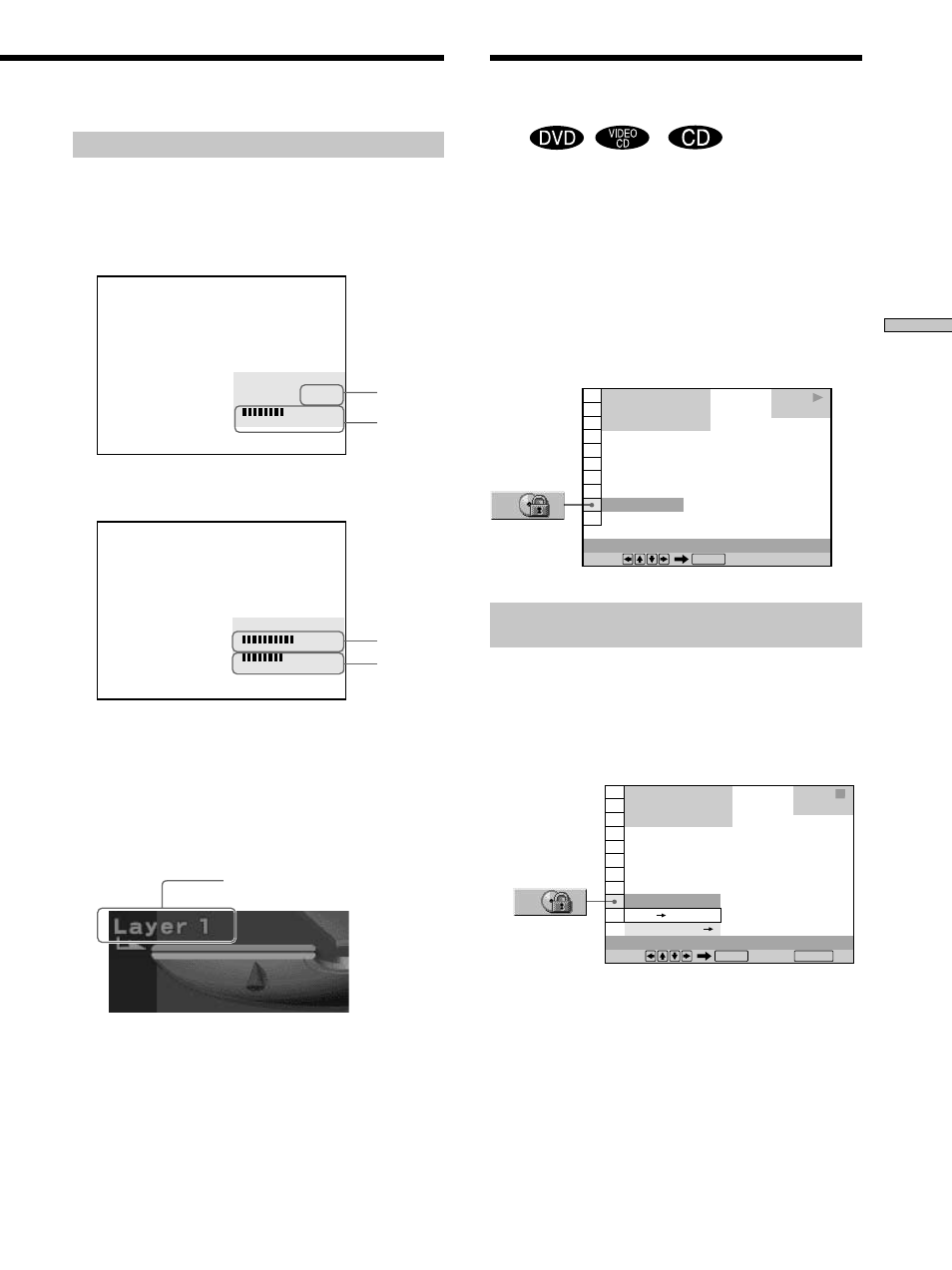
37
Using V
arious Functions with the Contr
ol Menu
Displays of each item
By pressing DISPLAY repeatedly, you can display either
“BIT RATE” or “LAYER,” whichever was selected in
“ADVANCED.”
BIT RATE
When you play MPEG audio sound tracks
Bit rate refers to the amount of video/audio data per
second in a disc. The higher the bit rate, the larger the
amount of data. When the bit rate level is high, there is a
large amount of data. However, this does not always
mean that you can get higher quality pictures or sounds.
LAYER
Indicates the approximate point where the disc is playing.
If it is a dual-layer DVD, the player indicates which layer
is being read (“Layer 0” or “Layer 1”).
For details on the layers, see page 72 (DVD).
Audio
Video
BIT RATE
0
5
10
384kbps
Mbps
Audio
Video
BIT RATE
0
5
10
kbps
Mbps
0
1000
OFF
DVD
CUSTOM PARENTAL CONTROL
Select:
ENTER
1 8 ( 3 4 )
1 2 ( 2 7 )
T 1 : 3 2 : 5 5
PLAY
OFF
PASSWORD
DVD
CUSTOM PARENTAL CONTROL
1 8 ( 3 4 )
1 2 ( 2 7 )
T 1 : 3 2 : 5 5
Select: Cancel:
ENTER
RETURN
STOP
ON
Locking Discs (Custom
Parental Control)
Z
Using a registered password, you can set playback
restrictions for the desired disc.
You can set the same Custom Parental Control password
for up to 50 discs. When you set the fifty-first disc, the
first disc is canceled.
The same password is used for both Parental Control
(page 61) and Custom Parental Control.
Select “CUSTOM PARENTAL CONTROL” after pressing
DISPLAY.
Setting the Custom Parental Control for a
disc
1
Insert the disc you want to lock.
If a disc is playing, press x to stop playback.
2
Select “CUSTOM PARENTAL CONTROL” using M/m,
then press ENTER.
Appears when the DVD has
dual layers
