Quick setup – Sony DVP-K360 User Manual
Page 14
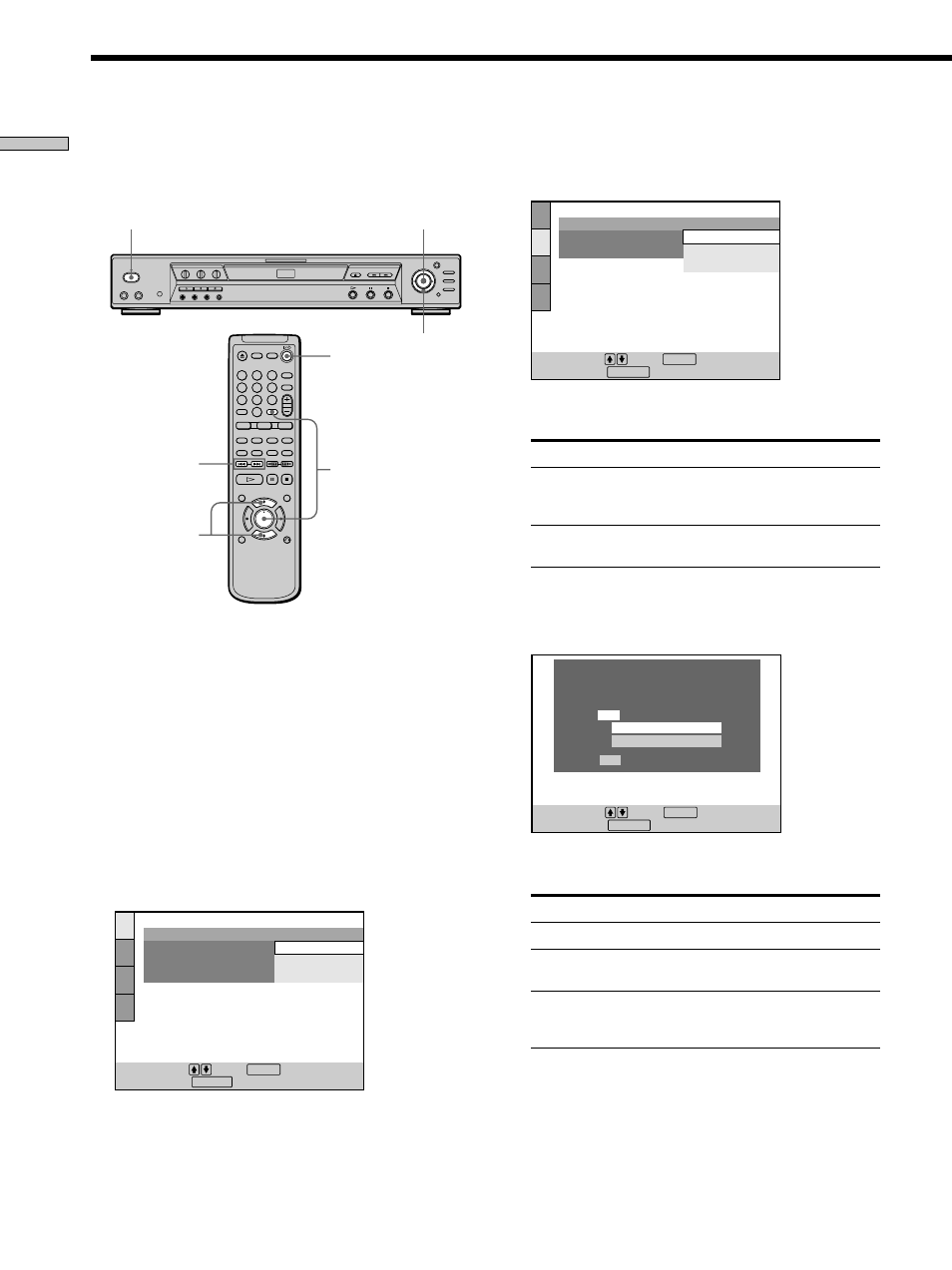
14
Getting Started
Follow the steps below to make the minimum number of
basic adjustments to the player. To skip an adjustment,
press >. To return to the previous adjustment, press
.
.
1
Turn on the TV.
2
Switch the input selector on the TV to the player.
3
Press POWER on the player and press ?/1 on the
remote.
“Press [ENTER] to run QUICK SETUP.” appears at the
bottom of the screen. If this message does not appear,
select “QUICK” under “SETUP” in the Control Menu
(page 56) to run Quick Setup.
4
Press ENTER without inserting a disc.
The setup display for selecting the language used in
the on-screen display appears.
5
Press M/m to select a language.
The player uses the language selected here to display
the DVD menu and subtitles as well.
Quick Setup
M/m
ENTER
6
Press ENTER.
The setup display for selecting the aspect ratio of the
TV to be connected appears.
7
Press M/m to select the item.
TV type
You select
Wide-screen TV or 4:3
16:9
standard TV with the
wide-screen mode
4:3 standard TV
4:3 LETTER BOX or
4:3 PAN SCAN
8
Press ENTER.
The setup display for selecting the type of connector
used to connect your receiver (amplifier) appears.
9
Press M/m to select the item, then press ENTER.
If you connect
You select
No amplifier (receiver)
NO
Amplifier (receiver) to
LINE OUTPUT L/R (AUDIO)
LINE OUT AUDIO
Amplifier (receiver) to
DIGITAL OUTPUT
DIGITAL OUT
(COAXIAL or OPTICAL)
• When “NO” or “LINE OUTPUT L/R (AUDIO)” is
selected, Quick Setup is finished and connections
are complete.
• When “DIGITAL OUTPUT” is selected, the setup
display for “DOLBY DIGITAL” appears. Proceed to
Step 10.
SCREEN SETUP
TV TYPE:
SCREEN SAVER:
BACKGROUND:
To set, press , then .
To quit, press .
16:9
16:9
4:3 LETTER BOX
4:3 PAN SCAN
DISPLAY
ENTER
POWER
ENTER
M/m
1
4
7
2
5
8
0
3
6
9
?
/1
.
/>
LANGUAGE SETUP
OSD:
DVD MENU:
AUDIO:
SUBTITLE:
ENGLISH
CHINESE 1
CHINESE 2
ENGLISH
To set, press , then .
ENTER
To quit, press .
DISPLAY
Is this player connected to an amplifier
(receiver) ? Select the type of jack you
are using.
LINE OUTPUT L/R (AUDIO)
DIGITAL OUTPUT
YES
NO
To set, press , then .
To quit, press .
ENTER
DISPLAY
