Alarm mode setting section, Timer mode setting section, Alarm – Sony SNC-CS3N User Manual
Page 34: Available period, Schedule no, Alarm duration
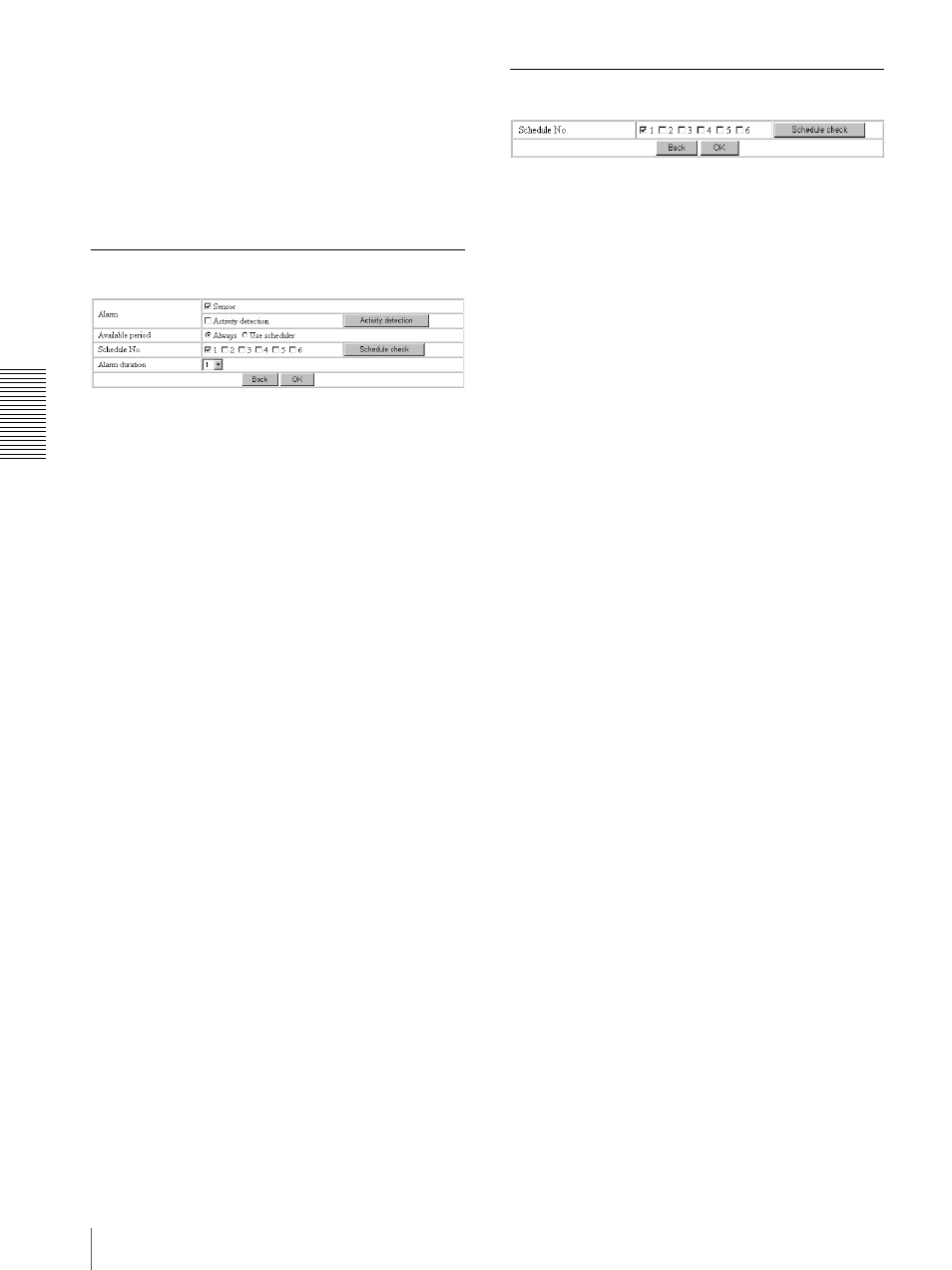
A
d
mini
s
tra
ting
t
he
Came
ra
Setting the Alarm Out 1 or 2 — Alarm out 1 or 2 setting Page
34
Alarm: Controls alarm out 1 by synchronizing with an
external sensor input or the built-in activity detection
function. When you select Alarm, the Alarm mode
setting section appears (see page 34).
Timer: Controls alarm out 1 by the timer. When you
select Timer, the Timer mode setting section appears
(see page 34).
Alarm mode setting Section
Alarm
Select the alarm to link the alarm out 1 function. If the
selected alarm is detected, the alarm out 1 status
changes.
Sensor: External sensor connected to sensor input of the
camera I/O port
Activity detection: The activity detection function built
in the camera.
To set the activity detection function, click Activity
detection. The Activity detection setting page
appears (see page 40).
Available period
Select the period for which the alarm mode is available.
Always: The alarm mode is available any time.
Use scheduler: The alarm mode is available according
to the schedule selected on the Schedule No. menu
below.
Schedule No.
When Use scheduler is selected on the Available period
menu, select the schedule you want the alarm mode
being available.
Click to select the check box(es) 1 to 6. You can select
multiple schedules.
To check the contents of schedules, click Schedule
check. (See “Setting the Schedule — Schedule setting
Page” on page 39.)
Alarm duration
Select the duration for which the alarm output is short-
circuited between 1 and 60 sec.
Timer mode setting Section
Schedule No.
Select the schedule you want to activate the alarm out 1
timer mode.
Click to select the check box(es) 1 to 6. You can select
multiple schedules.
The alarm out 1 is short-circuited at the start time of the
selected schedule, and it switches to open at the end
time.
To check the contents of schedules, click Schedule
check. (See “Setting the Schedule — Schedule setting
Page” on page 39.)
