Activating/deactivating the security function, Setting the security function, Setting the security – Sony SNC-CS3N User Manual
Page 26: Security setting page
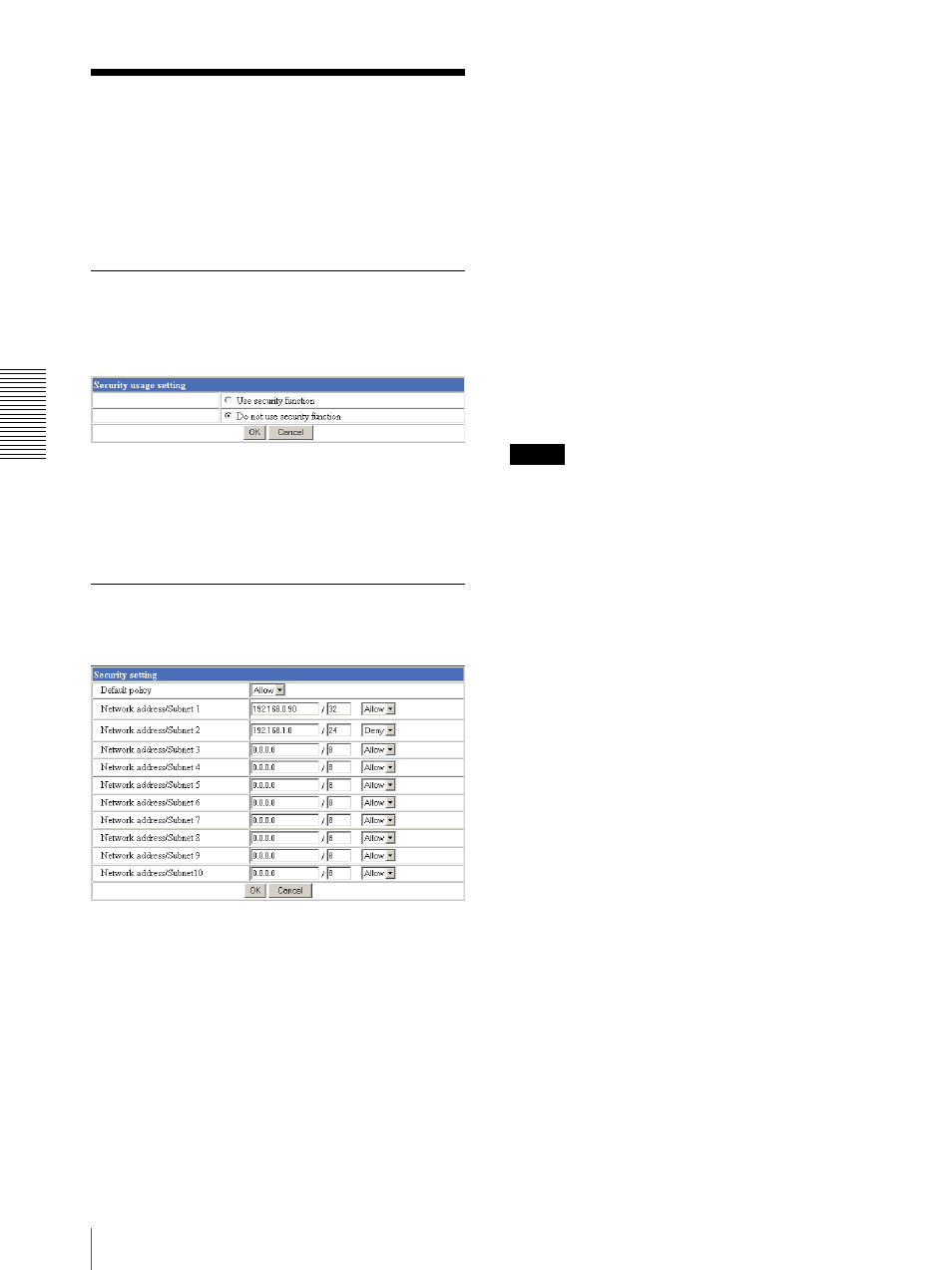
A
d
mini
s
tra
ting
t
he
Came
ra
Setting the Security — Security setting Page
26
Setting the Security
— Security setting Page
When you click Security on the Administrator menu,
the Security setting page appears.
Use this page to limit the computers that can access the
camera.
Activating/Deactivating the
Security Function
— Security usage setting Page
To activate the security function, select Use security
function, then click OK. The Security setting page
appears.
If you do not use the security function, select Do not use
security function, then click OK.
Setting the Security Function
—Securing setting Page
Default policy
Select the basic policy of the limit from Allow and
Deny.
If you select Allow, you will basically allow access to
the camera and only deny access from the computers
specified on the Network address/Subnet 1 to Network
address/Subnet 10 menus below.
If you select Deny, you will basically deny access to the
camera, and only allow access from the computers
specified on the Network address/Subnet 1 to Network
address/Subnet 10 menus.
Network address/Subnet 1 to Network
address/Subnet 10
Type the IP addresses and subnet mask values you want
to allow or deny access to the camera.
You can specify up to 10 IP addresses and subnet mask
values. For a subnet mask, type 8 to 32.
To temporarily cancel the Default Policy for a specified
IP address/subnet mask, select Allow or Deny from the
drop-down list on the right.
Tip
The subnet mask value represents the bit number from
the left of the network address.
For example, the subnet mask value for 255.255.255.0 is
24.
If you set “192.168.0.0/24, Allow,” you can allow access
from the computers having an IP address between
192.168.0.0 and 192.168.0.255.
Note
You can access the camera even from a computer having
the IP address whose access right is set to Deny, if you
enter the user name and password set for Level 4 access
right on the authentication dialog displayed.
OK/Cancel
