Activating/deactivating the ftp client function, Setting the ftp client function, Sending images to ftp server – Sony SNC-CS3N User Manual
Page 27: Ftp client setting page
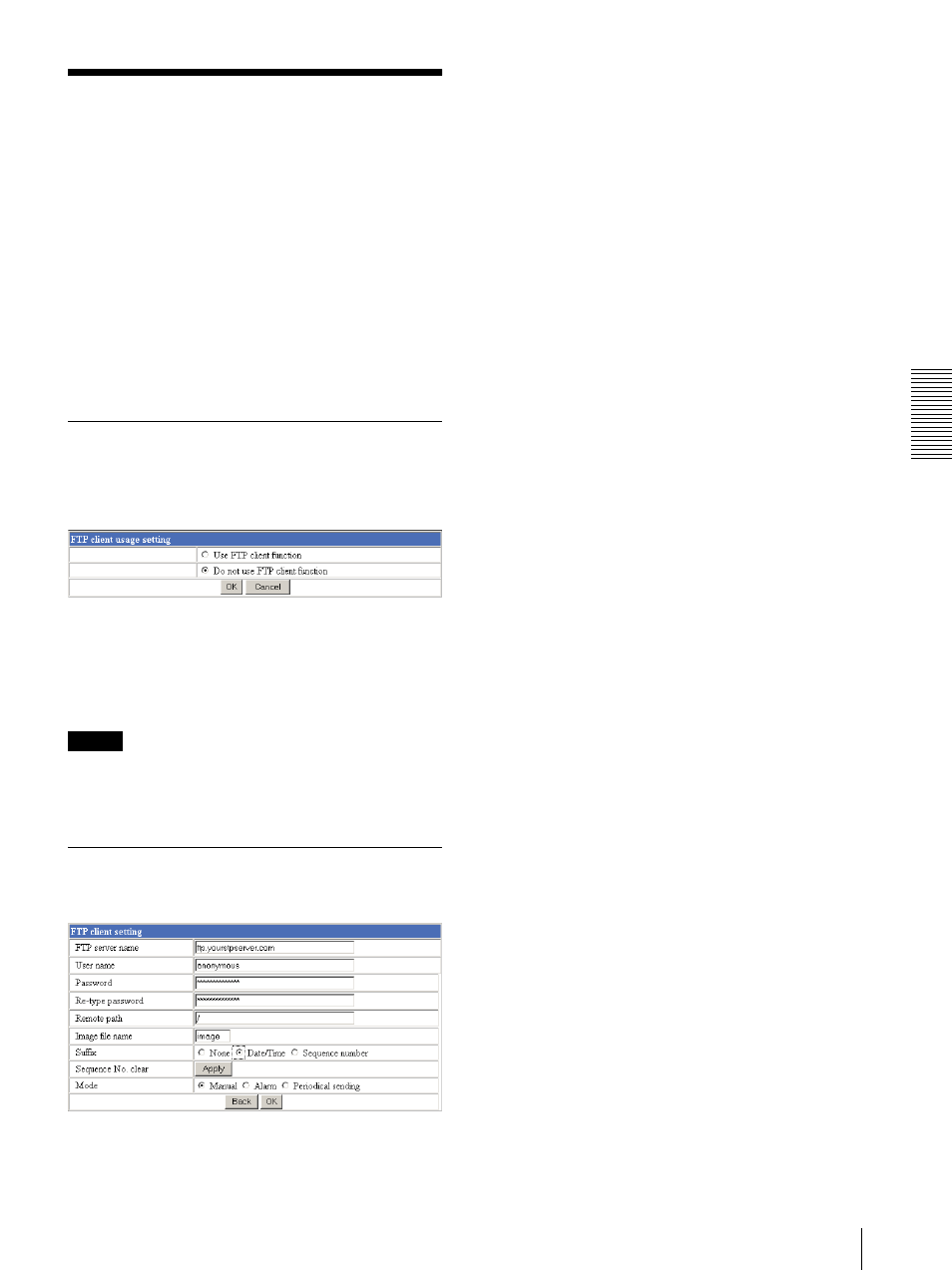
A
d
mini
s
tra
ting
t
he
Came
ra
Sending Images to FTP Server — FTP client setting Page
27
Sending Images to FTP
Server
— FTP client setting Page
When you click FTP client on the Administrator menu,
the FTP client setting page appears.
Use this page to set up for capturing and sending still
images to an FTP server. You can capture a still image
at the moment when a trigger occurs by an external
sensor input, the built-in activity detection function or a
manual trigger button, or capture sequenced still images
before and after the trigger. The captured still image(s)
is sent to the FTP server (FTP client function). You can
also send still images periodically.
Activating/Deactivating the FTP
Client Function
— FTP client usage setting Page
To activate the FTP client function, select Use FTP
client function and click OK. The FTP client setting
page appears.
When you do not use the FTP client function, select Do
not use FTP client function and click OK.
Note
The frame rate and operability on the main viewer page
may decrease while a file is being transmitted by the
FTP client function.
Setting the FTP Client Function
— FTP client setting Page
FTP server name
Type the FTP server name to upload still images up to 64
characters, or the IP address of the FTP server.
User name
Type the user name for the FTP server.
Password
Type the password for the FTP server.
Re-type password
To confirm the password, type the same characters as
you typed in the Password box.
Remote path
Type the path to the destination up to 64 characters.
Image file name
Type the basic file name you want to assign to the
images when sending to the FTP server. You can use up
to 6 alphanumeric, - (hyphen) and _ (underscore) for
naming.
Suffix
Select the suffix to add to the file name.
None: No suffix is added. The basic file name is
assigned to the image to be sent to the FTP server.
Date/Time: The date/time suffix is added to the file
name.
The date/time suffix consists of lower two-digits of
year (2 digits), month (2 digits), date (2 digits), hour
(2 digits), minute (2 digits), second (2 digits) and
consecutive number (2 digits), thus 14-digit number
is added to the file name.
Sequence number: A consecutive number of 10 digits
between 0000000000 and 4294967295 is added to
the basic file name.
Tip
When the Mode menu is set to Alarm, the type of alarm
and the capture timing to the alarm are added to the
suffix.
Type of alarm: S1 (Sensor), AD (Activity Detection)
Capture timing: PR (Pre-alarm), JT (Just alarm), PT
(Post-alarm)
Sequence No. clear
Click Apply to reset the Sequence number suffix to 0.
