Camera, Camera take and send a photo – Sagem myX-6 User Manual
Page 38
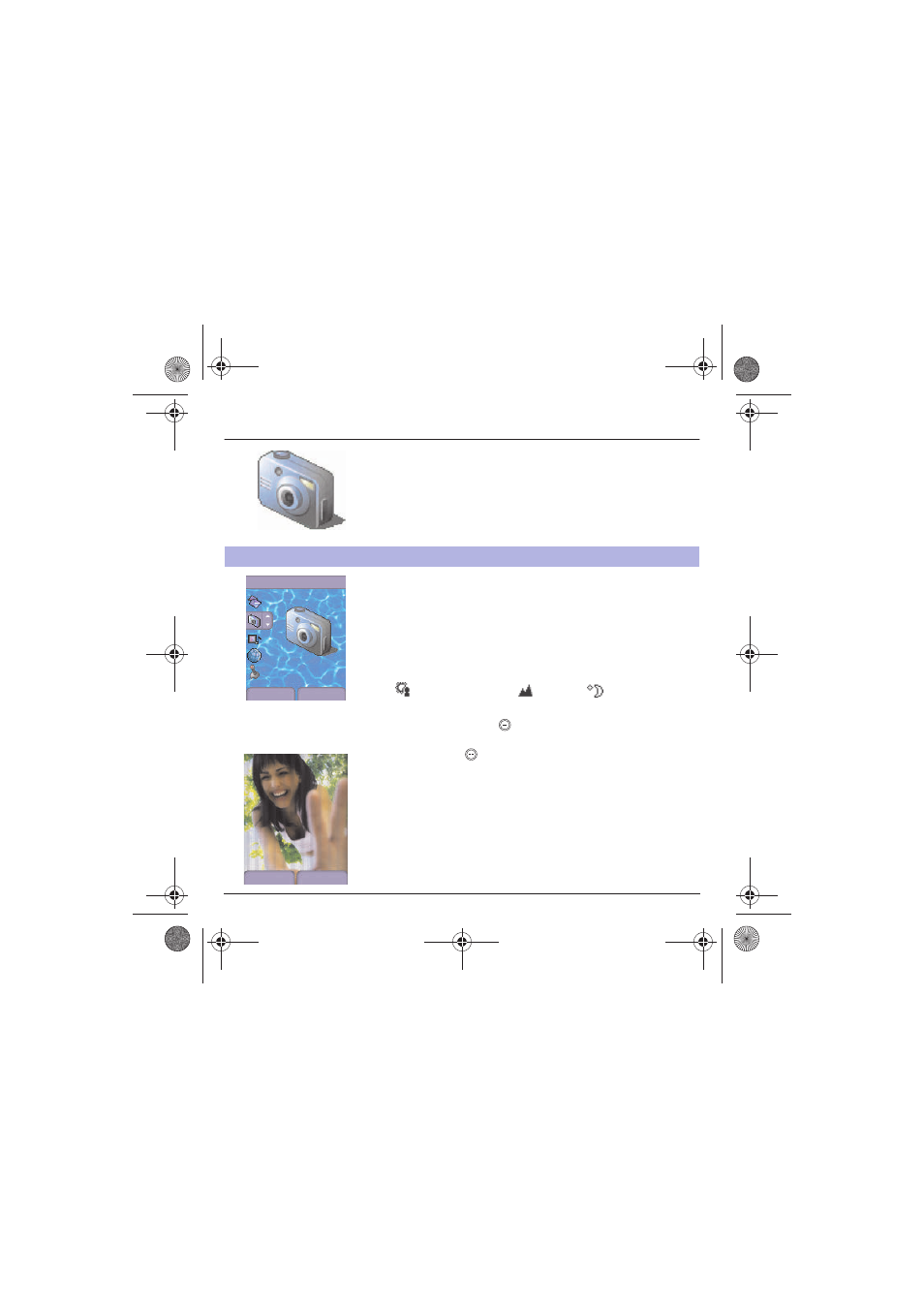
35
Camera
This menu allows you to take photos and use them for different
purposes. For instance, you can send them to another phone or an
Internet address, store them, use them as wallpapers or screen
savers…
Before taking a picture, some features need to be set. See the Settings
menu.
Select the Camera menu. The camera is now on. Open the shutter at
the back of your phone. Look into your phone display and position your
subject. Move your phone to position your photo.
To activate one of the four available zoom levels, use the
T S
keys.
You can set the luminosity using the
W X
keys:
: to avoid backlighting,
: outdoor,
: low luminosity.
Press Take, the photo is taken and stays on the phone display.
Warning: if you press the
key, you will go back to the previous screen
and lose the photo you have just taken.
Briefly press the
key to save your photo. You may have to choose
the photo format, depending on your settings.
If there is not enough memory to save the photo, a warning message
appears, prompting you to confirm whether you want to go on.
Once taken, the photo appears on the phone display. The name is made
up with a number.
Note: using the camera during a call may disturb the call quality.
Take and send a photo
Menu
Camera
Back
Select
Back
Save
MYX-6 English.book Page 35 Vendredi, 4. avril 2003 3:48 15
