Downloading files through sp, Downloading files through sprint pcs vision, Downloading filesthrough sprint pcs vision – Sanyo VI-2300 User Manual
Page 154: Confirming the downloaded data
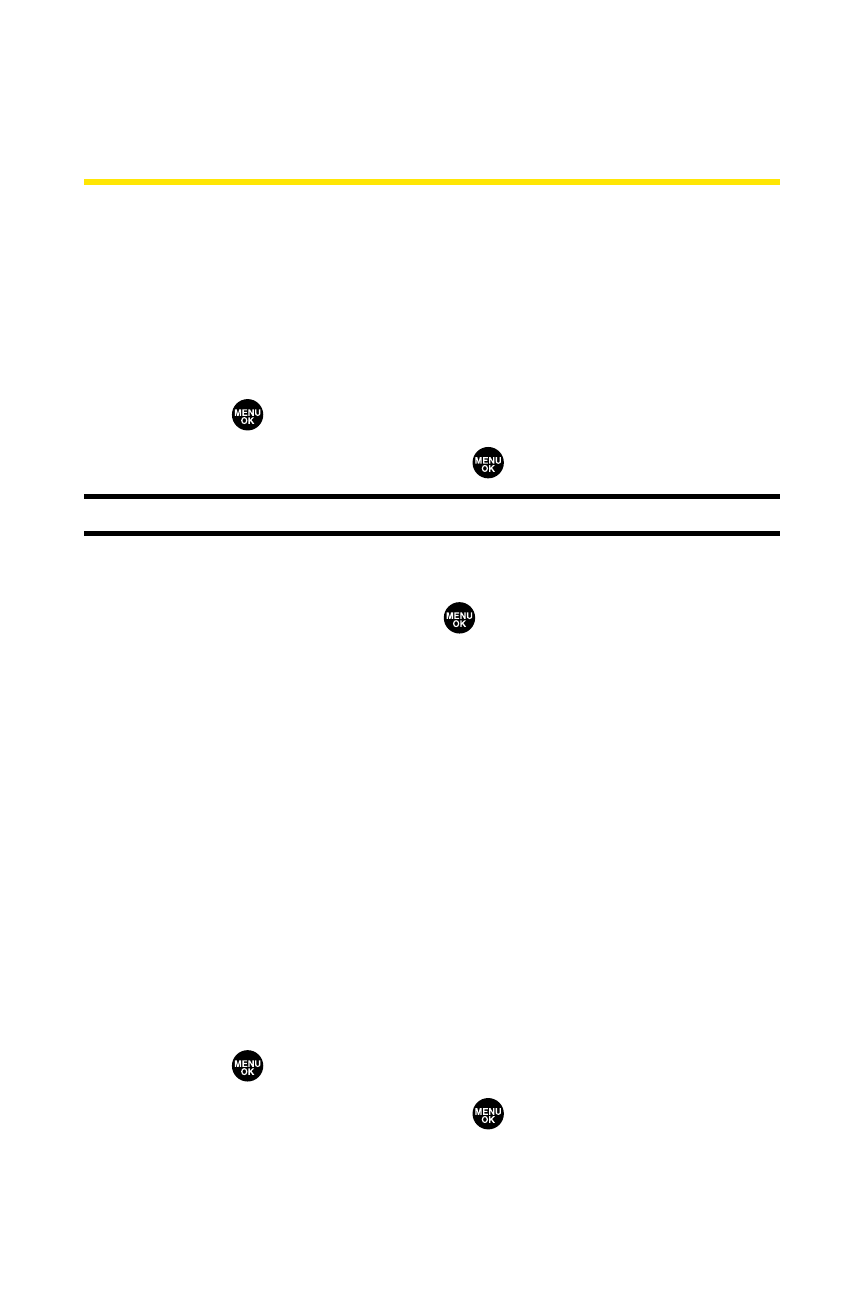
142
Section 2H: Using the Phone’s Scheduler and Tools
Downloading FilesThrough
Sprint PCS Vision
Your Sprint PCS Phone allows you to download images (screen
savers), ringers, games, etc., from a Sprint PCS Vision
connection. It is also possible to download from certain
menus (Contacts list, Ringer Setting, or Display Setting).
To download a file from the Downloads menu:
1.
Press
to access the main menu.
2.
Select Downloads and press
.
Shortcut:
Instead of steps 1 and 2 above, press the navigation key down.
3.
Press Options (right softkey) to display options.
4.
Select Get New and press
. (The browser will launch
and display the Downloads main screen.)
5.
Select your desired file and follow the system prompts.
Confirming the Downloaded Data
The downloaded data will automatically be classified as
games, ringers, images (screen savers), or applications.
However, if any data has a different category, it will be
classified as dynamic (the folder name is variable). If data
doesn’t belong to any of the above, it will be classified as
others.
To confirm the downloaded data:
1.
Press
to access the main menu.
2.
Select Downloads and press
.
