Channel add/delete – Samsung DVD-V2500 User Manual
Page 11
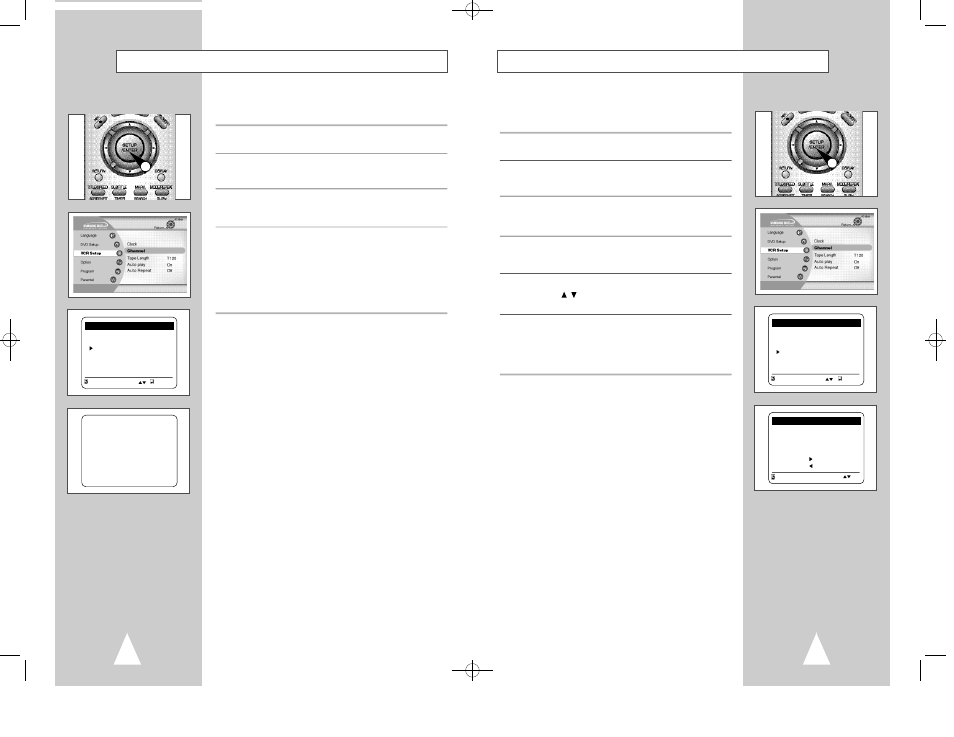
Channel Add/Delete
21
Use this feature if Auto Channel Search missed a channel that you
would like to add, or added a channel you wish to remove.
1
Open “SETUP MENU”
With the DVD in stop mode, press the SETUP button.
2
Select “VCR Setup”
Using the up and down buttons, move the selection cursor to
“VCR Setup,” then press ENTERto select.
3
Select “Channel”
Using the up and down buttons, move the selection cursor to
“Channel”, then press ENTERto select.
4
Select “Channel add/delete”
Move the selection bar to “Channel add/delete,” then press ENTER
to select.
5
Select Channel to add/delete
Use the CH
/
buttons to tune in the channel number you wish
to add or remove.
6
Select “CHANNEL ADD/DELETE”
Press right to add or press left to remove the channel from
your channel list.
• Repeat steps 4 and 5 to add or remove additional channels.
1,3
CHANNEL SETUP
Ant/Cable: [CABLE TV]
Auto channel memory
Channel add/delete
RETURN
ENTER
CHANNEL ADD/DELETE
Select channel : [ 01]
and press [ ] to ADD
p r e s s [ ] to DELETE
RETURN CH
Auto Channel Memory
20
Auto Channel Memory will automatically seek and store all active
channels in your area.
1
Open “SETUP MENU”
With the DVD in stop mode, press the SETUP button.
2
Select “VCR Setup”
Using the up and down buttons, move the selection cursor to
“VCR Setup,” then press ENTERto select.
3
Select “Channel”
Using the up and down buttons, move the selection cursor to
“Channel”, then press ENTERto select.
4
Run “Auto channel memory”
Move the selection arrow to “Auto channel memory,” then press
ENTER to select.
• The DVD-VCR will automatically search for all available
channels in the selected Tuner Band. This procedure may take
a few minutes to complete.
• When finished, the lowest channel found will be displayed.
1,3
CHANNEL SETUP
Ant/Cable: [CABLE TV]
Auto channel memory
Channel add/delete
RETURN
ENTER
Memorizing CH 07
. . . . . please wait . . . . .
00006A DVD-V2500/XAC-Eng2 11/12/02 7:05 PM Page 20
