Other connections, Screen capture, English – Sanyo XACTI VPC-GH3GX User Manual
Page 171
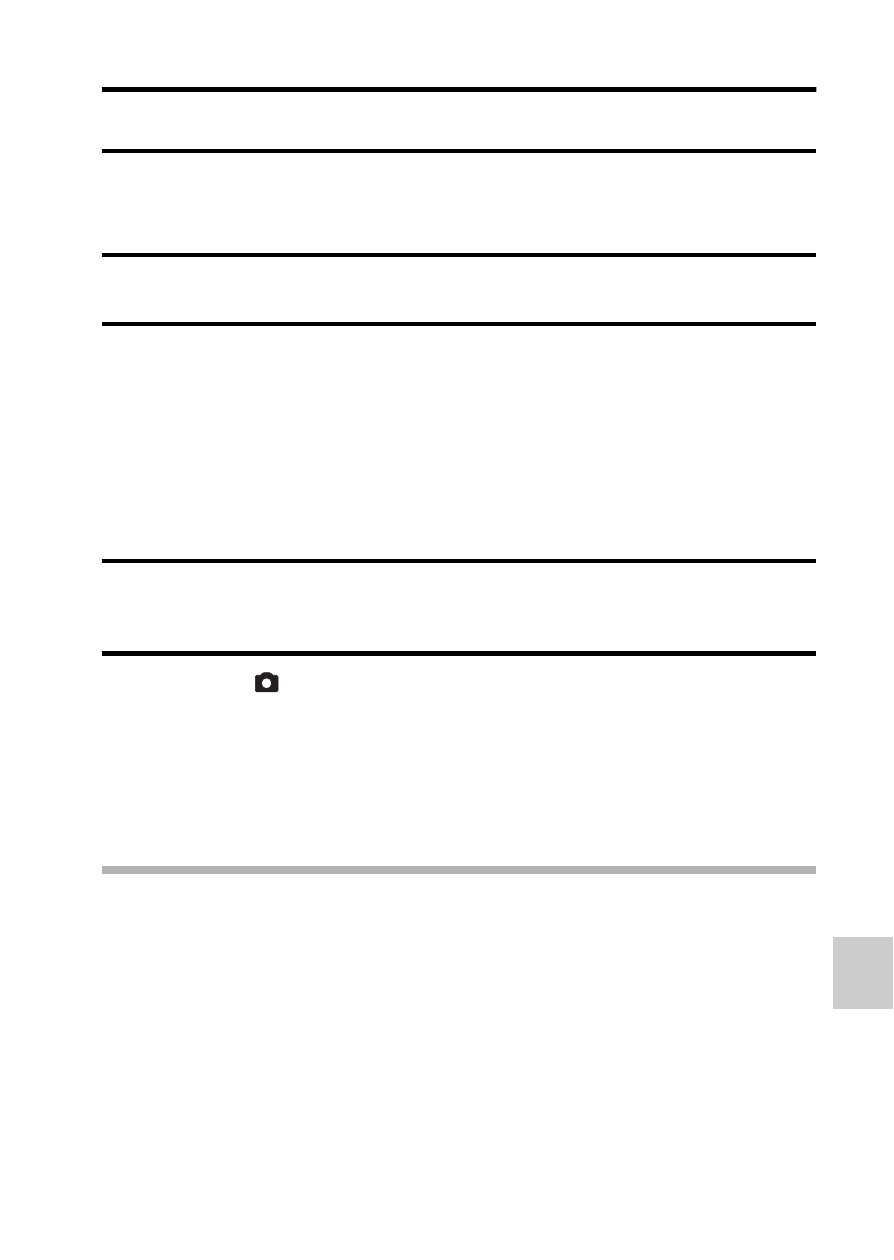
English
162
CONNECT
ING T
O
A
PRINT
E
R
OTHER CONNECTIONS
SCREEN CAPTURE
Individual windows on your computer’s monitor display can be saved in the
camera.
1
Set the camera to the SCREEN CAPTURE mode (page 143).
2
Run Screen Capture.
h Screen Capture is automatically launched when you start your
computer.
click on [Exit]. When the screen to confirm appears, left-click on [Yes].
h To launch Screen Capture again, click [Start]
→[Programs]→[Xacti
Screen Capture 1.1].
3
On the computer’s monitor, display the window you wish to save.
h Make the window you wish to save the active (selected) window.
4
Press the [
] button.
h The currently displayed active window is saved as a JPEG file in the
camera’s memory.
h When there is no active window, the entire screen display is saved.
h The saved file is stored in the \DCIM\***SANYO folder in the drive for
the camera.
h To exit Screen Capture, quit the application.
HINT
i To use Screen Capture, only one camera should be connected to the
computer.
i The maximum file size that can be saved for any one screen capture is
10 MB.
i When running Screen Capture, do not turn off the camera or remove the
card from the camera, as doing so may corrupt the files. Also, do not use
the computer to process the contents of the files in the camera’s card, or
the camera may not operate normally.
