Zoom (screen enlarge) function ez view function – Samsung HT-P29 User Manual
Page 34
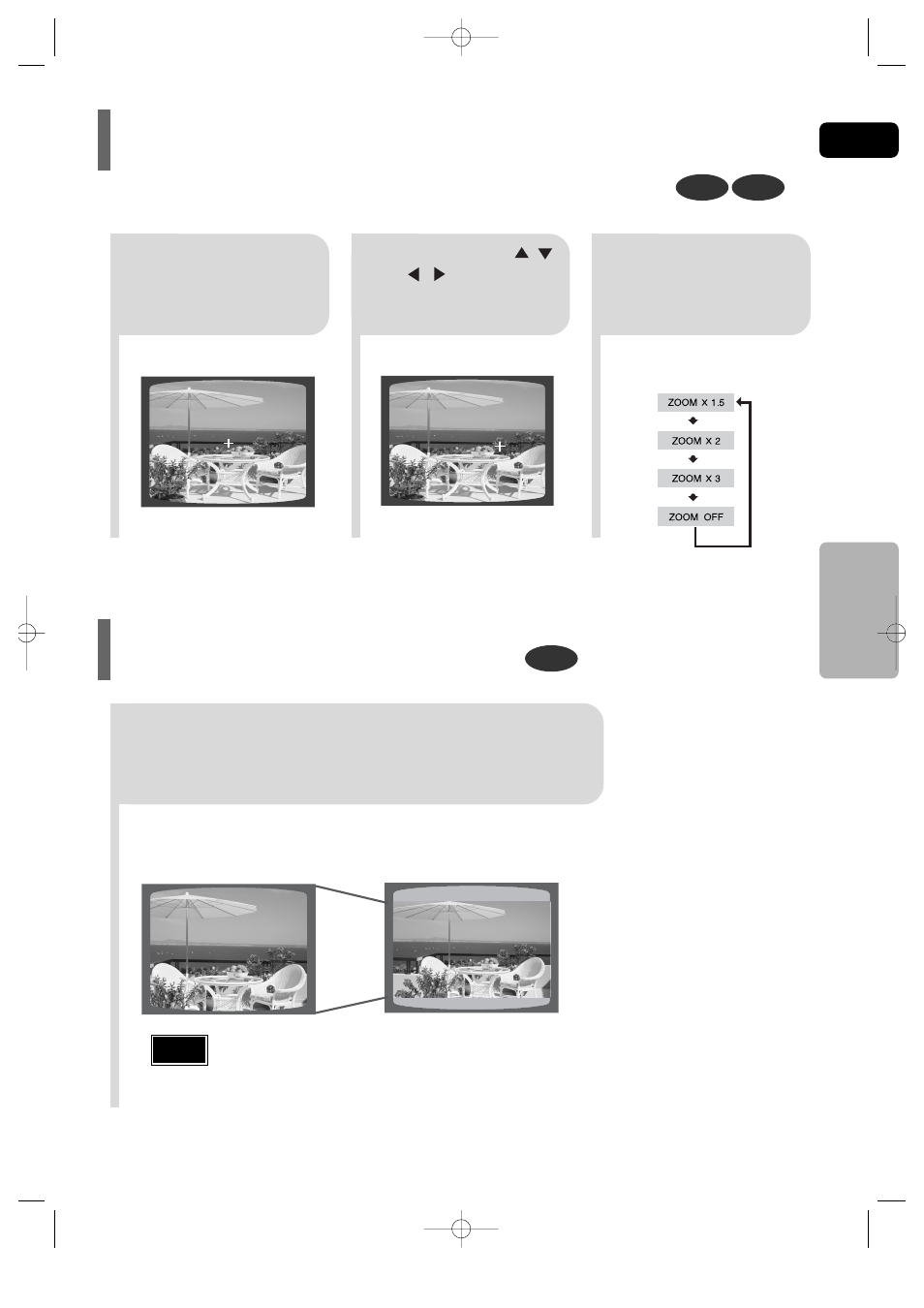
ENG
32
DVD
2
Press Cursor , ,
, buttons to
move to the area
you want to enlarge.
1
Press
ZOOM
button.
•
Each time the button is pressed, the
zoom level changes as follows:
3
Press
ENTER
button.
Press
EZ VIEW
button.
•
Each time the button is pressed, the zoom function will switch between On
and Off.
•
When a movie is played in Widescreen format, black bars at the top and
bottom of the TV screen can be removed by pressing the
EZ VIEW
button.
•
This function will not work if the DVD is recorded with multi-camera angle format.
•
Black bars may not disappear because some DVD discs have a built-in horizontal to vertical ratio.
Note
OPERA
TION
EZ VIEW OFF
EZ VIEW
SELECT ZOOM POSITION
This function allows you to enlarge a particular area of the displayed image.
Zoom (Screen Enlarge) Function
EZ VIEW Function
DVD
VCD
1p~36p(P29)-GB 8/12/05 11:25 AM Page 35
