Usb device – Sony CMT-HX5BT User Manual
Page 30
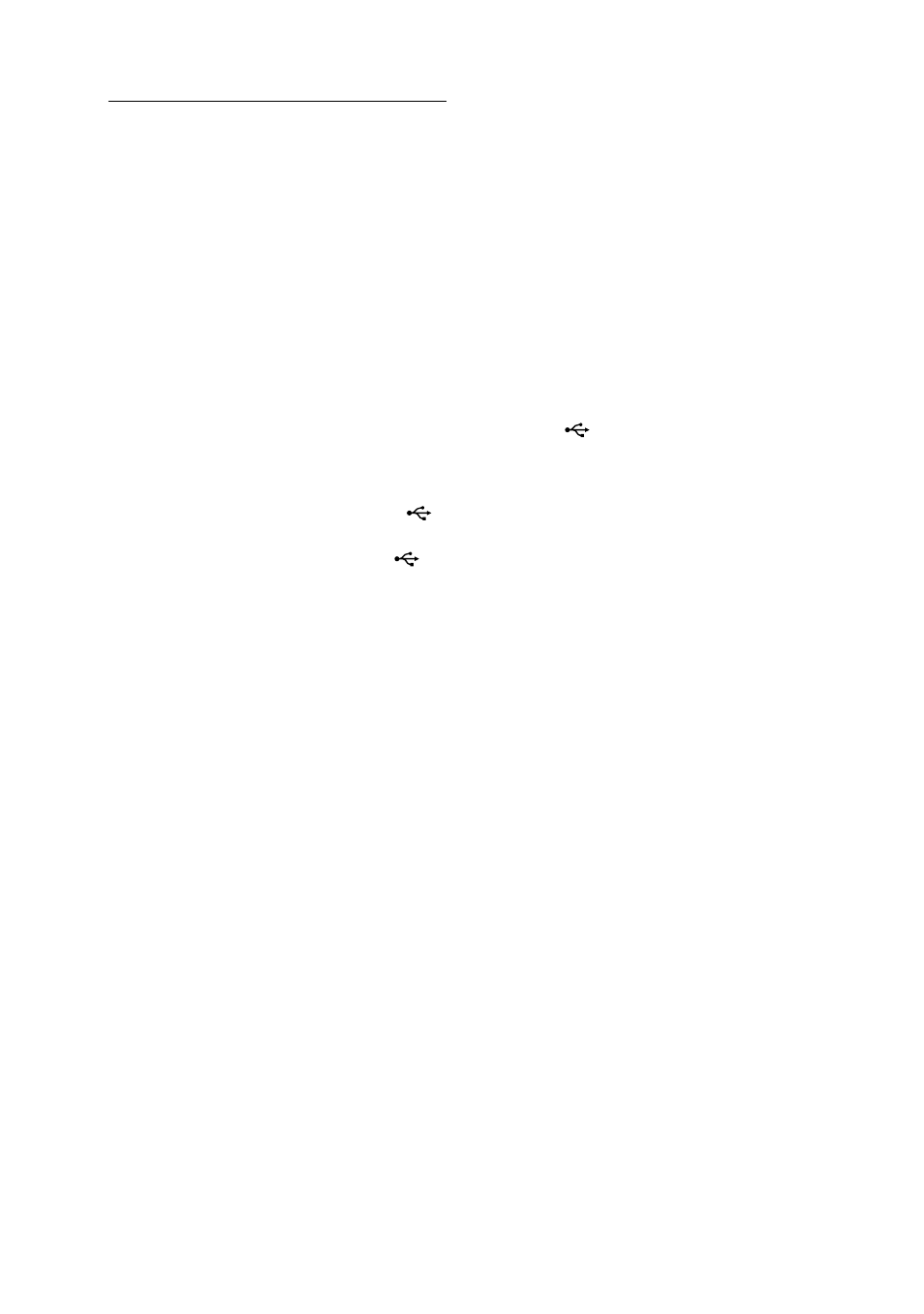
CMT-HX5BT.GB.3-095-518-61(1)
0
GB
USB device
Are you using a supported USB
device?
If you connect an unsupported USB
device, the following problems may
occur. See “Playable USB devices and
Bluetooth devices” (page 38) for the
supported device types.
The USB device is not recognized.
File or folder names are not
displayed on this system.
Playback is not possible.
The sound skips.
There is noise.
“Over Current” appears.
A problem has been detected with the
level of electrical current from the
(USB) port
. Turn off the system and
remove the USB device from the
(USB) port
. Make sure there is no
problem with the USB device. If this
display pattern persists, contact your
nearest Sony dealer.
There is no sound.
The USB device is not connected
correctly. Turn off the system, then
reconnect the USB device and check if
“USB MEMORY” appears.
The sound is distorted.
The bit rate used when encoding the
files was low. Send files encoded with
higher bit rates to the USB device.
There is noise or the sound skips.
Turn off the system, then reconnect the
USB device.
The music data itself contains noise.
Noise may have been introduced
when creating music data due to the
conditions of the computer. Create the
music data again.
When using the USB storage media,
copy the files to your computer, format
the USB storage media in FAT16 or
FAT32 format, and copy the files to the
USB storage media again.*
The USB device cannot be connected
into the (USB) port
.
The USB device is being connected
backwards. Connect the USB device in
the correct orientation.
The USB storage media which has
been used on another device does
not work.
It may be recorded in an unsupported
format. If so, first take the precaution
of backing up important files on the
USB storage media by copying them to
your computer hard disk. Next, format
the USB storage media with a FAT16
or FAT32 file system and transfer the
backed-up audio files onto the USB
storage media again.*
“Reading” is displayed for a long
time.
It may take a while to finish reading the
USB device if there are many folders
or files on it. Thus, we recommend
following these guidelines.
Total folders on USB device: 100 or
less
Total files per folder: 100 or less
