Sharp PG-M10X User Manual
Page 21
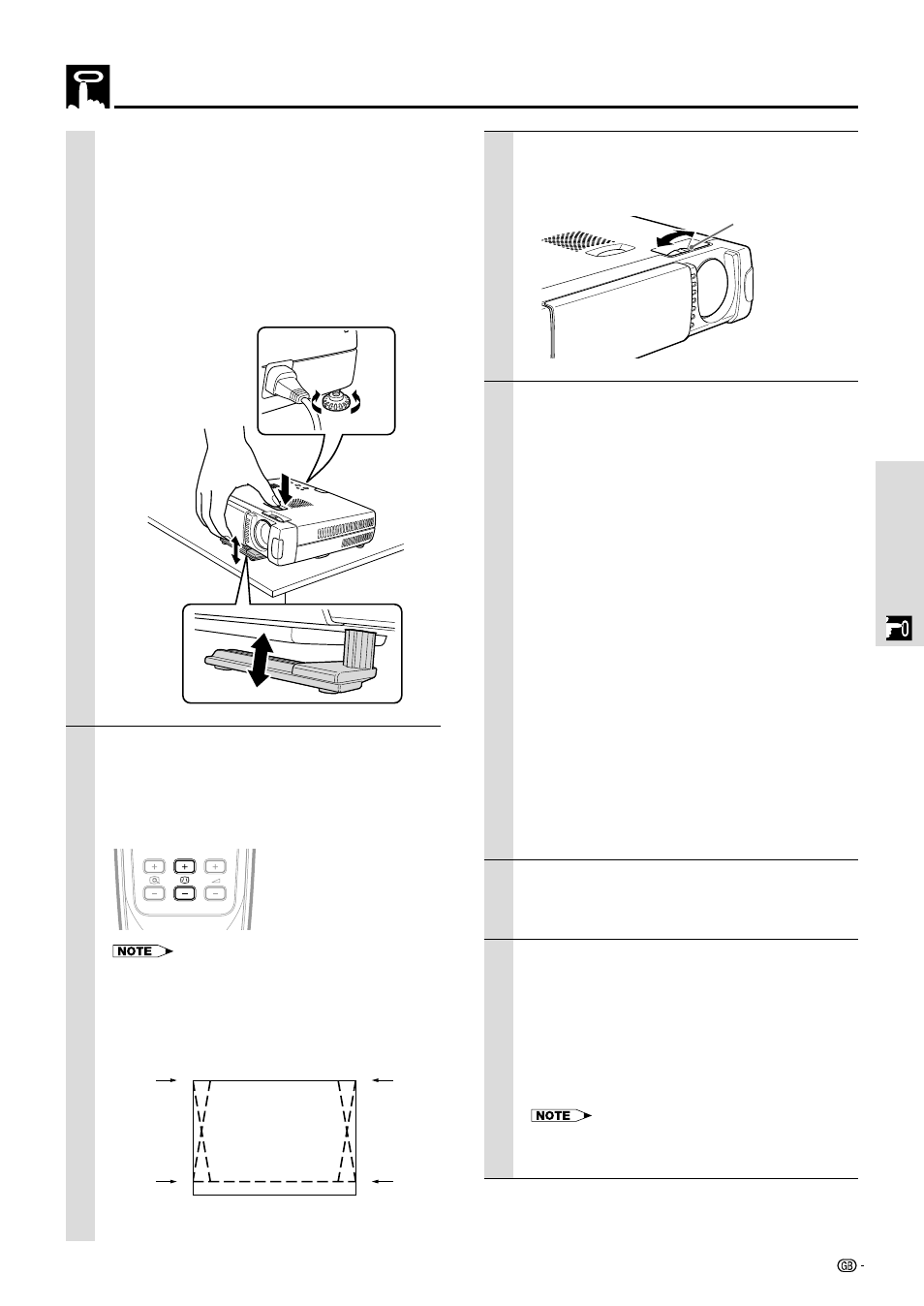
19
Basic Operation
Adjuster Adjustment
There are two adjusters: one on the right side of the back
panel and another in the front center of the unit.
1 Use right hand to lift the front of the unit to
approximately the desired adjustment angle.
2 Press the foot release button on the front.
Loosen the foot release and allow it to drop into position.
3 Release the button.
The extended foot release will be locked.
4 Rotate the contact surfaces of the rear adjuster either
clockwise or counterclockwise to accurately adjust the
level.
6
When distortion of the projected image
cannot be corrected with the adjusters,
press the KEYSTONE +/– buttons of the
remote control to fine adjust (see page 22).
Using KEYSTONE to adjust projected image
distortion.
ENLARGE
VOLUME
KEYSTONE
Maximum correction is 14 degrees (including optical
correction).
The top and bottom of the projected image is
corrected, as shown below.
If a menu is being displayed, distortion of the menu
will not be corrected.
7
Adjust the image size to match the distance
to the screen. Next, use the focus ring to
adjust the focus.
8
Change the unit setting to suit the method
and source selected in step 4.
•
Select the “PROJECTION” appropriate for
the type of projector installation. (See
page 33)
If the image is projected reversed, vertically, or
horizontally, reset “PROJECTION”.
•
In the case of video or S-video, select the
color system as necessary. (See page 30)
Normally, it is not necessary to change the factory
settings. Also, set the COMPUTER input terminal
for YP
B
P
R
(component video). (See page 31)
•
In the case of RGB input, adjust the video
of the connected PC.
This unit automatically identifies the input signal
and selects the most appropriate resolution.
However, manually adjust the “CLOCK” and
“PHASE” (see page 28) when there is flicker,
noise, color offset, etc., and manually adjust the
vertical and horizontal position (see page 28)
when the image is not centered.
You can maintain the original aspect ratio of the
incoming signal. (see page 31). (Normally, the
resolution is automatically detected and the
display is enlarged or reduced.)
9
Adjust the picture elements (see page 26),
then select the picture type according to the
video content (see page 30).
10
Start using the unit.
The following functions are available while using the
unit:
• Adjusting the volume of the unit's speaker
(see pages 22 and 32),
• Turning off the image and muting the sound
temporarily (see page 22),
• Freezing a moving picture (see page 22),
• Enlarging the picture (see page 23)
When there is no signal input for a period of 5 min. or more,
the power is automatically turned off and standby status is
activated.
Up
Down
4
3
2
1
Up
Down
Using the unit
Focus ring
