The screen menu – Sony FE40L User Manual
Page 30
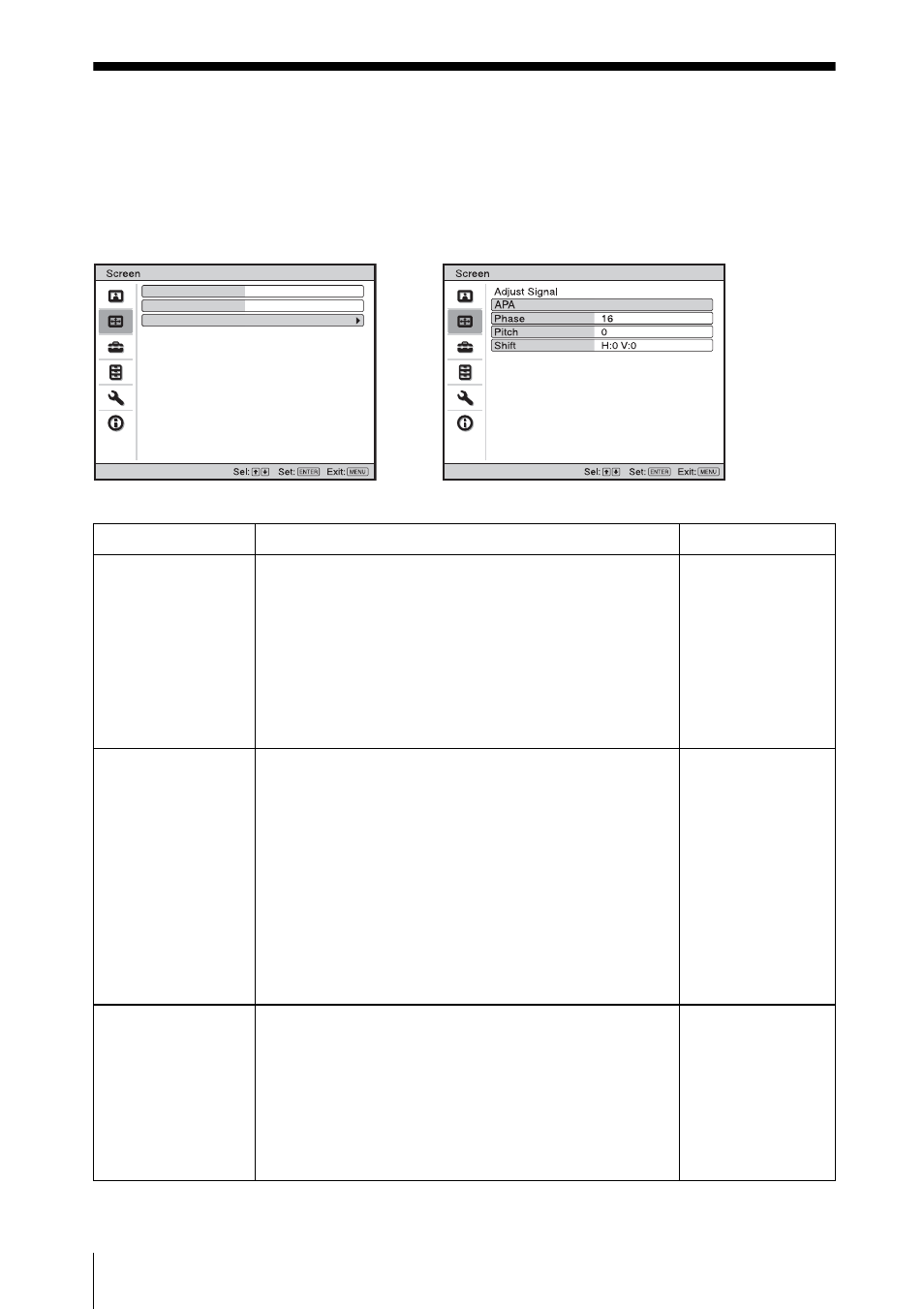
30
The Screen Menu
The Screen Menu
The Screen menu is used to adjust the input signal. You can also adjust the aspect ratio of the
picture.
Items that can be adjusted or set depend on the kind of input signals.
For details, see “Input signals and adjustable/setting items” on page 38.
Aspect
Full 2
Over Scan
On
Adjust Signal
Setting items
Functions
Initial setting
Aspect (When the
video signal is
input)
You can set the aspect ratio of the picture to be
displayed for the current input signal. This item is
enabled only when an video signal (preset memory
numbers 1 to 13) is input.
• 4:3 : Select to view a picture with normal 4:3 aspect
ratio.
• 16:9 : Select to view a picture squeezed.
• Zoom: Select to view a squeezed picture with black
bands displayed on both sides.
Set according to
the input signal
Aspect (When the
PC signal is input)
You can set the aspect ratio of the picture to be
displayed for the current input signal. This item is
enabled only when an PC signal (preset memory
numbers 21 to 56) is input.
• Full 1: Displays a picture vertically or horizontally to
fill the screen without changing the aspect ratio of the
original picture.
• Full 2: Displays a picture on the whole of the screen.
• Normal: Displays the picture while matching one
pixel of input picture element to that of the LCD. The
picture will be clear but the picture size will be
smaller.
Set according to
the input signal
Over Scan
Hides the outline of the picture.
• On: Hides the outline of the input picture. Select this
setting when noise appears along the edge of the
picture.
• Off: Projects the whole of the input picture.
To adjust the displayable area within the four
directions of the screen, refer to “Blanking” in the
Installation menu (page 37)
On
