3 mounting the motherboard into a chassis – SUPER MICRO Computer SUPERO H8QG6+-F User Manual
Page 30
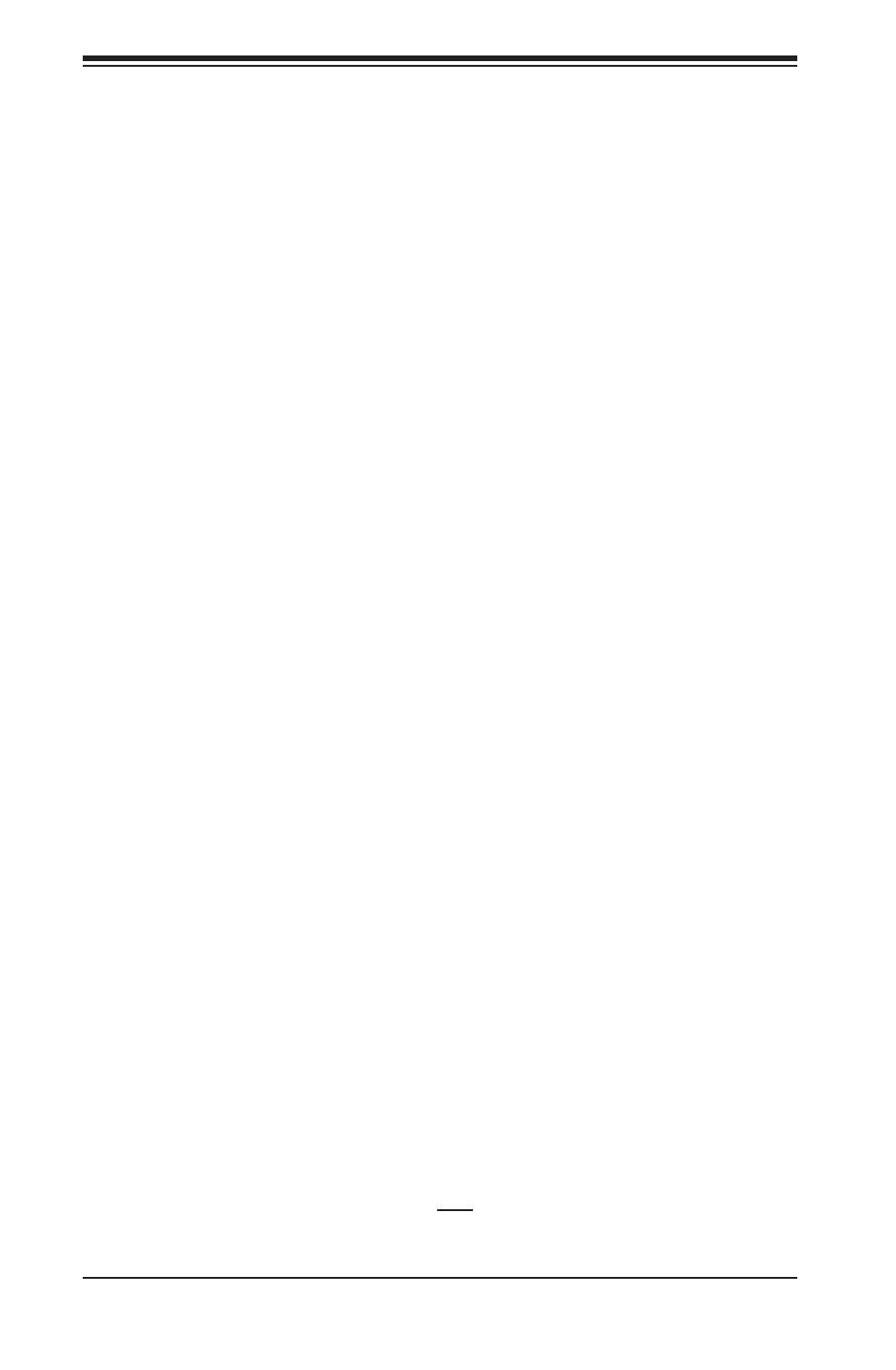
H8QG6/i+-F Serverboard User's Manual
2-4
2-3 Mounting the Motherboard into a Chassis
All motherboards have standard mounting holes to fi t different types of chassis.
Make sure that the locations of all the mounting holes for both the motherboard
and the chassis match. Although a chassis may have both plastic and metal
mounting fasteners, metal ones are highly recommended because they ground
the motherboard to the chassis. Make sure that the metal standoffs click in or are
screwed in tightly.
Check the Compatibility of the Motherboard Ports and the I/O Shield
1. The H8QG6/i+-F serverboard requires a chassis that can support a board of
(LxW) 16.48" x 13" (418 x 330 mm) in size.
2. Make sure that the I/O ports on the motherboard align with their respective
holes in the I/O shield at the rear of the chassis.
Mounting the Motherboard onto the Tray in the Chassis
1. Carefully mount the motherboard onto the motherboard tray by aligning the
motherboard mounting holes with the raised metal standoffs in the tray.
2. Insert screws into all the mounting holes in the motherboard that line up with
the standoffs.
3. Then use a screwdriver to secure the motherboard to the mainboard
tray - tighten until just snug (if too tight you might strip the threads). Metal
screws provide an electrical contact to the motherboard ground to provide a
continuous ground for the system.
2-4 Installing
Memory
Installing Memory
Caution: Exercise extreme caution when installing or removing memory modules to
prevent any possible damage.
1. Insert each memory module vertically into its slot, paying attention to the
notch along the bottom of the module to prevent inserting the module
incorrectly (see Figure 2-1).
2. Install to slots CPU1/DIMM1A, CPU1/DIMM2A, CPU1/DIMM3A and CPU1/
DIMM4A, etc. Always install in groups of four and in the numerical order of
the DIMM slots. See support information below.
3. Gently press down on the memory module until it snaps into place.
4. With four DIMMs installed, repeat step 2 to populate the CPU2 DIMM
slots. Always install four DIMMs to both CPU DIMM slots for more effi cient
operation.
