Picture adjustments, Basic adjustment settings, Adjustments items for pc source – Sharp Aquos LC 37HV4U User Manual
Page 33: Adjustments items for av source, User pc, User tv
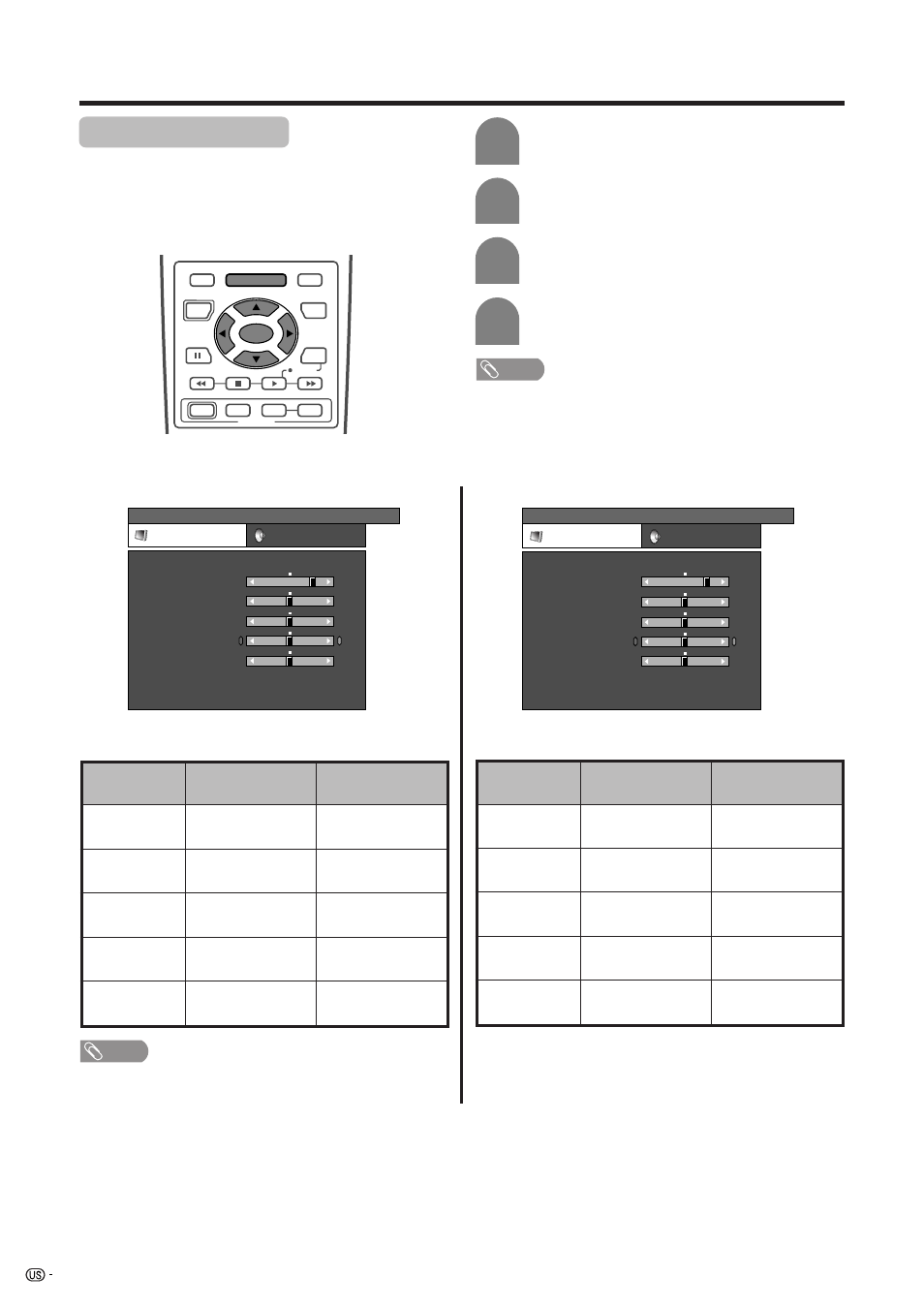
32
Adjustments items for PC source
Basic adjustment settings
cbutton
For less contrast
For less brightness
For less color
intensity
Skin tones become
purplish
For less sharpness
Selected item
Contrast
Brightness
Color
Tint
Sharpness
Adjustments items for AV source
PC MENU
Picture
Audio
USER PC
Contrast
Brightness
Red
Green
Blue
C. M. S.
Reset
[+30]
[0]
[0]
[0]
[0]
0
–30
–30
–30
–30
+40
+30
+40
+30
+30
+30
TV MENU
Picture
Audio
USER TV
Contrast
Brightness
Color
Tint
Sharpness
Advanced
Reset
[+30]
[0]
[0]
[0]
[0]
0
–30
–30
–30
–10
+40
+30
+40
+30
+30
+10
NOTE
• Select “Advanced” and then press SET/ENTER to set
“C.M.S.”, “Color Temp”, “Black”, “3D-Y/C”, “Monochrome”,
“Film Mode” or “I/P Setting”. See pages 33 to 36.
d
button
For more contrast
For more brightness
For more color
intensity
Skin tones become
greenish
For more sharpness
cbutton
For less contrast
For less brightness
For weaker red
For weaker green
For weaker blue
Selected item
Contrast
Brightness
Red
Green
Blue
d
button
For more contrast
For more brightness
For stronger red
For stronger green
For stronger blue
Picture adjustments
Adjust the picture to your preference with the following
picture settings.
RECEIVER
POWER
TV/SAT/DVD
RETURN
MENU
SET/
ENTER
MENU
FAVORITE CH
DTV/DVD TOP
SOURCE
DTV/SAT
DTV/SAT
VCR REC
A
B
C
D
POWER
MENU
GUIDE
INPUT
VOL
VOL
INFO
Press MENU and the TV MENU (PC MENU)
screen displays.
1
2
3
4
Press a/b to select a specific adjustment
item.
Press c/d to adjust the item to your desired
position.
Press c/d to select “Picture”.
• Picture menu displays.
NOTE
• When all adjustments set to factory preset values,
1 Press a/b to select “Reset”, and then press SET/
ENTER.
2 Press c/d to select “Yes”, and then press SET/
ENTER.
