Sharp AR-651 User Manual
Page 32
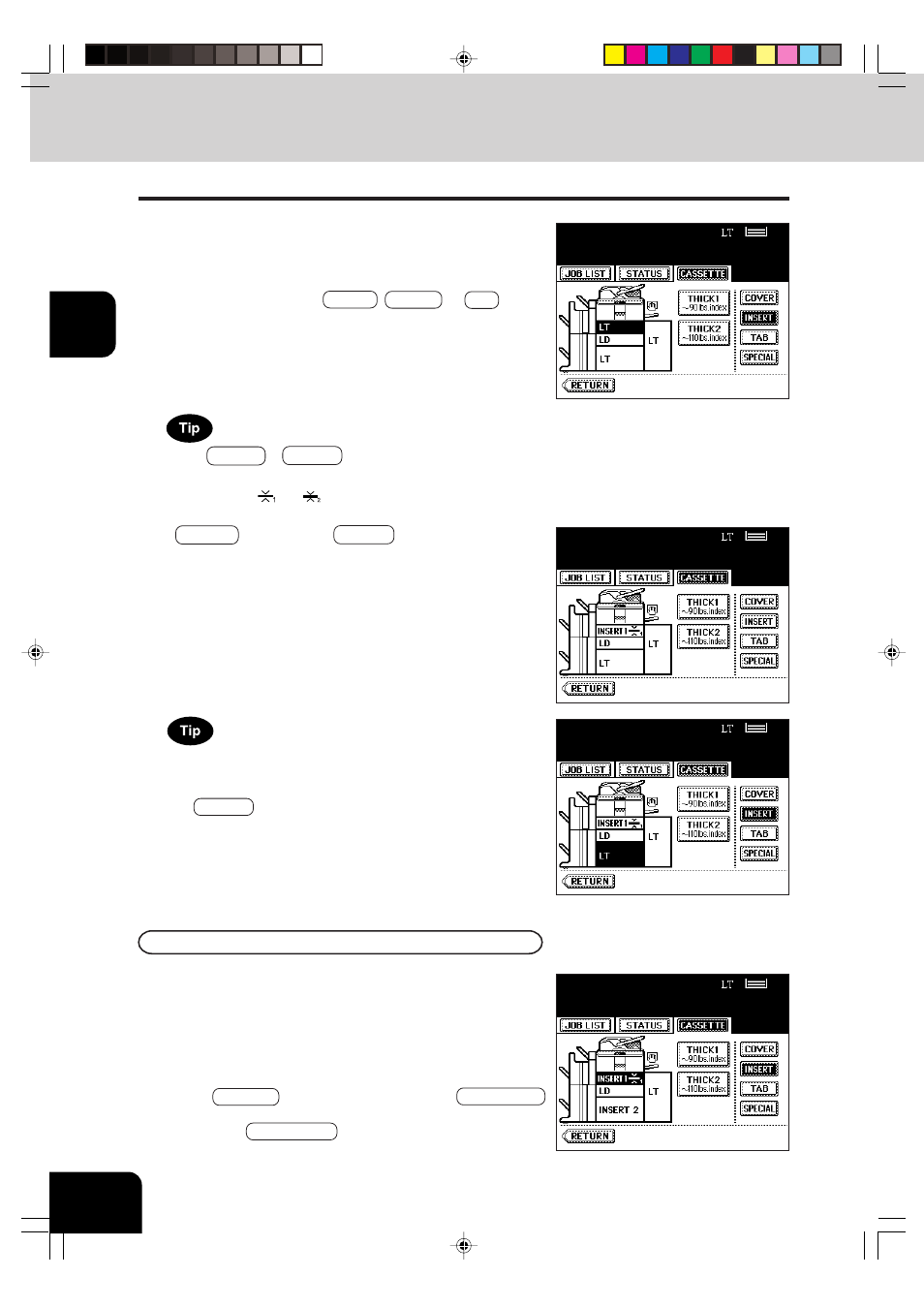
1
2
3
4
5
6
7
8
9
10
11
12
2-8
HOW TO MAKE COPIES
2. SETTING COPY PAPER (Cont.)
Changing the Paper Size of the Drawer/Setting the Drawer for Special Uses(Cont.)
3
Press the drawer key corresponding to that in which
the paper has been set, then press the key of the
paper type newly set.
- If you want to select the COVER , INSERT , or TAB , make
sure that paper with the same size as that for the COVER,
INSERT, or TAB PAPER is set in the other drawer including
the optional external LCF (Large Capacity Feeder).
Press THICK 1 or THICK 2 depending on the paper weight of
cover sheet, insertion, tab paper and special sheet.
In that case, ‘
’ or ‘
’ is displayed in the drawer key.
* For example, when inserting 90lb. Index paper, press
INSERT key, and press THICK 1 key.
- The setting is completed as shown on the right.
Clearing the Drawer for Special Uses
Press the drawer key corresponding to that which is set
for the special use, then press the key of the same mode
as the drawer.
- If you clear INSERT 1 when both INSERT 1 and INSERT 2 are
set, the drawer for INSERT 2 changes to INSERT 1.
- Replace the paper set in the drawer as required.
- Press the RETURN key on the touch panel or the JOB STATUS
key on the control panel to return to the machine to the basic
screen (before JOB STATUS key is pressed on the step 2).
Up to 2 drawers can be set for the sheet insertion.
After having set INSERT 1, press the drawer key corresponding to
that in which the paper for INSERT 2 has been set, and press
the INSERT key.
