Checking system software settings in windows – Star Micronics LC-6211 User Manual
Page 45
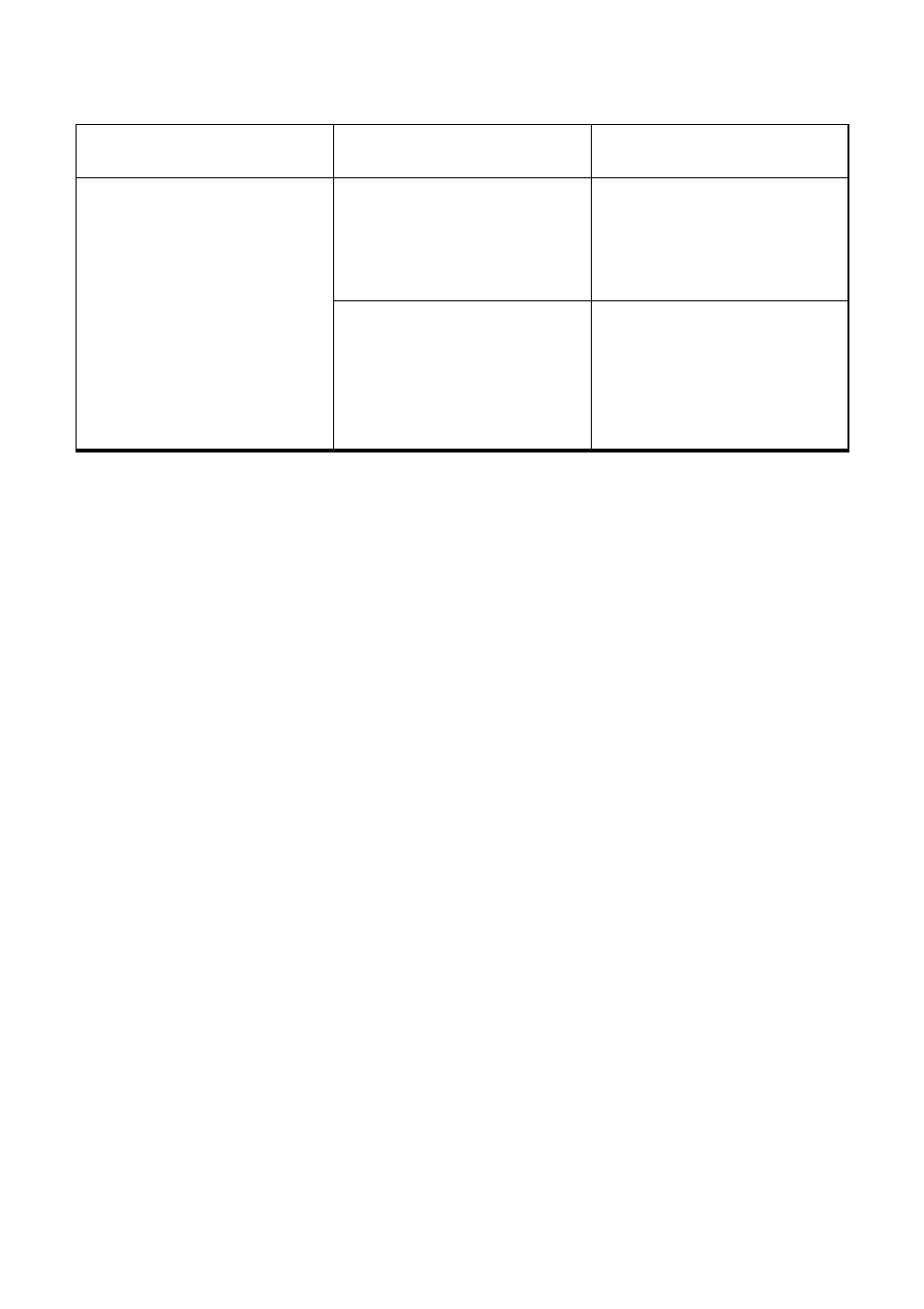
39
Checking system software settings in Windows
Whenever you have problems printing from a Windows application, you should
check the following three things:
✓
Is the printer you are using set as the default printer?
✓
Is the printer you are using correctly selected in your application?
✓
Is the correct port selected?
You should also refer to your Microsoft Windows User’s Guide for other
information that might be helpful. If you still experience problems, consult with
your software dealer.
To check the default printer selection
❏
Double-click the
Control Panel
icon in the Main window.
❏
Double-click the
Printers
icon.
❏
Check to see that the name of your Star printer is the default printer. If it is
not, double-click on the name of your printer in the list of installed printers.
❏
Click on
Close
to return to the
Control Panel
window.
To check the application printer selection
❏
Select
from the application’s
File
menu, and a window appears listing
available printers.
❏
Check to see that the name of your Star printer is selected. If it is not, select
it and try printing from your application again.
Printer behaves erratically.
Printing suddenly stops.
The interface cable is
connected incorrectly or
damaged.
Check to make sure that the
printer interface cable is
connected correctly. If it is,
try a different cable.
Static electricity caused by
interference from nearby
electrical devices or by low-
level humidity is affecting
printer operation.
Make sure that the printer is
not too close to any devices
with electric motors or that
raise the humidity level.
Problem
Possible Cause
Recommended Action
