Samsung GSM1800 User Manual
Page 68
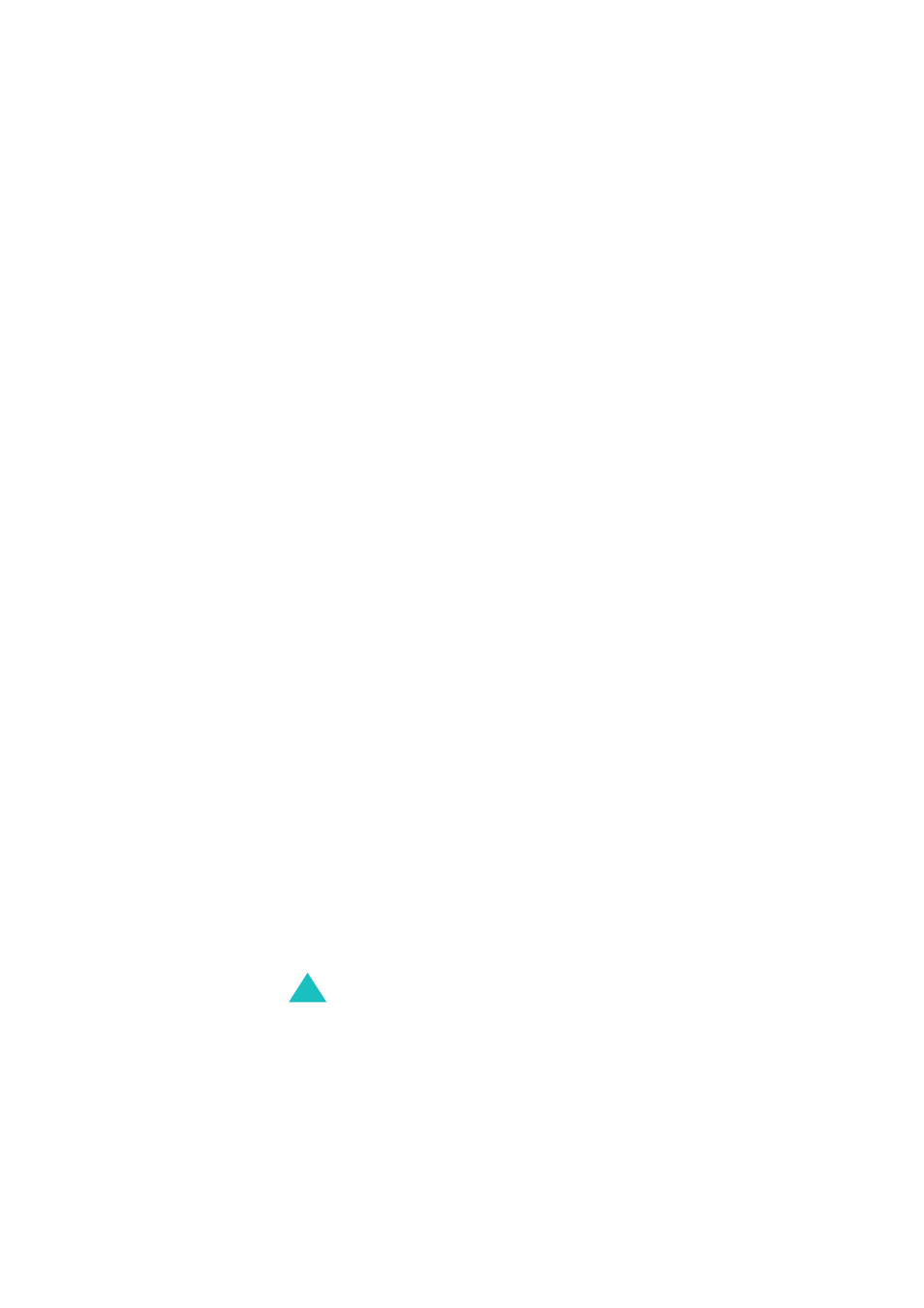
Text Messages
68
3. Select Send Only or Save and Send, and press
the Select soft key.
If you want to just save the message, select
Save Only. After saving the message, the
phone returns to the Text Messages menu.
4. If you select a save option, choose the memory
location and press the OK soft key.
5. Enter a destination number and press the OK
soft key.
The message is sent.
Note: When the phone fails to send the message, it
asks you if you want to retry. Press the OK soft
key to confirm. Otherwise, press the Exit soft
key to return to the Write New screen.
Creating a Message Using the Options
1. Create a message.
2. Press the Options soft key.
3. Select one of the following options by using the
Up and Down keys and pressing the Select soft
key:
• Text Formatting: allows you to format the
style of the text.
For the Size attribute, Normal, Large and
Small sizes are available. For the Bold, Italic,
Underline and Strikethrough attributes,
select On or Off.
These attributes can be combined.
