Number of copies, Using special copy features – Samsung SCX-4216F User Manual
Page 71
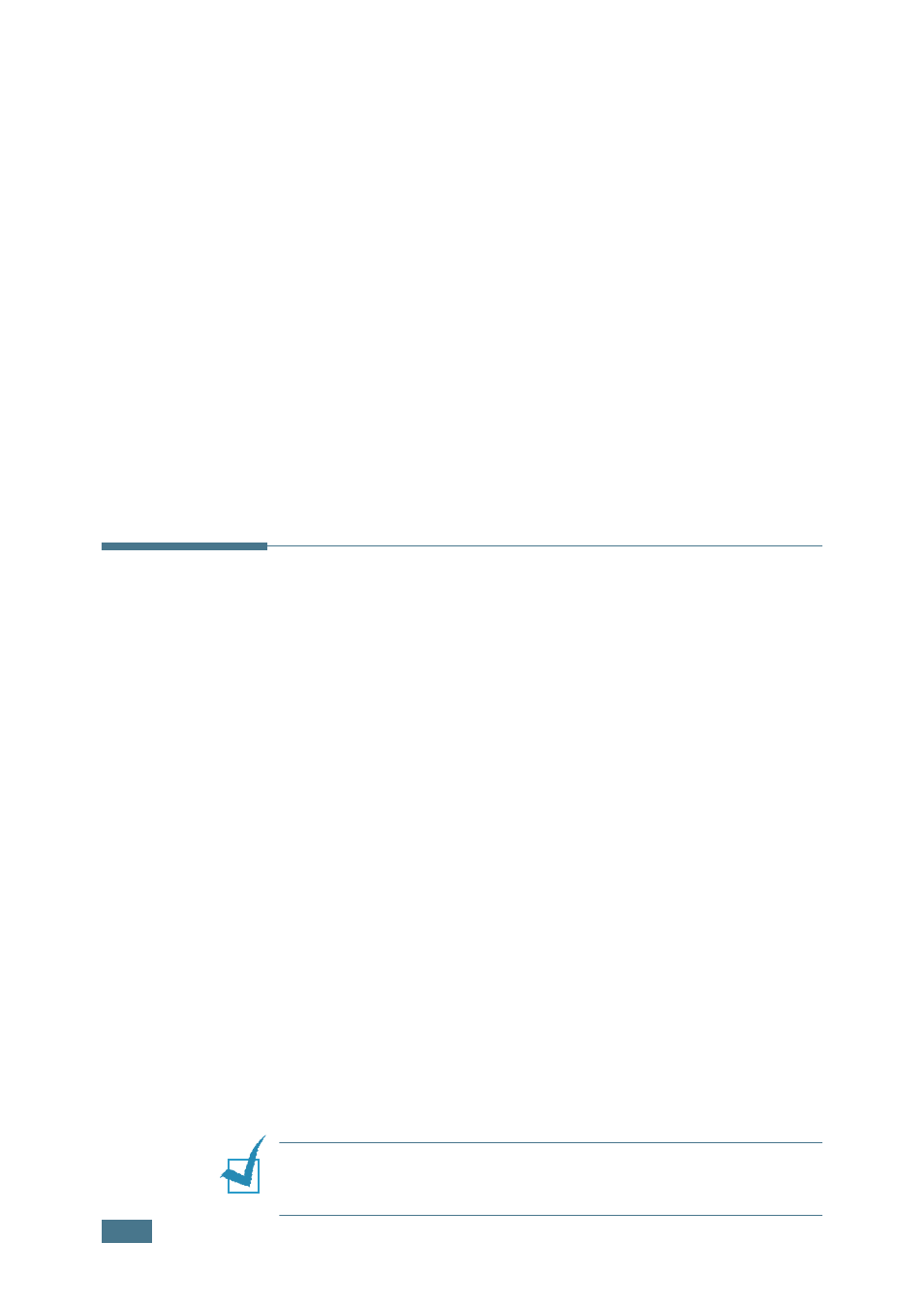
C
OPYING
4.8
Number of Copies
Using the No. of Copies button, you can select the number of
copies from 1 to 99.
1
Press No. of Copies.
2
Press the scroll button (
➛
or
❿
) until the number you want
appears on the display.
Pressing and holding the button allows you to quickly scroll
to the number you want.
For SCX-4216F, you can enter the value using the number
keypad.
3
Press Enter to save the selection.
Using Special Copy Features
You can use the following copy features using the Special
button on the control panel:
• Auto Fit: Automatically reduces or enlarges the original
image to fit on the paper currently loaded in the machine.
See below.
• Clone: Prints multiple image copies from the original
document on a single page. The number of images is
automatically determined by the original image and paper
size. See page 4.9.
• Collation: Sorts the copy job. For example, if you make 2
copies of 3 page documents, one complete 3 page document
will print followed by the second complete document. See
page 4.10.
• 2-Side: Prints 2-sided original document on one sheet of
paper. See page 4.11.
• 2/4-Up: Prints 2/4 original images reduced to fit onto one
sheet of paper. See page 4.12.
• Poster: Prints an image onto 9 sheets of paper (3x3). You
can paste the printed pages together to make one poster-
size document. See page 4.12.
N
OTE
: Some features may not be available depending on where
you loaded the document, on the document glass or in the
Automatic Document Feeder (for SCX-4116/4216F).
