Samsung SCX-4216F User Manual
Page 136
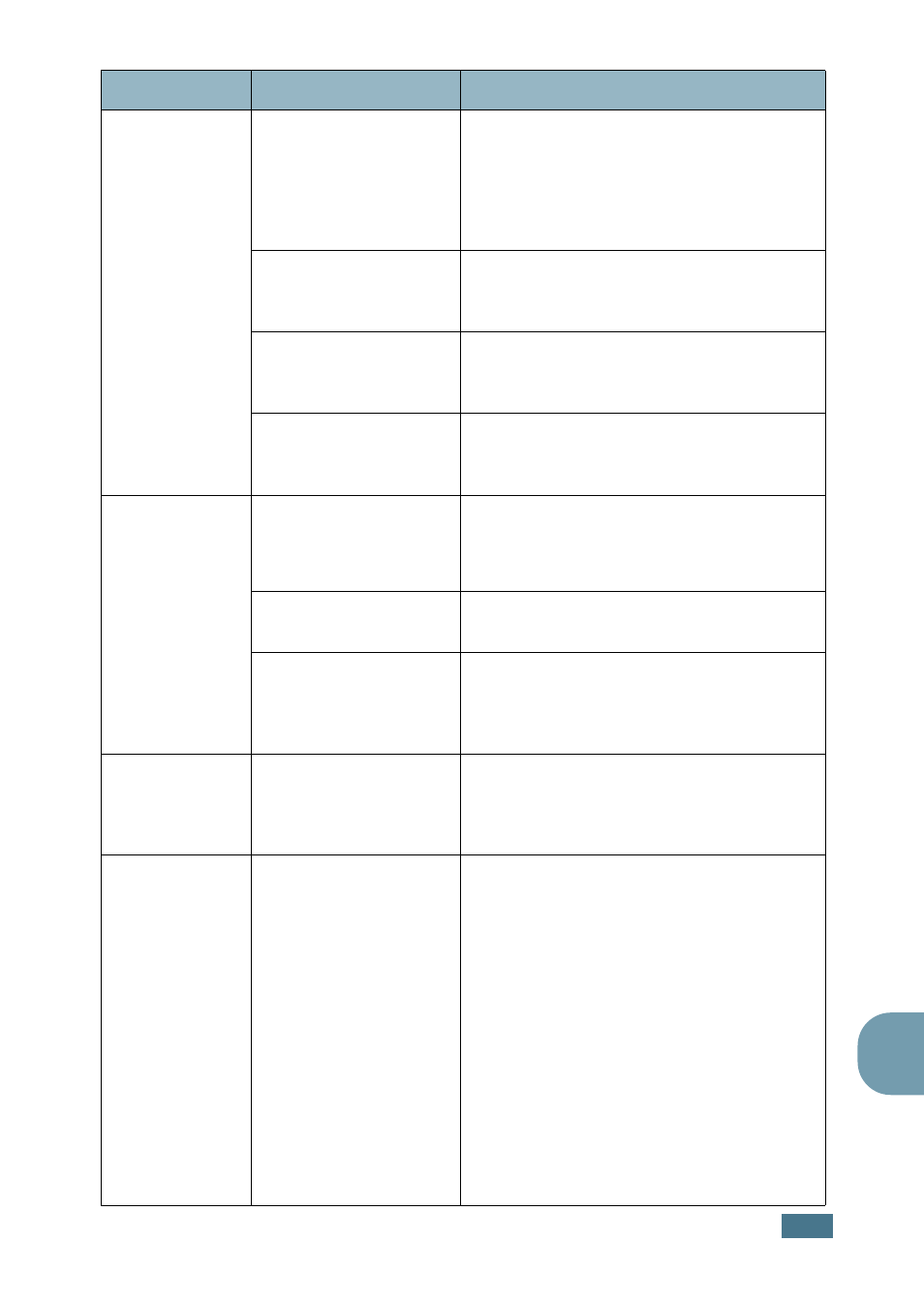
T
ROUBLESHOOTING
8.17
8
The machine
prints, but the
text is wrong,
garbled, or
incomplete.
The printer cable is
loose or defective.
Disconnect the printer cable and reconnect.
Try a print job that you have already printed
successfully. If possible, attach the cable
and the machine to another computer and
try a print job that you know works. Finally,
try a new printer cable.
The wrong printer
driver was selected.
Check the application’s printer selection
menu to ensure that your machine is
selected.
The software
application is
malfunctioning.
Try printing a job from another application.
The operating system is
malfunctioning.
Exit Windows and reboot the computer.
Turn the machine off and then back on
again.
Pages print, but
are blank.
The toner cartridge is
defective or out of
toner.
Redistribute the toner. if necessary. See
page 7.7.
If necessary, replace the toner cartridge.
The file may have blank
pages.
Check the file to ensure that it does not
contain blank pages.
Some parts, such as
the controller or the
board, may be
defective.
Contact a service representative.
The illustrations
print incorrectly
in Adobe
Illustrator.
The setting in the
software application is
wrong.
Print the document with selecting
Download as Bit Image in the Advanced
Options
window of the Graphic properties.
An error occurs
repeatedly
when you are
printing with
the USB
connection.
When the USB mode is
set to “Fast,” some PC
users may experience
poor USB
communication.
Change the USB mode to “Slow.” To do so,
follow these steps:
1. Press Menu on the control panel until
“Machine Setup” appears on the top line
of the display.
2. Press the scroll button (
➛ or ❿) until
“USB Mode” appears on the bottom line,
and press Enter.
3. Press the scroll button (
➛ or ❿) to select
“Slow.”
4. Press Enter to save the selection.
5. Press Stop/Clear to return to Standby
Mode.
Condition
Possible cause
Suggested solutions
