SATO M10e User Manual
Page 32
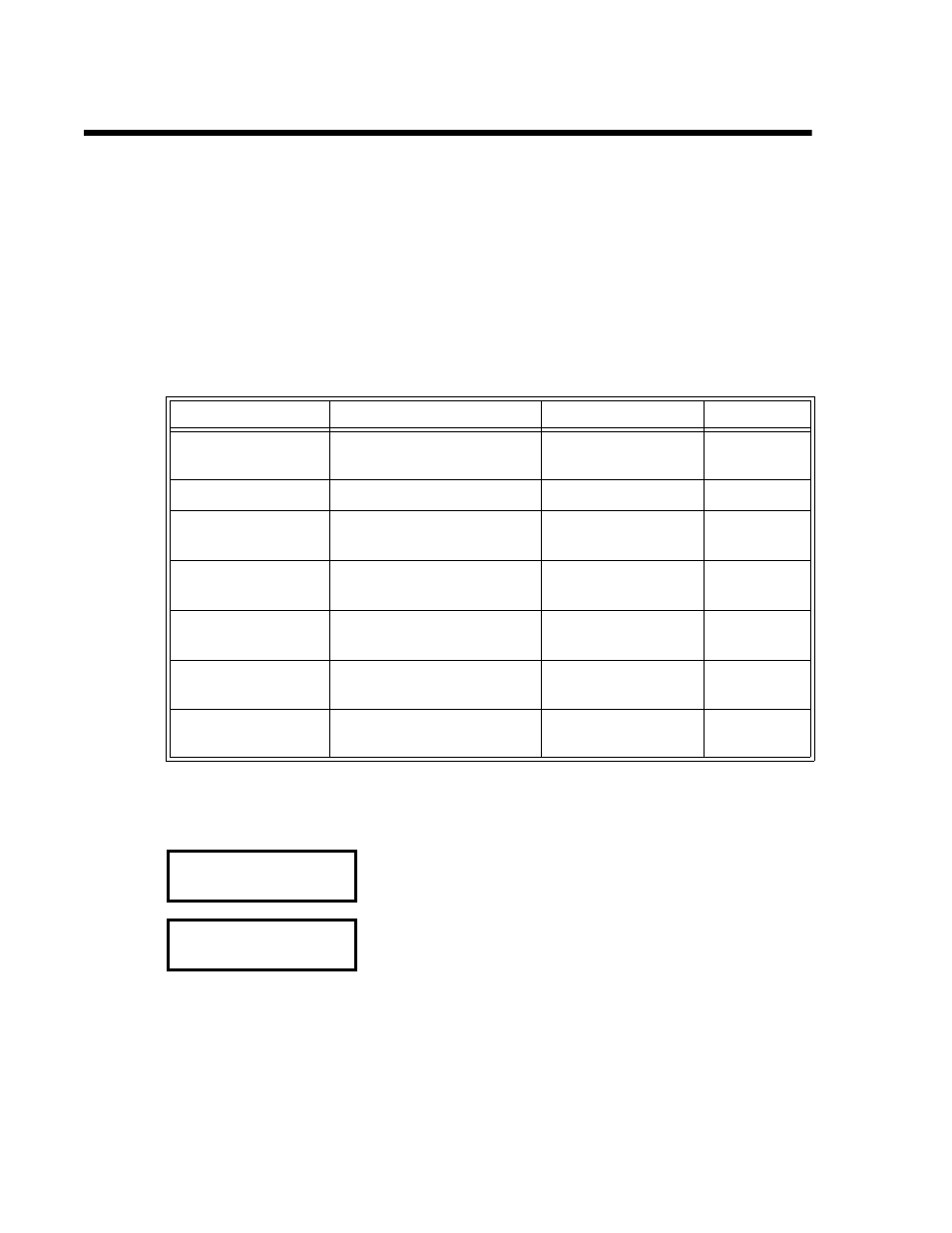
Section 3. Configuration
Page 3-10
PN 9001101 Rev. A
SATO M10e
LCD PANEL PRINTER CONFIGURATION
The LCD Panel is used by the operator in conjunction with the LINE and FEED switches to
manually enter printer configuration settings. Many of these settings can also be controlled via
software commands and in the case of conflict between software and control panel settings,
the printer will always use the last valid setting. If you load a label job that includes software
settings and then enter a new setting via the LCD panel, the manually set values will be used
by the printer. If you set the values manually and then download a job with software settings,
the software settings will be used.
There are seven modes of operation. To enter the desired mode, the KEY SEQUENCE
combination listed in the table below must be performed. The initial LCD display message is
shown for each mode.
NORMAL MODE
The printer initially powers on in the ONLINE mode. The user can access the User Settings
using the following procedures.
MODE
KEY SEQUENCE
INITIAL DISPLAY
PAGE
Normal
POWER
ONLINE
QTY:000000
3-10
Advanced
LINE + POWER
ADVANCED MODE
3-13
Test Print
FEED + POWER
TEST PRINT MODE
CONFIGURATION
3-25
Default Setting
LINE + FEED + POWER
DEFAULT SETTING
YES NO
3-26
Clear Non-Standard
Protocol
DSW2-7 ON + LINE +
FEED+ POWER
ALT. PROTOCOL
3-27
Protocol Code
Download
DSW2-7 ON + POWER +
LINE
USER DOWNLOAD
3-27
Hex Dump
DSW2-4 ON + POWER
ONLINE
QTY:000000
3-28
V 05.00.03.00
INITIALIZING
Displays the firmware during the initialization.
ONLINE
QTY:000000
The LCD will display the ONLINE status on the top line and the
bottom line will contain the label quantity (QTY) status. The
messsge will be changed to OFFLINE whenever the printer is
switched offline by pressing the LINE key. As soon a print job is
received, the quantily line will indicate the number of labels to be
printed. As soon as the label job begins to print, the display will
indicate the number of labels in the print job that remains to be
printed.
