Formatting a card – Sharp VL-NZ100S User Manual
Page 69
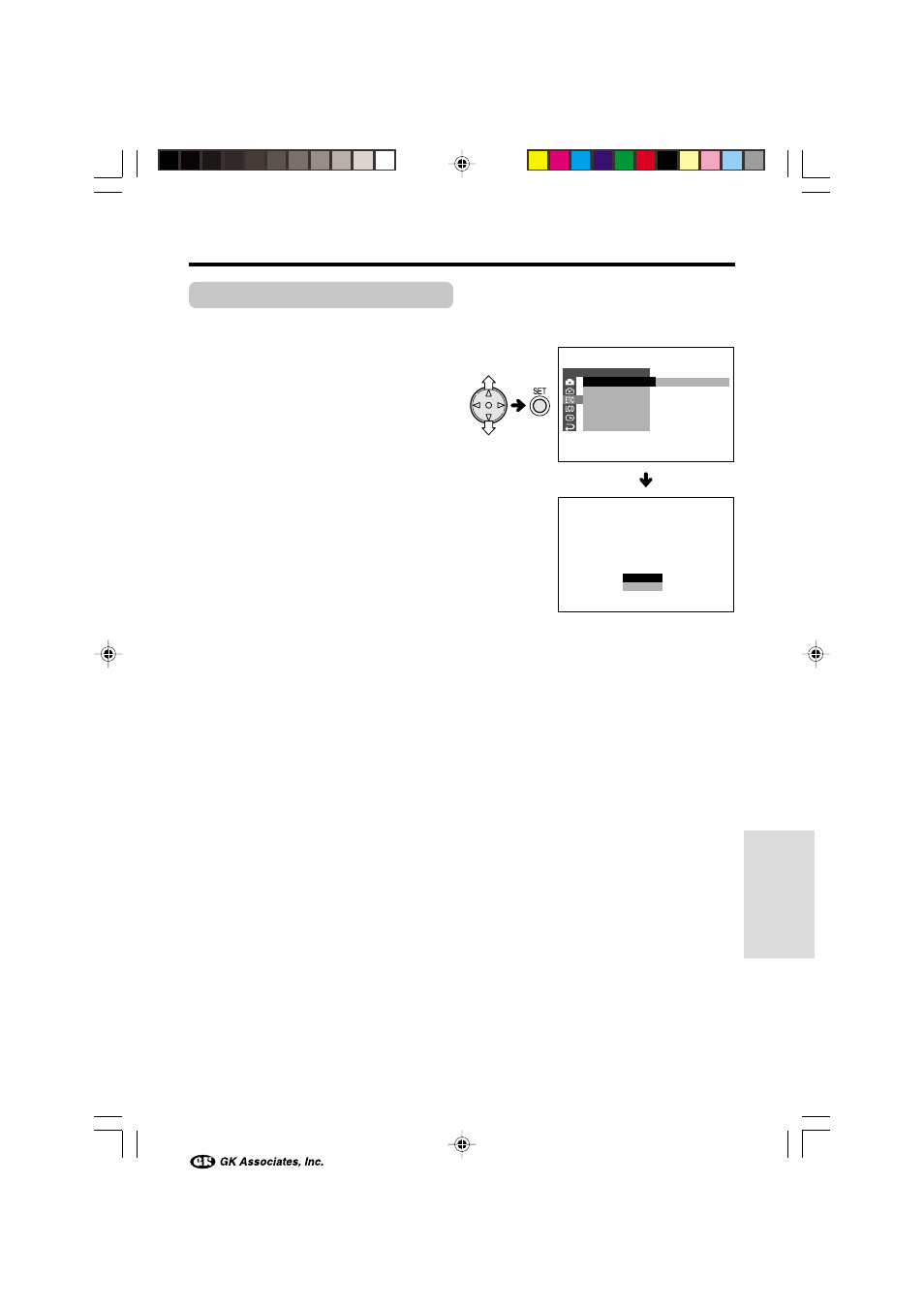
Digital Still Camera
Features
58
Formatting a Card
Available mode:
CARD-CAMERA
Before using a commercially available card
with this camcorder, you must first have it
formatted. Also, if any of the following warning
indicators displays, you will need to format your
card.
• “FORMAT MEMORY CARD”
• “MEMORY CARD ERROR”
• “MEMORY CARD READ ERROR”
• “CANNOT STORE DATA”
Cautions:
• Formatting a card erases all stored images,
including delete-protected images. Be sure to
backup important data on your computer or
other media before formatting the card (see
pages 65, 66).
• Do not remove the power source during
formatting, as this may cause damage to the
camcorder or card. It is recommended that you
use the AC outlet for the power supply.
1
Insert a card to be formatted into the
camcorder.
2
In CARD-CAMERA mode, press the
MENU button until the menu screen
appears.
3
Press l or m on the operation button
to select I, then press the SET button.
4
Press l or m to select “FORMAT”, then
press the SET button.
• To cancel formatting, press l or m to
select “NO”, then press the SET button.
5
Press l or m to select “YES”, then
press the SET button to begin format-
ting.
• The menu screen displays when
formatting finishes.
6
Press the MENU button to turn off the
menu screen.
Notes:
• The supplied card is preformatted for immediate
use.
• Use this camcorder to format a card. The
camcorder may not recognize the images on
a card formatted by a computer or other
equipment.
F ORMA T
A L L
B E
E R A S E D .
D A T A W I L L
E X E C U T E
O T H E R S
F O RMA T
B E E P
D E MO
R E T U RN
MO D E
N O
Y E S
VL-NZ100H-055-058
02.2.14, 10:03 AM
58
