Selecting the audio playback mode, Aud i o 1 2 – Sharp VL-NZ100S User Manual
Page 63
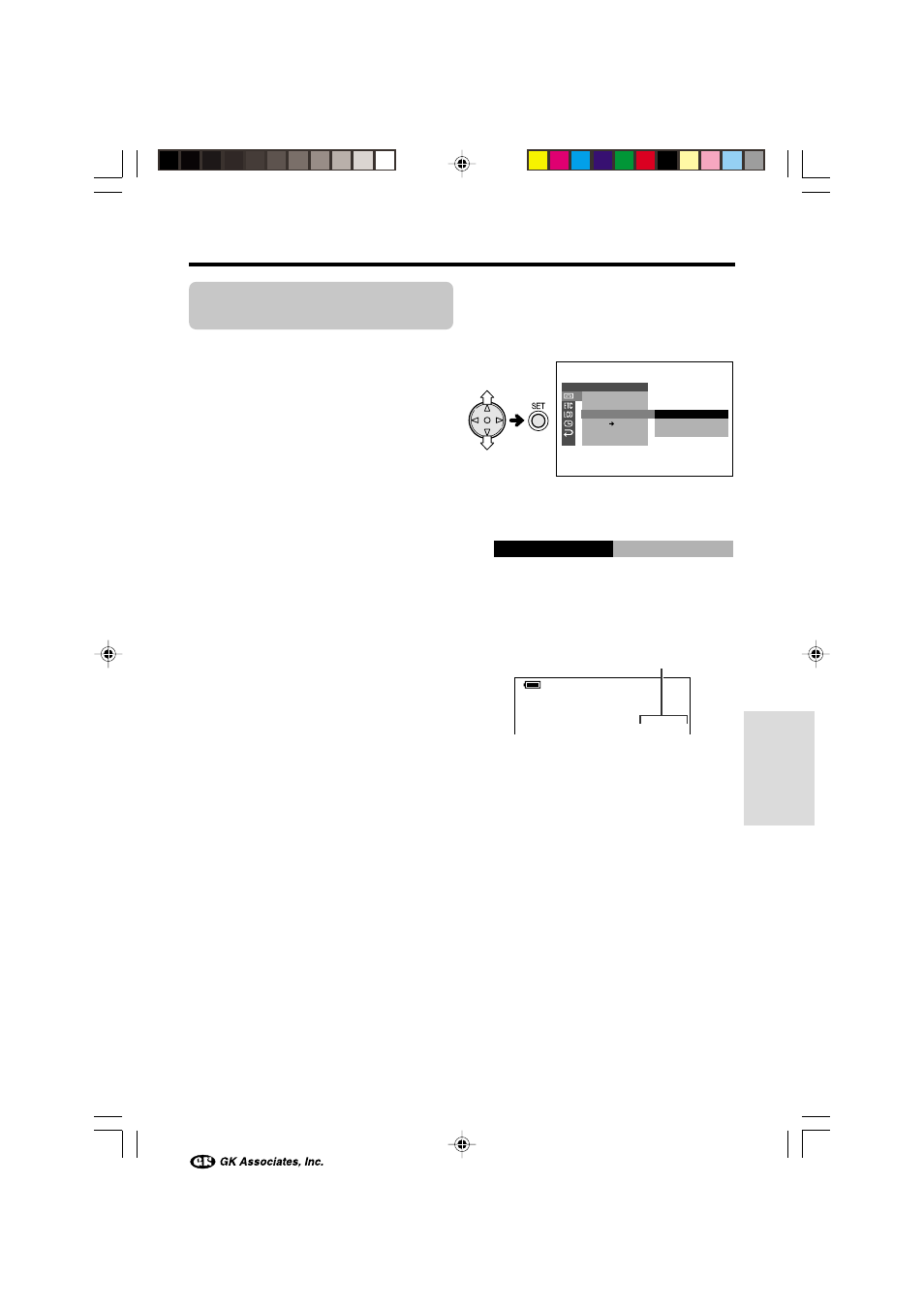
Advanced Features
52
Selecting the Audio
Playback Mode
Available mode:
TAPE-VCR
You can select any of the following audio
playback modes.
Audio 1+2
• 12-bit recording in stereo (Audio 1 and
Audio 2 channels)
• 16-bit recording in stereo (left and right
channels)
Audio 1
• 12-bit recording in stereo (Audio 1 channel
only)
• 16-bit recording in mono (left channel only)
Audio 2
• 12-bit recording in stereo (Audio 2 channel
only)
• 16-bit recording in mono (right channel
only)
1
Play back a Mini DV cassette with
dubbed audio.
2
Press the MENU button until the menu
screen appears.
3
Press l or m on the operation button
to select V, then press the SET button.
4
Press l or m to select “AUDIO”, then
press the SET button.
5
Press l or m to select the desired
audio playback mode, then press the
SET button.
6
Press the MENU button to turn off the
menu screen.
• The selected audio playback mode
indicator only appears when the on-
screen indicators are turned on.
Note:
• The audio playback mode indicator, “AUDIO”,
displays in different colours depending on the
recording mode (12- or 16-bit) used for the
recording being played back. A white display
indicates 12-bit recording mode, while a green
indicates 16-bit.
1
1
2
+ 2
E F F E C T
P L A Y B A C K
P I C .
A U D I O D U B
A U D I O
A N L G D G T L
R E T U RN
S E T
AUD I O
1 2
+
A UD I O
A UD I O
2
1 +
2
1 +
Audio playback mode indicator
VL-NZ100H-047-054
02.2.14, 10:02 AM
52
