Quick return, Edit search – Sharp VL-NZ100S User Manual
Page 43
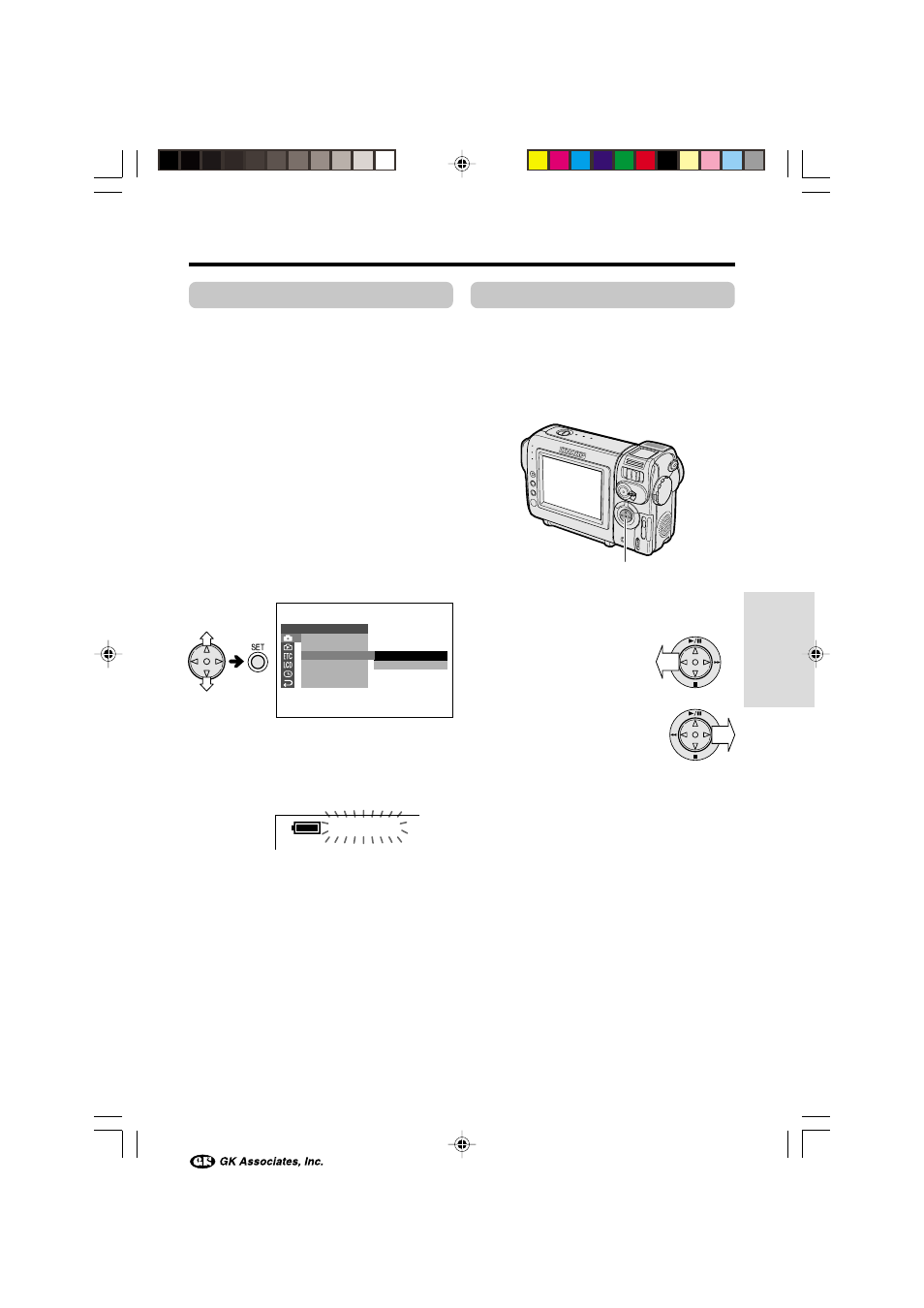
Useful Features
32
Quick Return
Available mode:
TAPE-CAMERA
If while playing back your tape you want to
quickly return to the last recorded scene and
start recording again, use the quick return
function.
1
Set the camcorder to TAPE-CAMERA
mode.
2
In Recording Standby mode, press the
MENU button until the menu screen
appears.
3
Press l or m on the operation button
to select T, then press the SET button.
4
Press l or m to select “QK. RETURN”,
then press the SET button.
5
Press l or m to select “START”, then
press the SET button.
• “SEARCH” flashes, and the tape begins
fast forwarding or rewinding to the end
of the last recorded scene.
• When the tape reaches the end of the
last recorded scene, “FINISHED” is
displayed, and the camcorder enters
Recording Standby mode.
6
Press the MENU button to turn off the
menu screen.
Notes:
• To cancel the quick return function while
“SEARCH” is flashing, press the SET button
twice.
• Quick return will not work if you remove the
cassette and reload it after recording or if
nothing has been recorded since loading.
S T A R T
S T O P
E F F E C T
P I C .
S C E N E ME N U
Q K .
R E T U RN
GU I D E
R E T U RN
S E T T I N G 1
S E A R C H
Edit Search
Available mode:
TAPE-CAMERA
The edit search function lets you search,
without switching from TAPE-CAMERA mode to
TAPE-VCR mode, for the point on the tape
where you wish to start recording next.
1
Set the camcorder to TAPE-CAMERA
mode.
2
In Recording Standby
mode, press and hold
down j (reverse edit
search) or k (forward
edit search) on the
Operation button.
3
When you find the point where you want
to begin recording, release the button.
Notes:
• The sound is off during search.
• Forward edit search is performed at the same
speed as normal playback, and reverse edit
search at 6.5 times the normal playback.
• You may experience picture noise during reverse
edit search.
Operation button
VL-NZ100H-031-037
02.2.14, 10:00 AM
32
