7 print quality check, 8 choosing your language, Print quality check choosing your language – Sony MFC-240C User Manual
Page 12: Step1, Setting up the machine, 7print quality check, 8choosing your language, Set paper and, Press start, Is quality ok
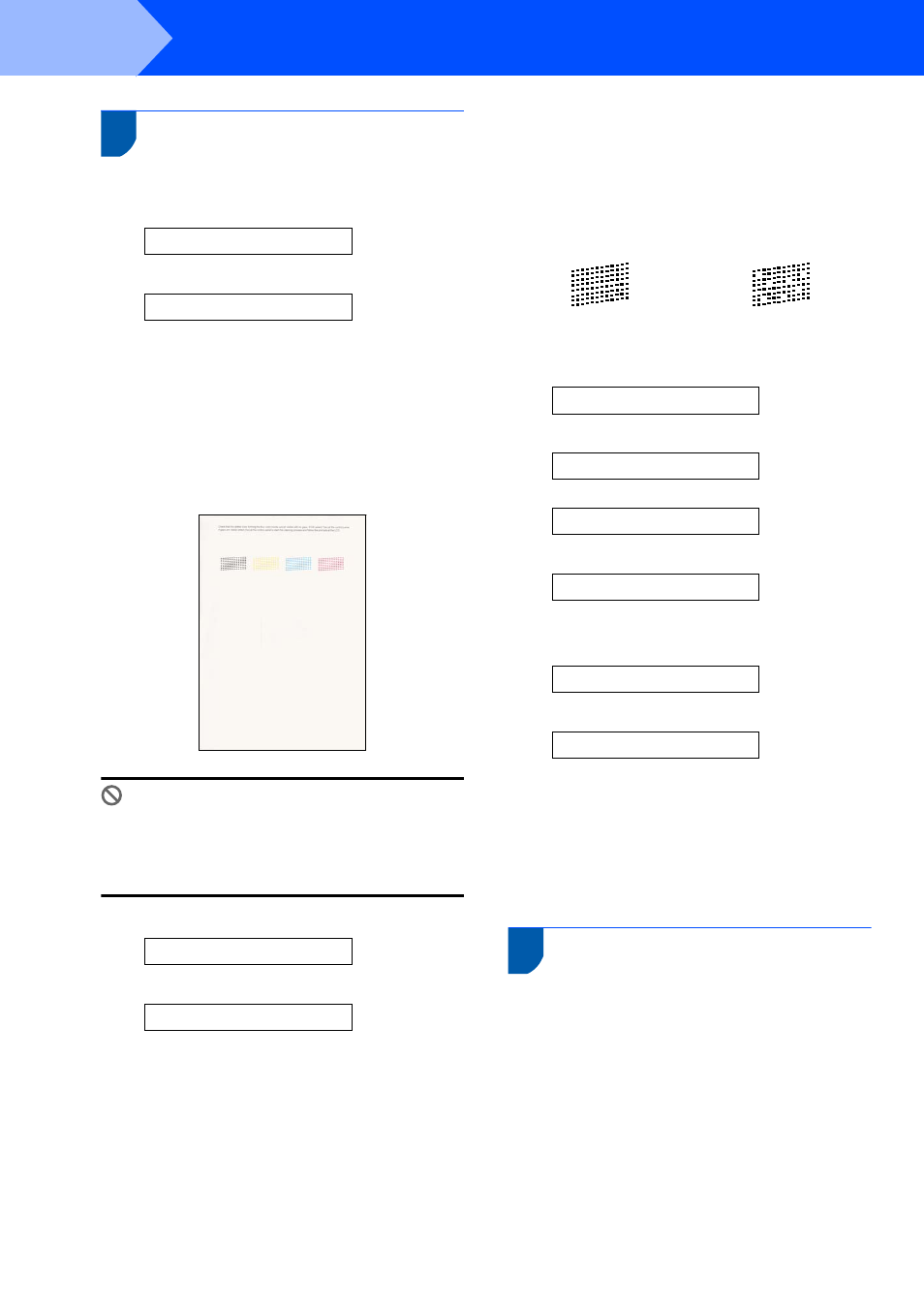
Setting Up the Machine
10
STEP1
7
Print quality check
1
After the cleaning cycle is finished, the LCD
shows:
Set Paper and
q
Press Start
2
Make sure paper is loaded in the paper tray.
Press Colour Start.
The machine starts printing the Print Quality
Check Sheet (only during initial ink cartridge
installation).
3
Check the quality of the four colour blocks on
the sheet.
(black/yellow/cyan/magenta)
Improper Setup
Avoid touching the printed surface of the
paper immediately after printing, the surface
may not be completely dry and may stain your
fingers.
4
The LCD shows:
Is Quality OK?
q
1.Yes 2.No
5
Do one of the following:
If all lines are clear and visible, press 1
(Yes) on the dial pad to finish the quality
check.
If you can see missing short lines, press 2
(No) on the dial pad and go to step
6
The LCD asks you if the print quality is OK for
black and colour. Press 1 (Yes) or 2 (No) on the
dial pad.
Black OK?
q
1.Yes 2.No
Color OK?
q
1.Yes 2.No
After pressing 1 (Yes) or 2 (No) for both black
and colour, the LCD shows:
Start Cleaning?
q
1.Yes 2.No
7
Press 1 (Yes), the machine will then start
cleaning the colours.
8
After cleaning is finished, press Colour Start.
The machine starts printing the Print Quality
Check Sheet again and goes back to step
3.
8
Choosing your language
You can change the LCD language.
1
Press Menu, 0, 0.
2
Press a or b to choose your language
(English or Spanish).
Press OK.
3
Press Stop/Exit.
OK
Poor
