Remote control unit – Sharp Aquos LC 46BD80UN User Manual
Page 14
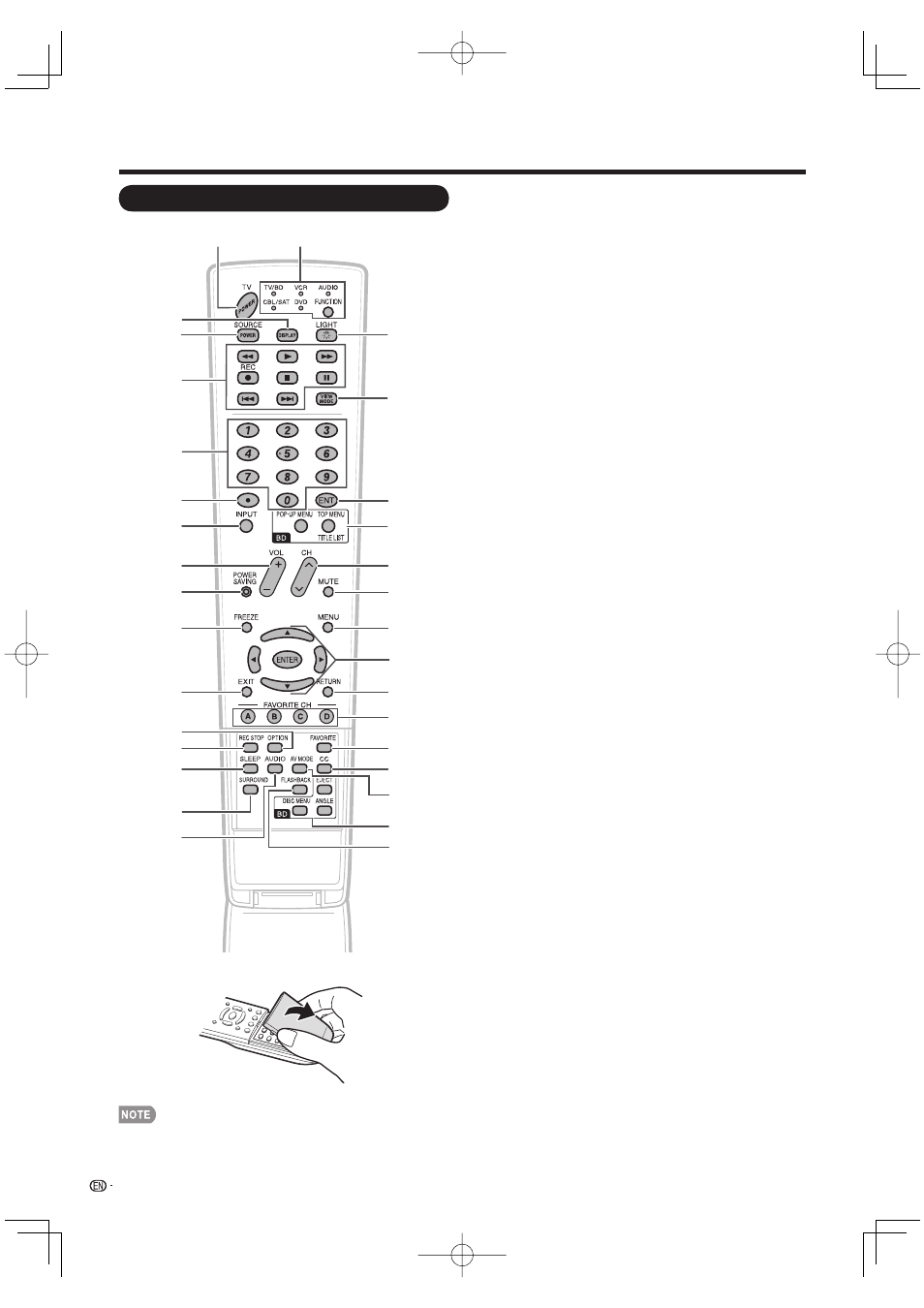
12
3
2
1
17
5
6
4
8
20
18
19
21
22
7
23
10
9
24
11
13
12
26
27
28
15
14
16
30
31
32
25
29
Part Names
1
TV POWER: Switch the TV power on or enter standby. (See page
15.)
2
DISPLAY: Display the channel information. When a Blu-ray disc
is loaded, the disc information during playback is displayed.
3
SOURCE POWER: Turns the power of the external equipment
on and off.
4
G
,
d
,
J
,
REC,
H
,
F
,
T
,
U
: Operate the Disc Drive or
external equipment.
5
0–9: Set the channel. (See page 16.)
6
• (DOT): (See pages 16 and 48.)
7
INPUT: Select a TV input source. (TV, Blu-ray, INPUT 1, INPUT 2,
INPUT 3, INPUT 4, INPUT 5, INPUT 6, INPUT 7, INPUT 8) (See
page 16.)
8
VOLk/l: Set the volume. (See page 16.)
9
POWER SAVING: Select Power Saving settings. (See page 18.)
10 FREEZE: Set the still image. Press again to return to normal
screen. (See page 16.)
11 EXIT: Turn off the menu screen.
12 OPTION: Display the AQUOS LINK MENU screen. This button
will function only when AQUOS LINK is used. (See pages 50 to 53
for details.)
13 REC STOP: Stops one touch recording. This button will function
only when AQUOS LINK is used. (See pages 50 to 53 for details.)
14 SLEEP: Set the sleep timer. (See page 16.)
15 SURROUND: Select Surround settings. (See page 16.)
16 AUDIO: Selects the MTS/SAP or the audio mode during multi-
channel audio broadcasts. (See pages 17 and 28.)
17 FUNCTION: Switches the remote control for TV/BD, CBL/SAT,
VCR, DVD and AUDIO operation. Indicator lights up for the
current mode. (See pages 48 to 49 for details.)
* To enter the code registration mode, you need to press
FUNCTION and DISPLAY at the same time.
18 LIGHT D: When this button is pressed, some buttons (for
example,
VOLk/l and CHr/s) on the remote control unit will
light. The lighting will turn off if no operations are performed within
about 5 seconds. This button is used for performing operations in
low-light situations.
19 VIEW MODE: Select the screen size. (See page 19.)
20 ENT: Jumps to a channel after selecting with the 0–9 buttons.
21 POP-UP MENU, TOP MENU/TITLE LIST: Use these buttons
when playing back a disc. (See pages 23 to 29 for details.)
22 CHr/s: Select the channel. (See page 16.)
23 MUTE: Mute the sound. (See page 16.)
24 MENU: Display the menu screen.
25 a/b/c/d, ENTER: Select a desired item on the screen.
26 RETURN: Return to the previous menu screen.
27 FAVORITE CH
A, B, C, D: Select 4 preset favorite channels in 4 different
categories. (See page 41.)
While watching, you can toggle the selected channels by pressing
A, B, C and D.
28 FAVORITE: Set the favorite channels. (See page 41.)
29 CC: Display captions from a closed-caption source. (See pages 18
and 28.)
30 AV MODE: Select an audio or video setting.
(When the input source is TV, Blu-ray, INPUT 1, 2 or 3:
STANDARD, MOVIE, GAME, USER, DYNAMIC (Fixed), DYNAMIC.
When the input source is INPUT 4, 5, 6, 7 or 8: STANDARD,
MOVIE, GAME, PC, USER, DYNAMIC (Fixed), DYNAMIC) (See
page 17.)
31 EJECT, DISC MENU, ANGLE: Use these buttons when playing
back a disc. (See pages 23 to 29 for details.)
32 FLASHBACK: Return to the previous channel or external input
mode. (See page 16.)
Remote Control Unit
• When using the remote control unit, point it at the TV.
