Maintaining the toner cartridge, Checking the remaining toner – Samsung ML-4050ND User Manual
Page 40
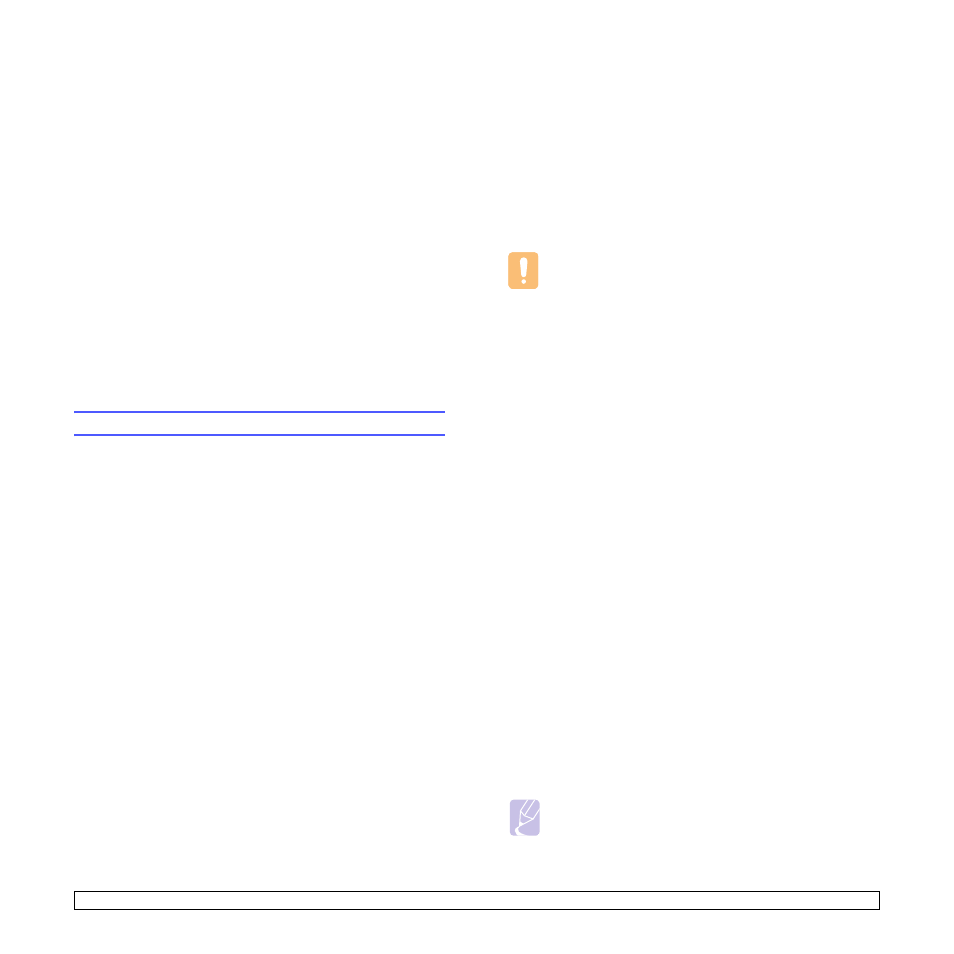
8.3
Printing a cleaning sheet
If you are experiencing blurred, faded, or smeared printouts, you can
clear the problem by printing a cleaning sheet, provided by your printer.
You can print:
• OPC cleaning sheet: cleans the OPC drum of the toner cartridge.
• Fuser cleaning sheet: cleans the fuser unit inside the printer.
This process will produce a page with toner debris, which should be
discarded.
1
Make sure that the printer is turned on with paper loaded in the tray.
2
Press Menu until System Setup appears on the bottom line of the
display and press OK.
3
Press the Scroll buttons until Maintenance appears and press
OK.
4
Press the Scroll buttons until Clean Fuser or Clean Drum appears
and press OK.
Your printer automatically picks up a sheet of paper from the tray
and prints out a cleaning sheet with dust or toner particles on it.
Maintaining the toner cartridge
Toner cartridge storage
Toner cartridges contain components that are sensitive to light,
temperature, and humidity. Samsung suggests users follow the
recommendations to ensure the optimum performance, highest quality,
and longest life from your new Samsung toner cartridge.
Store this cartridge in the same environment as the printer it will be used
in; this should be in controlled office temperature and humidity
conditions. The toner cartridge should remain in its original, unopened
package until installation – If original packaging is not available, cover
the top opening of the cartridge with paper and store in a dark cabinet.
Opening the cartridge package prior to use dramatically shortens its
useful shelf and operating life. Do not store on the floor. If the toner
cartridge is removed from the printer, always store the cartridge:
• Inside the protective bag from the original package
• Correct side up in a horizontal position (not standing on end)
• Do not store consumables in;
- Temperature greater than 40°C (104°F).
- Humidity range less than 20% and not greater than 80%.
- An environment with extreme changes in humidity or temperature.
- Direct sunlight or room light.
- Dusty places.
- A car for a long period of time.
- An environment where corrosive gases are present.
- An environment with salty air.
Handling instructions
• Do not touch the surface of the photosensitive drum in the cartridge.
• Do not expose the cartridge to unnecessary vibrations or shock.
• Never manually rotate the drum, especially in the reverse direction;
this can cause internal damage and toner spillage.
Use of non-Samsung and refilled toner cartridge
Samsung Electronics does not recommend or approve the use of non-
Samsung brand toner cartridges in your printer including generic, store
brand, refilled, or remanufactured toner cartridges.
Estimated cartridge life
Estimated cartridge life (the life of the toner cartridge yield) depends on
the amount of toner that print jobs require. The actual print-out number
may vary depending on the print density of the pages you print on,
operating environment, printing interval, media type, and/or media size.
For example, if you print a lot of graphics, the consumption of the toner
is high and you may need to change the cartridge more often.
Saving toner
To save toner, press Toner Save on the control panel. The button
backlight turns on.
Using this feature extends the life of the toner cartridge and reduce your
cost per page, but it also reduces print quality.
Checking the remaining toner
You can check the level of toner left in the cartridge.
If you are having print quality problems, this can help you determine if
the problem is caused by low toner.
1
Press Menu until System Setup appears on the bottom line of the
display and press OK.
2
Press the Scroll buttons until Maintenance appears and press
OK.
3
Press the Scroll buttons until Supplies Life appears and press
OK.
4
Press the Scroll buttons until Toner Remains appears and press
OK.
The display shows the percentage of the remaining toner.
Note
While the following messages are appearing on the display, the
sub-menu(s) under Supplies Life can be changed:
-
Invalid Toner, NonGenuine Toner, Replace Toner,
Toner Exhausted
Caution
• Samsung’s printer warranty does not cover damage to the
machine caused by the use of a refilled, remanufactured, or
non-Samsung brand toner cartridge.
