Recording tv programs manually – Sony PEGA-VR100K User Manual
Page 39
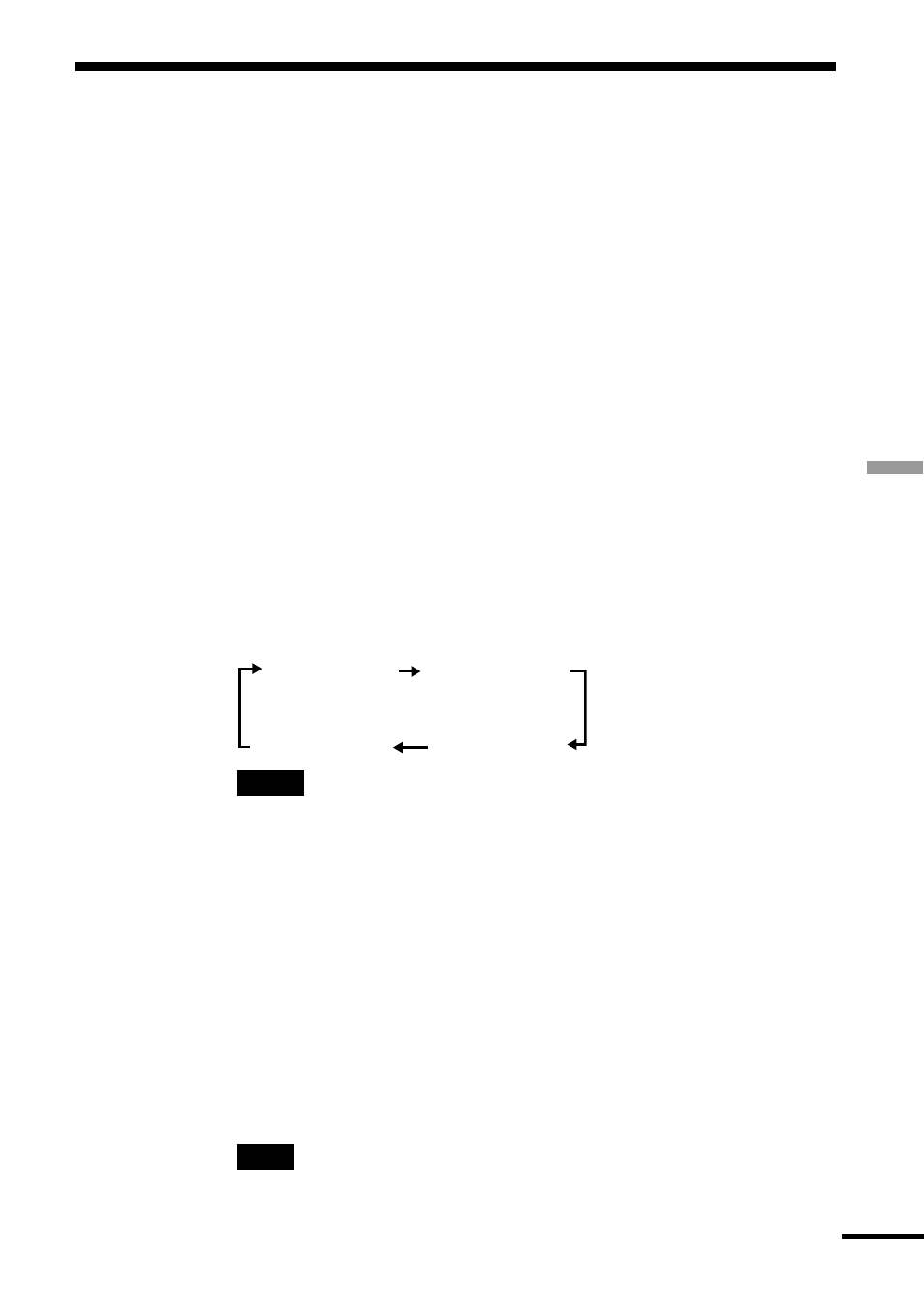
39
Operations
HQ (High Quality)
SP (Standard Play)
LP1 (Long Play 1)
LP2 (Long Play 2)
Recording TV Programs Manually
Follow the procedure below to record a TV program without setting the
timer REC preset.
1
Press
1
(power) on the Video Recorder.
The POWER indicator blinks momentarily and then stays lit in green.
2
Insert a “Memory Stick” media into the “Memory Stick” slot of
the Video Recorder and press CHANNEL+/– to select the
channel or input source you want to record.
z
Hint
When you record from other equipment connected to the LINE IN jacks on the
Video Recorder, select LINE using CHANNEL+/–.
3
Press DISPLAY to select the recording mode.
Each time you press CHANNEL+, the front panel display changes in
the following sequence.
Notes
• When you select LP1 or LP2, the sound will be recorded in monaural. When you
record a stereo sound program, it is recorded in mono (L+R). When you select
LP1 or LP2, you cannot select the sound format.
• You cannot select SAP (Second Audio Program) manually.
4
Press
z
REC.
Recording starts and the REC indicator lights up in red.
Recording continues until you stop the recording or when the
“Memory Stick” media is full.
z
Hint
The maximum recording time is two hours.
Note
While recording, you cannot change [REC Mode].
continued
