Troubleshooting picture, Sound – Sharp AQUOS BD-HP90U User Manual
Page 61
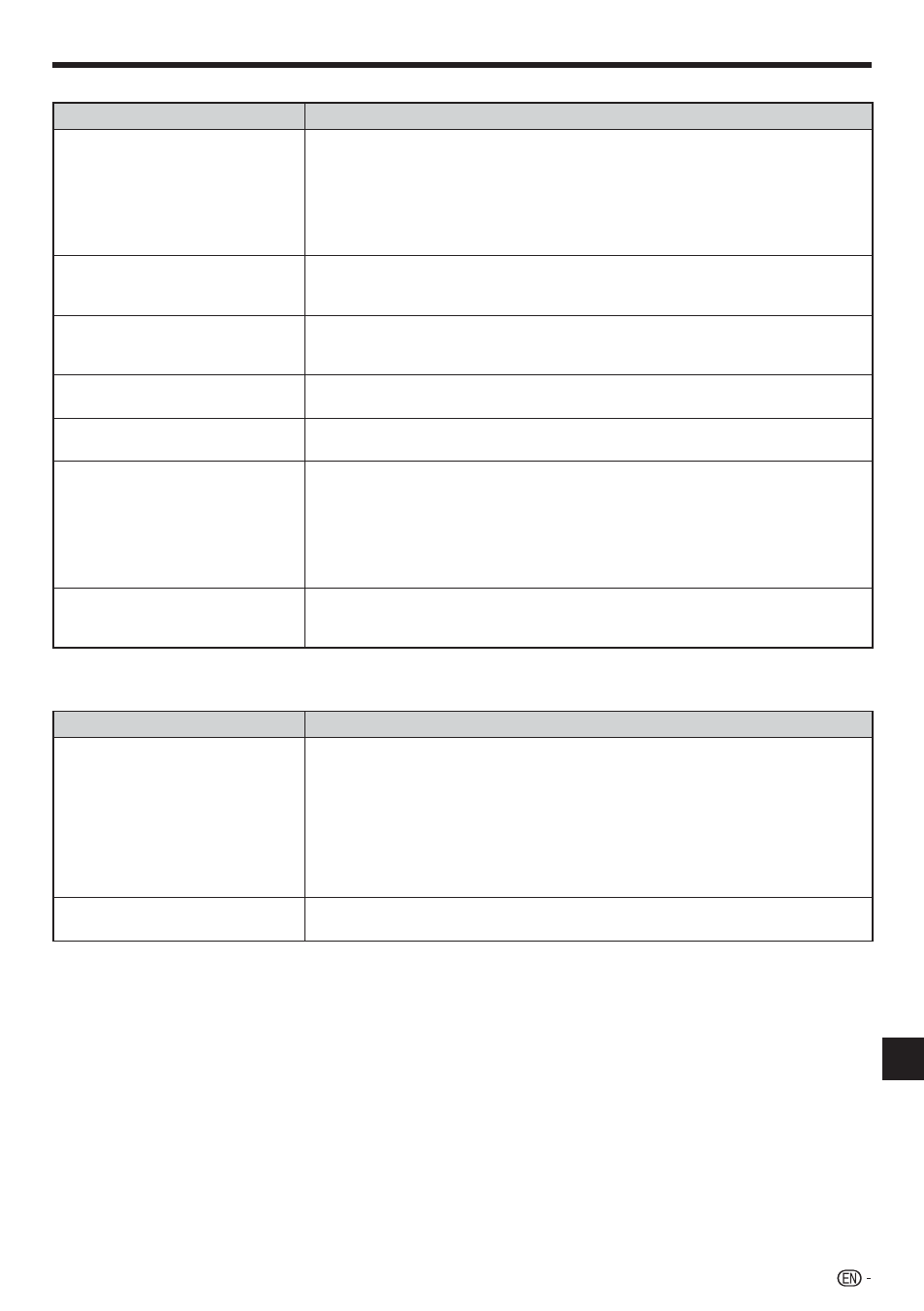
Troubleshooting
Picture
Problem
Possible causes and solutions
No picture.
Make sure that the cables are connected correctly. (Page 18)
Make sure that the connected TV or the AV receiver is set to the correct input.
(Page 18)
Take out the disc and clean it. (Page 12)
Make sure that region code on the disc matches that of this Player. (Page 9)
There is no picture from the HDMI output.
Are the settings performed correctly? Please check the settings. (Page 40)
•
•
•
•
•
−
Screen freezes and operation
buttons do not work.
Turn off the power and turn on the power again.
If the power is not turned off, perform a reset. (Page iv)
Is the disc damaged or dirty? Check the condition of the disc. (Page 12)
•
•
•
Widescreen video appears vertically
stretched, or black bands appear at
the top and bottom of the screen.
Is “TV Aspect Ratio” set to match the connected TV? (Page 40)
If you are using a widescreen TV, is the “TV Aspect Ratio” set to “Wide”? (Page 40)
•
•
Square noise (mosaic) appears on
the screen.
Blocks in images may be visible in scenes with rapid movement due to the
characteristics of digital image compression technology.
•
Audio is not output, or images are
not played back properly.
The audio may not be output or the images may not be played back properly for
some discs in which copyright-protected contents are recorded.
•
3D images cannot be output to a TV.
Is an HDMI cable used?
Are a 3D compatible TV and 3D glasses used?
Is a proper connection made between the HDMI OUT terminal of the player and the
HDMI input terminal of the 3D compatible TV?
Is the 3D setting on this player correct? (Pages 25, 42)
Is the 3D setting on the TV correct?
Is a 3D compatible BD disc being played back?
•
•
•
•
•
•
Noise appears on the screen.
When you watch TV broadcasts with the power of this player turned on, noise may
appear on the TV screen. In such cases, turn off the power to this player or keep
this player away from the TV.
•
Sound
Problem
Possible causes and solutions
No sound, or sound is distorted.
If the volume of the TV or amplifier is set to minimum, turn the volume up.
There is no sound during still mode, slow motion playback, fast forward and fast
reverse. (Page 34)
Check that the audio cable is connected correctly. (Page 19)
Check that the cable plugs are clean.
Take out the disc and clean it. (Page 12)
Audio may not be output depending on the audio recording status, such as when
audio other than an audio signal or non-standard audio is recorded for the audio
content of the disc. (Page 9)
•
•
•
•
•
•
Audio is not output, or images are
not played back properly.
The audio may not be output or the images may not be played back properly for
some discs in which copyright-protected contents are recorded.
•
(Continued on the next page)
iii
Appendix
