11 when selecting wireless, Settings – Sharp AQUOS BD-HP90U User Manual
Page 46
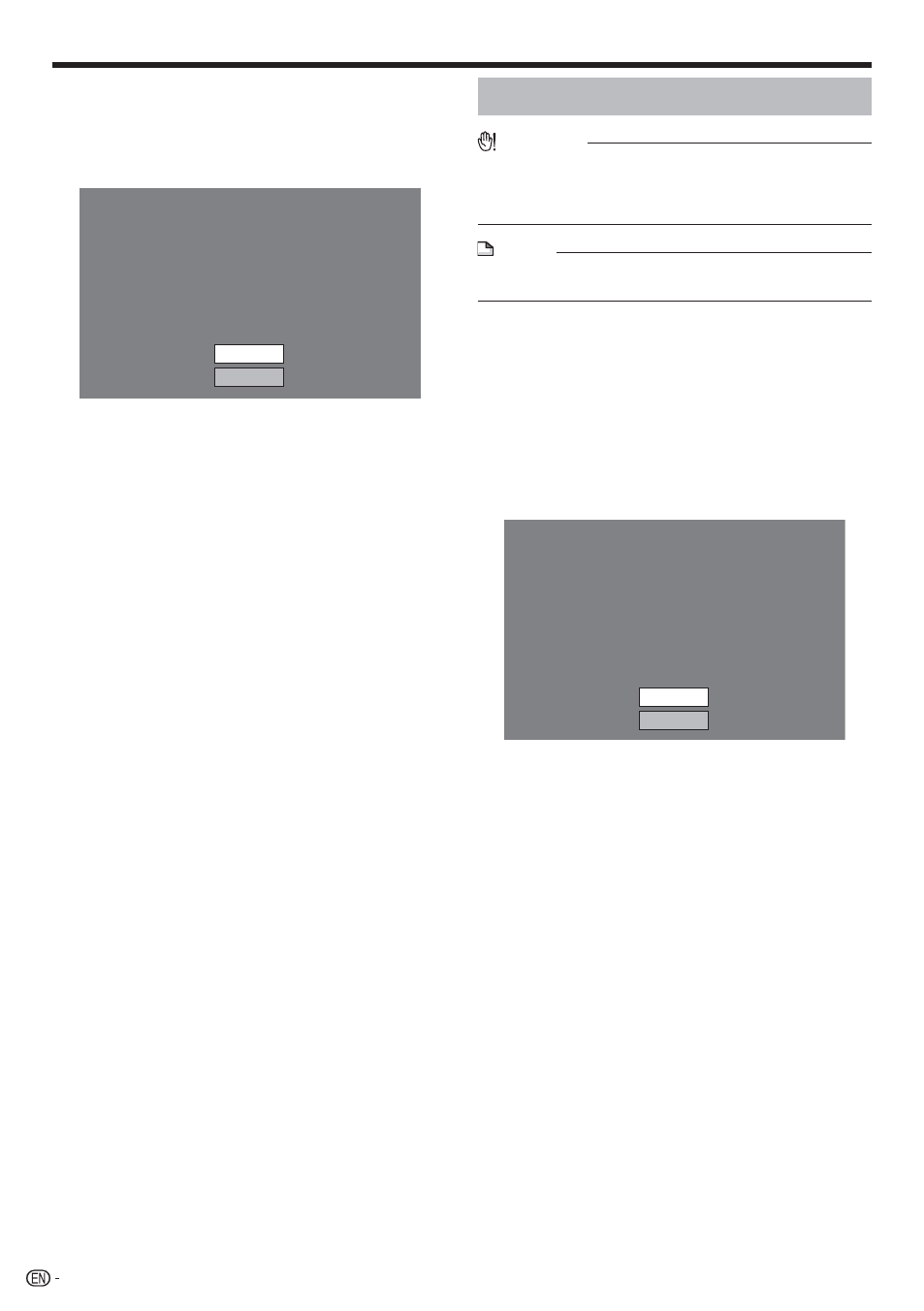
For testing the connection to the Internet, after
confirming the settings, press
a/b to select
“Test”, then press ENTER.
“Test” is available only when setting to obtain the IP
address automatically. “Test” cannot be selected if the
IP address has not been obtained automatically.
Confirm the current setting.
: xxx xxx xxx xxx
: xxx xxx xxx xxx
: xxx xxx xxx xxx
: xxx xxx xxx xxx
xxx xxx xxx xxx
: xx xx xx xx xx xx
IP Address
Netmask
Gateway
DNS Address
MAC Address
Test
Complete
As a result of the test, if the Internet connection fails,
enter the setup values manually.
Press
a/b to select “Complete”, then press
ENTER
.
10
•
•
11
When selecting Wireless
CAUTION
When performing the wireless communication setup,
security information for the wireless router/access point
(WEP, WPA or WPA2 key) is required. Check your wireless
router/access point’s information prior to setup.
•
NOTE
Before this player can access the Internet wirelessly, setup
of a wireless router/access point is required.
•
Press HOME to display the menu screen.
Press
a/b to select “Settings”, then press d or
ENTER
.
Press
a/b to select “Communication Setup”,
then press
d or ENTER.
Press
a/b to select “Ethernet Setup
(Wireless)”, then press
d or ENTER.
Press
a/b to select “Change”, then press
ENTER
.
Current Ethernet setup info.
: xx xx xx xx xx xx
: Not Selected
: Auto Setup
: Auto Setup
: Auto Setup
: Auto Setup
MAC Address
Access Point
IP Address
Netmask
Gateway
DNS
Change
Initialize
For initializing the current setting, select “Initialize”,
then press ENTER.
The player scans all of the available access
points and displays the points with the “Other
Network” selection bar on the screen.
During searching access point(s), “Accessing...”
appears on the screen.
Up to 6 items (5 access points and the “Other
Network” selection bar) are displayed on the screen.
When there are six or more items retrieved, display
the next screen by selecting “Next”, then pressing
ENTER. (The “Other Network” selection bar is always
displayed last.) When no available access points are
retrieved, only the “Other Network” selection bar is
displayed on the screen.
1
2
3
4
5
•
6
•
•
•
SETTINGS
44
