Anual, Ontents – Swann SW349-DA9 User Manual
Page 4
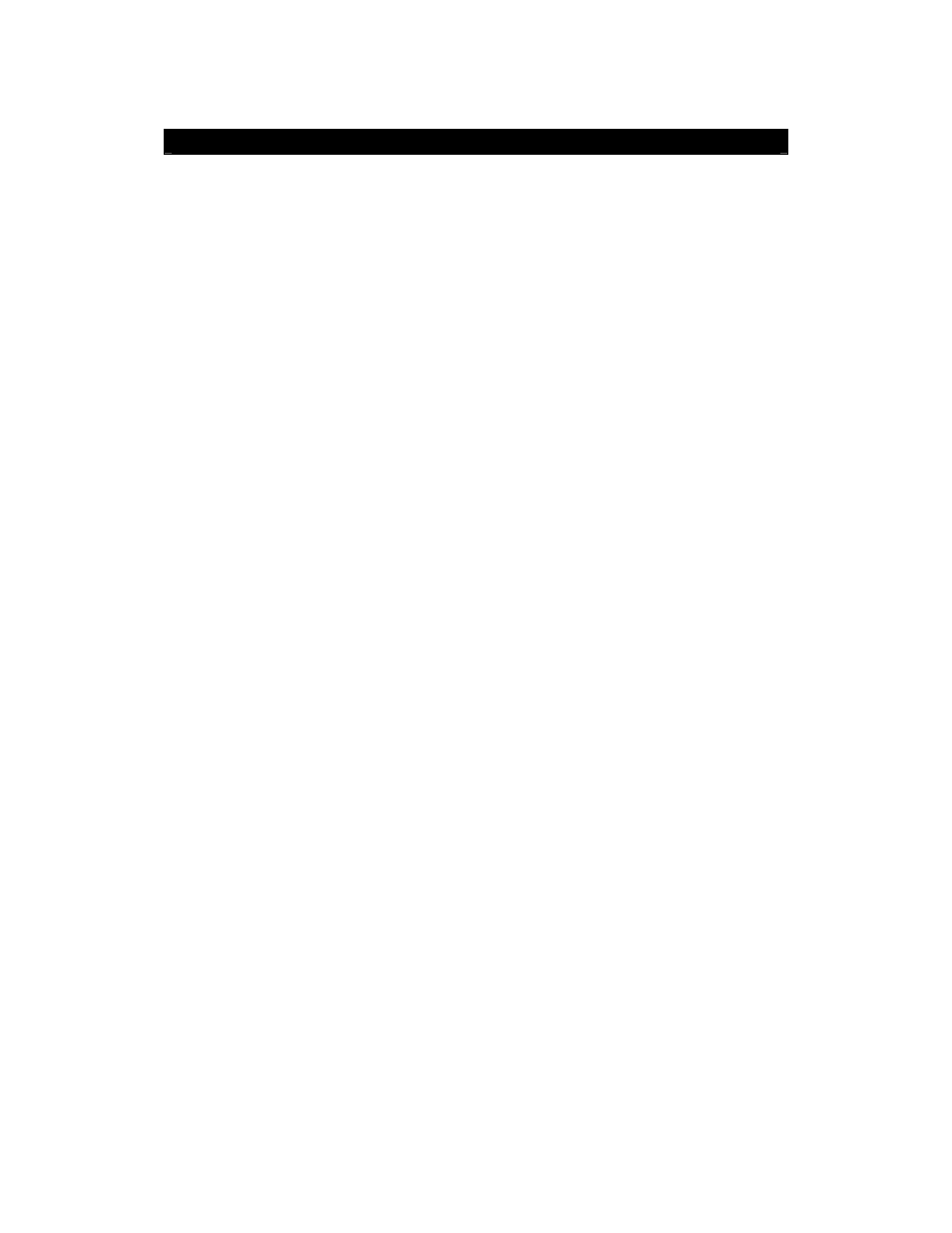
DVR4-5500™
Operating
Instructions
4
M
ANUAL
C
ONTENTS
Part 1: Setting up the DVR Hardware…………………………………………………………. 5
1.1 Layout of the DVR…………………………………………………………………………………………… 5
1.2 Connecting Cameras to the DVR………………………………………………………………………….. 5
1.3 VGA Connection……………………………………………………………………………………………... 5
1.4 Connecting Power to the DVR…………………………………………………………………………….. 5
Part 2: Configuring the DVR Software
……………………………………………………………………….
6
2.1 Layout of the IR Remote……………………………………………………………………………………. 6
2.2 Setting the Date and Time………………………………………………………………………………….. 7
2.3 Setting the Password………………………………………………………………………………………... 7
Part 3: Basic Functions………………………………………………………………………… 8
3.1 Overview of the Interface…………………………………………………………………………………… 8
3.2 Locking / Unlocking the DVR (Keylock)…………………………………………………………………… 8
3.3 Recording…………………………………………………………………………………………………….. 8
3.3.1 Timer Recording……………………………………………………………………………….. 8
3.3.2 Motion Recording……………………………………………………………………………… 9
3.3.3 Manual Recording……………………………………………………………………………... 9
3.3.4 Additional Recording Options………………………………………………………………... 9
3.4 Playback……………………………………………………………………………………………………… 10
3.4.1 Finding an Event………………………………………………………………………………. 10
3.4.2 Controls for Playback…………………………………………………………………………. 10
3.5 Upgrading Firmware………………………………………………………………………………………… 10
Part 4: Advanced Operations…………………………………………………………………... 11
4.1 Quicksearch………………………………………………………………………………………………….. 11
4.2 Configuring the Record Settings…………………………………………………………………………… 11
4.2.1 Basic Settings.…………………………………………………..…………………………….. 11
4.2.2 Advanced Settings…………………………………………………………………………….. 12
4.3 Programming the Timer…………………………………………………………………………………….. 12
4.4 Advanced Motion Detection Settings……………………………………………………………………… 13
4.5 Advanced System Information……………………………………………………………………………... 13
4.6 Backing up Events…………………………………………………………………………………………... 13
4.6.1 …to a USB Flash Drive……………………………………………………………………….. 13
4.6.2 …to your PC…………………………………………………………………………………… 14
Part 5: Networking……………………………………………………………………………….. 15
5.1 Connecting the DVR to your Network……………………………………………………………………... 15
5.2 Configuring the DVR………………………………………………………………………………………… 16
5.2.1 Networks with DHCP………………………………………………………………………….. 16
5.2.2 Networks with STATIC IP…………………………………………………………………….. 16
5.2.3 PPPoE………………………………………………………………………………………….. 16
5.3 Configuring your Network for Remote Viewing…………………………………………………………… 17
5.3.1 Port Forwarding……………………………………………………………………………….. 17
5.3.2 Your PUBLIC IP Address…………………………………………………………………….. 17
Part 6: Remotely Accessing your DVR……………………………………………………….. 18
6.1 Finding your DVR via the Network or Internet……………………………………………………………. 18
6.2 Using the Video Viewer Software………………………………………………………………………….. 18
6.2.1 Installation……………………………………………………………………………………… 18
6.2.2 Connecting to your DVR……………………………………………………………………… 18
6.2.3 Using the Video Viewer Interface……………………………………………………………. 19
6.2.4 The Miscellaneous Control Window………………………………………………………… 200
6.2.5 The Record Settings Window………………………………………………………………... 200
6.2.6 Playing Back Footage………………………………………………………………………… 211
6.2.7 Backing up Footage via the Network……………………………………………………….. 211
6.3 Accessing the DVR without Video Viewer………………………………………………………………… 222
6.3.1 …via Internet Explorer………………………………………………………………………… 222
6.3.2 …via QuickTime……………………………………………………………………………….. 23
Appendices
Appendix 1: Technical Specifications……………………………………………………………………………………… 24
Appendix 2: Compatible USB Flash Drive List …………………………………………………………………………… 24
Appendix 3: Compatible SATA HDD List………………………………………………………………………………….. 25
Appendix 4: Removing the DVR Module………………………………………………………………………………….. 25
Appendix 5: Replacing the SATA HDD……………………………………………………………………………………. 25
Warranty Terms & Conditions
……………………………………………………………………………………………. 26
