Swann SW349-DA9 User Manual
Page 21
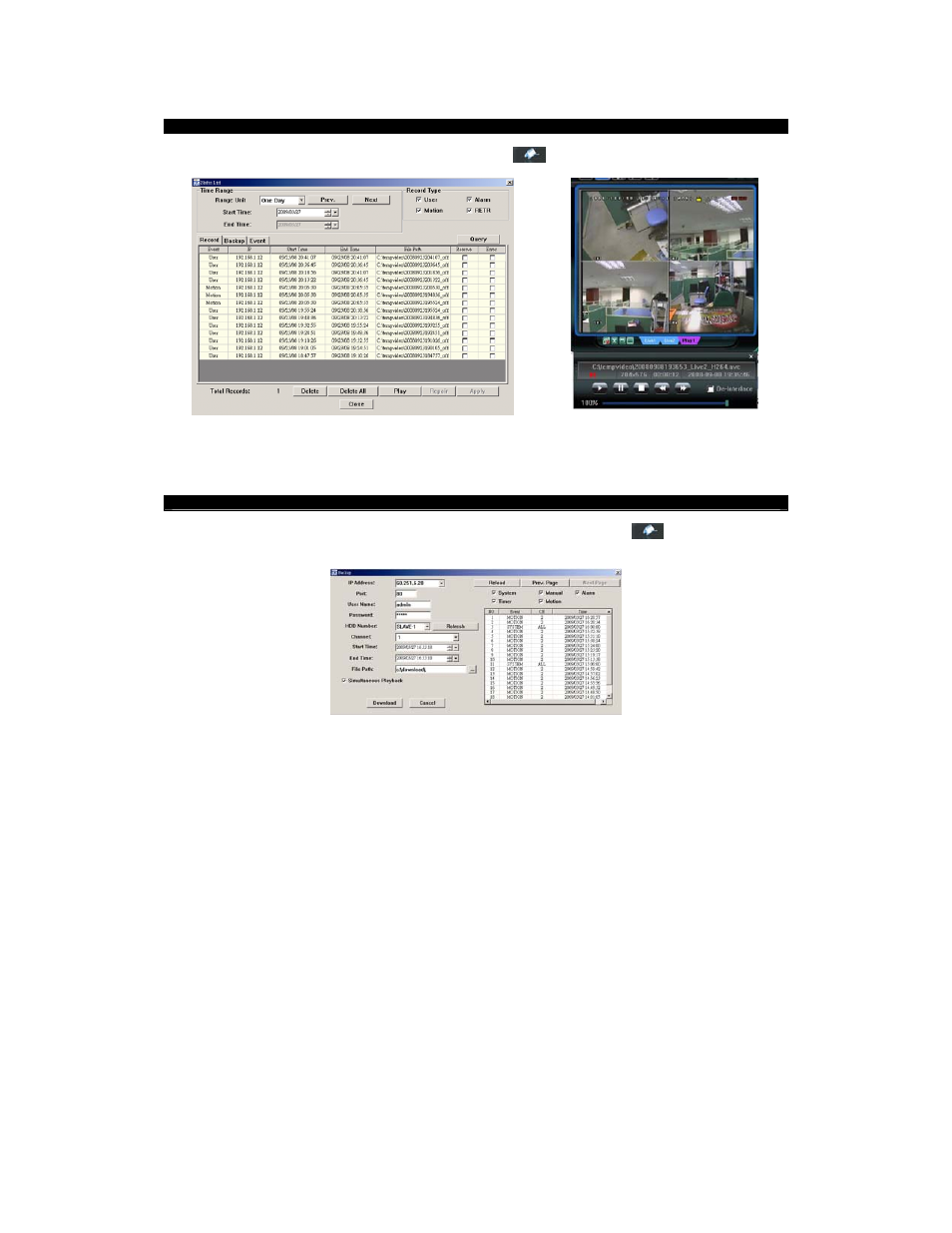
DVR4-5500™
Operating
Instructions
21
6.2.6 Playing Back Footage
Access this window by clicking the Status List / Playback icon (
) in the Miscellaneous Settings window, and
selecting either the Record or Backup tab.
The STATUS LIST Window
The PLAYBACK Window
To playback a recording, simply select the one you want from the list, double-click or click Play. You’ll immediately be
taken to the Playback Control window.
6.2.7 Backing up Footage via the Network
To create a remote backup of your footage, first click the Status List / Playback icon (
) in the Miscellaneous
Settings
window, and select the Backup tab.
To create a backup of your footage:
1. Verify the network information used to connect to the DVR is correct. The settings for IP Address / Port /
User Name
/ Password options in the left column.
2.
Specify the channel number (the option named Channel) which you wish to backup.
3.
Choose the time range you want to record, or specify one event from the Event List.
4.
Choose the location on your computer where you want to save the footage (File Path).
5. If you want to view the images as you are backing them up, choose the Simultaneous Playback option –
you will be able to watch the footage at the same rate as it is being copied. If this is not selected, you will
see a progress meter and time remaining to copy information instead.
6. Click
Download
.
