Changing the camera angle, Zooming-in, 66 - english p layback zooming-in – Samsung DVD-R145 User Manual
Page 66: Using the anykey button
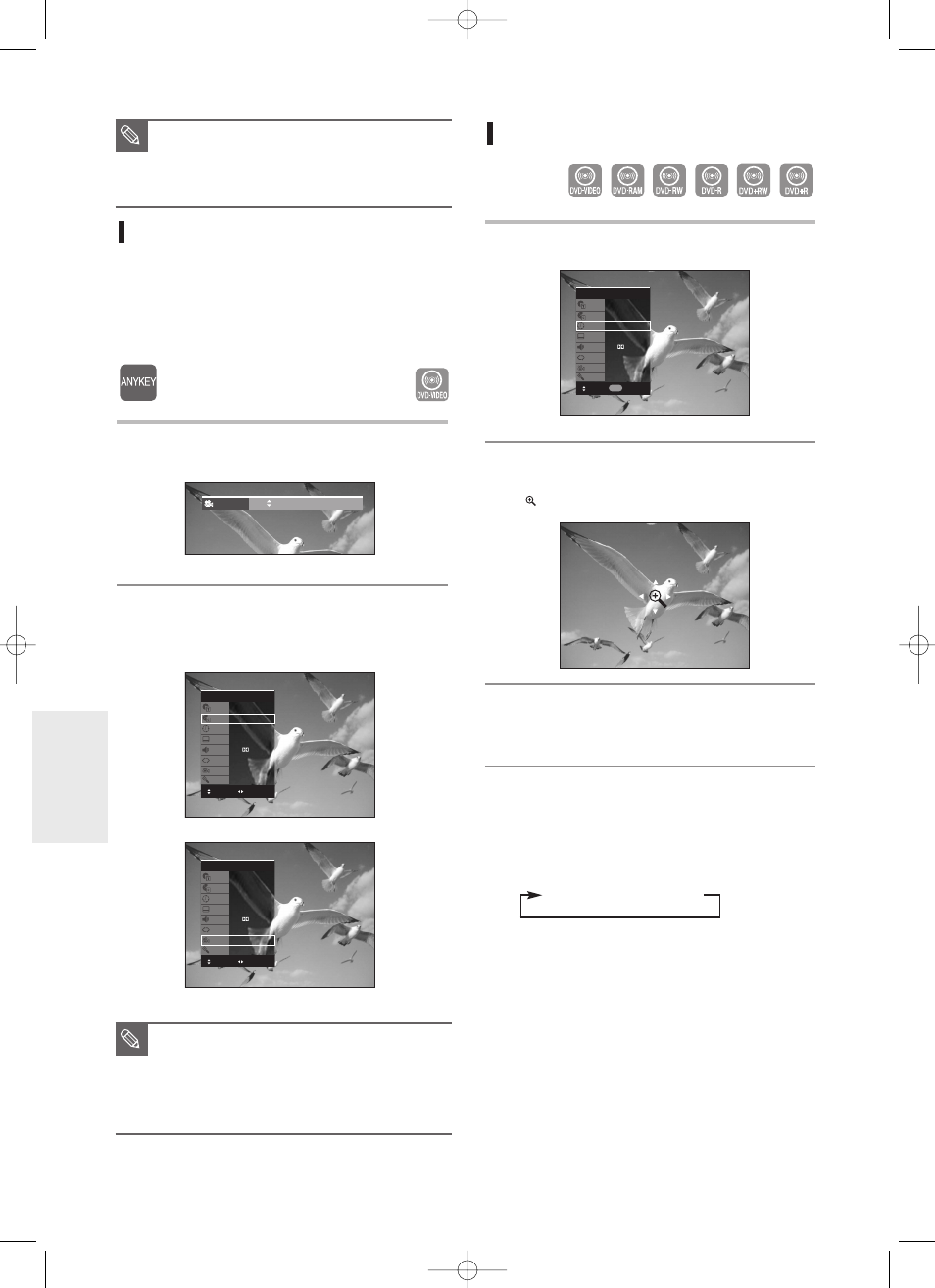
66 -
English
P
layback
Zooming-In
1
Press the
ANYKEY
button during playback or pause.
2
Press the
…†
buttons to select
Zoom
, and then
press the
ENTER
button.
(
) will be displayed.
3
Press the
…† œ √
buttons to move to the area
you want to enlarge.
4
Press the
ENTER
button. The screen will be
enlarged to twice the normal size.
If you press the
ENTER
button once again after the screen
is enlarged to twice the normal size, the screen size will be
enlarged to four times the normal size.
normal size
➞
2X
➞
4X
➞
2X
Changing the Camera Angle
When a DVD-VIDEO contains multiple angles of a
particular scene, you can select the Angle function.
This is only available during playback.
If the disc contains multiple angles, the ANGLE mark
appears on the screen.
Using the ANYKEY button
1
Press the
ANYKEY
button during playback.
2
Press the
…†
buttons to select
Angle
and press
the
œ √
buttons or number(0~9) buttons to
select the desired angle.
■
Audio languages may be different because
they are disc-specific.
■
Some discs allow you to select the audio
language for the disc menu only.
NOTE
■
This function is disc-dependent, and may
not work all DVDs.
■
This function does not work when a DVD
has not been recorded with a multi-
camera angle system.
NOTE
DVD-VIDEO
Title
Chapter
Time
Subtitle
Audio
Repeat
Angle
Zoom
1/2
1/20
00:00:11
Off
ENG D 2CH
Off
1/3
Off
MOVE
DVD-VIDEO
Title
Chapter
Time
Subtitle
Audio
Repeat
Angle
Zoom
1/2
1/20
00:00:33
Off
ENG D 2CH
Off
1/3
Off
MOVE
CHANGE
CHANGE
ANGLE
1/3
DVD-VIDEO
Title
Chapter
Time
Subtitle
Audio
Repeat
Angle
Zoom
1/2
1/20
00:00:33
Off
ENG D 2CH
Off
1/3
Off
MOVE
NUMBER
0~9
01050A-R145-XAA-ENG-59-76 2006.4.25 12:27 PM Page 66
