Samsung CX4 User Manual
Page 112
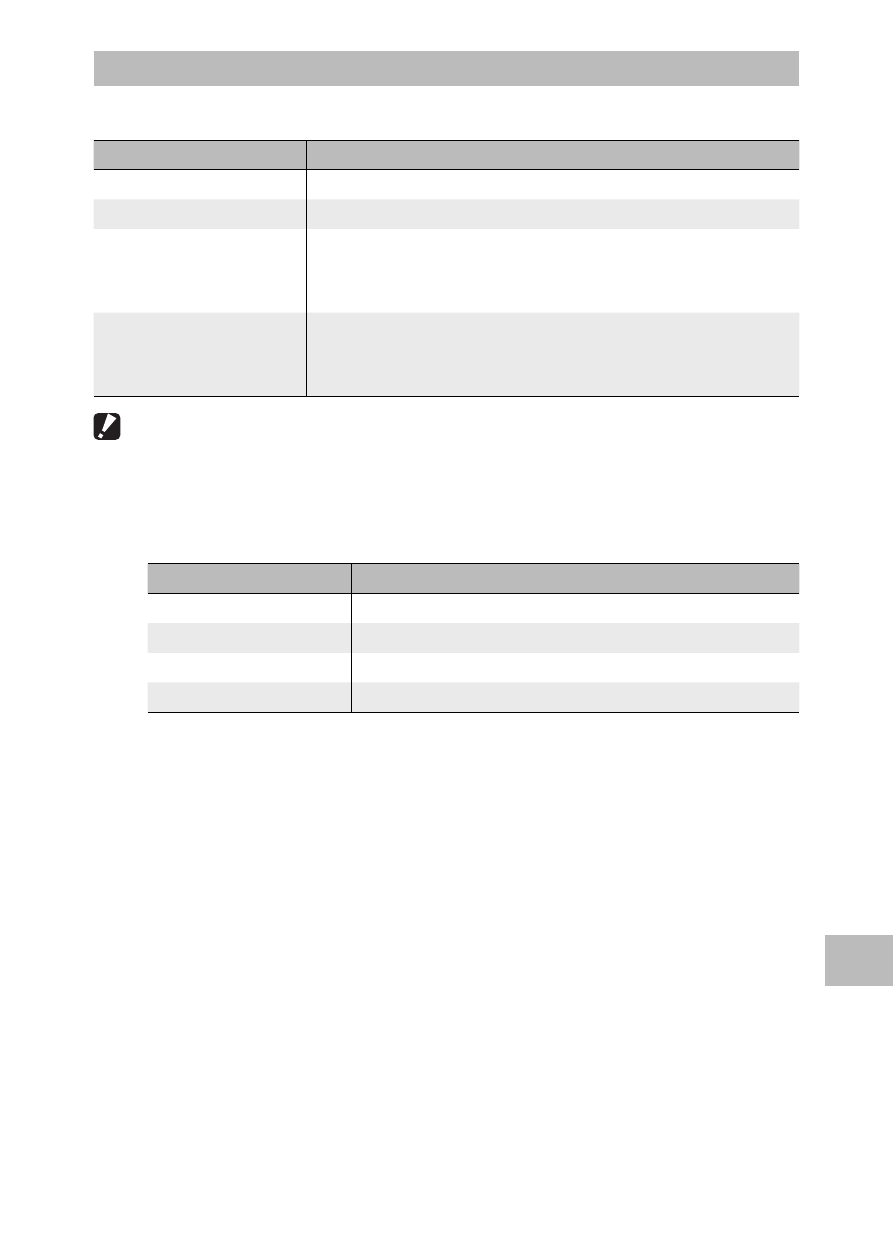
111
9
D
o
wnloading Images t
o Y
our C
omput
er
Installing Software
Click [Installing the software] to install the following software.
Software
Description
DL-10
Downloads images collectively to your computer.
MediaBrowser
Display, manage, and edit existing images.
USB Driver
Used to connect an earlier model Ricoh camera to
a computer running Windows 98/Windows 98 SE/
Windows Me/Windows 2000. Not used with this camera.
WIA Driver
Used to connect an earlier model Ricoh camera to
a computer running Windows XP/Windows Vista/
Windows 7. Not used with this camera.
Caution ---------------------------------------------------------------------------------
• Do not install the software when the camera is connected to your computer
with a USB cable.
• The names for DC Software items differ from the names for Caplio Software
items provided with previous models as shown below.
Caplio Software
DC Software
RICOH Gate La
DL-10
Caplio Viewer
DU-10 (not used with this camera)
Caplio Server
SR-10 (not used with this camera)
Caplio Setting
ST-10 (not used with this camera)
If Caplio Software from a CD-ROM supplied with a previous model is already
installed on your computer, a message asking you to uninstall the Caplio
Software before installing DC Software will appear when you try to install the
new software.
• Administrator privileges are required for installation.
• DL-10 is not network-compatible. Use as a stand-alone application.
1
Click [Installing the software].
Windows XP
• After a while, the [Choose Setup Language] screen appears.
Windows Vista/Windows 7
• If a [User Account Control] dialog is displayed, select [Yes]
(Windows 7) or [Allow] (Windows Vista). After a short pause, the
[Choose Setup Language] dialog will be displayed.
