Printing several still images, Dir ec t printing, Press the adj./ok button – Samsung CX4 User Manual
Page 109: Select an image and press the adj./ok button
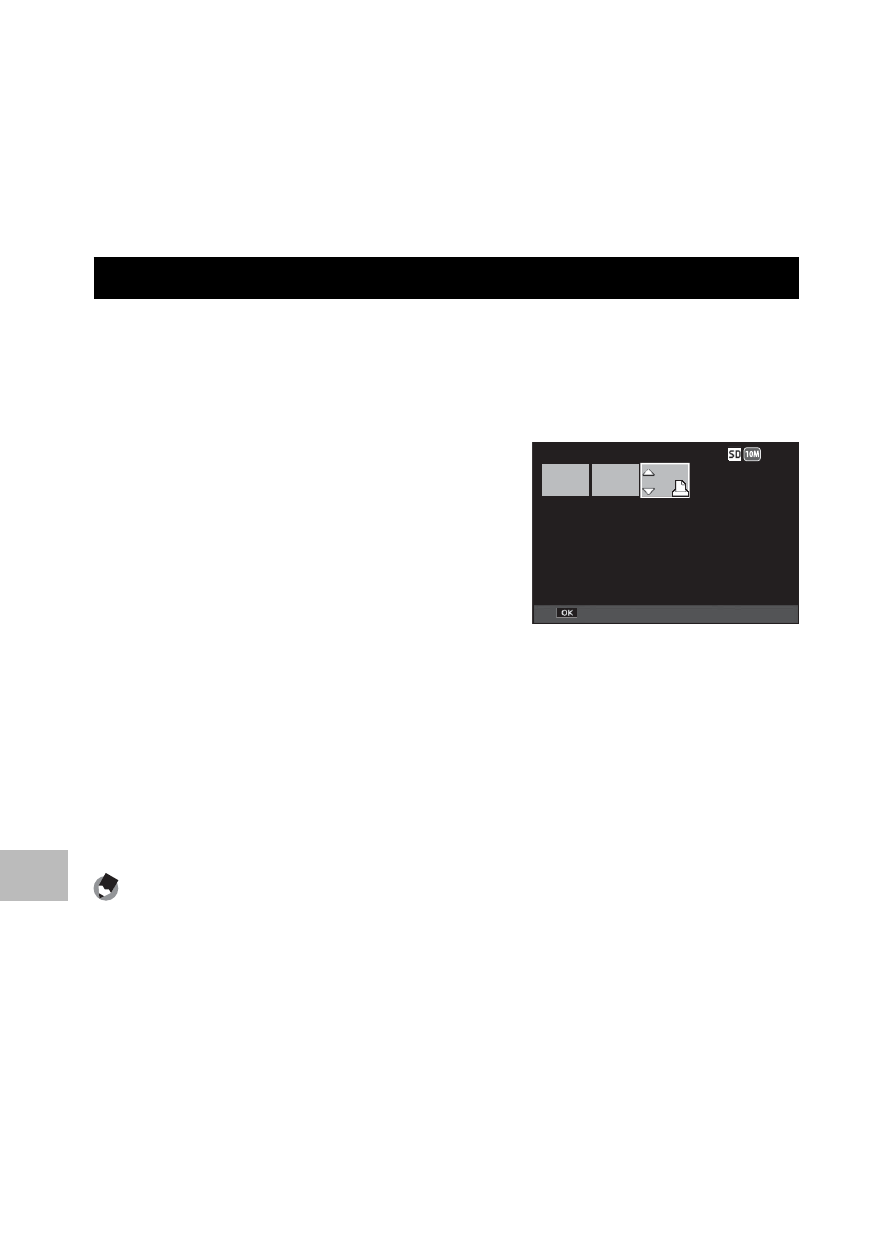
108
8
Dir
ec
t Printing
5
Press the ADJ./OK button.
• The selected still images are sent to the printer and the [Sending…]
screen appears.
• Pressing the DISP. button cancels the operation.
• When the images have been sent to the printer, the display returns
to the Direct Print playback mode screen and printing starts.
Printing Several Still Images
1
Turn the zoom lever toward 9 (Thumbnail View) to display
the thumbnail view.
2
Select an image and press the ADJ./OK button.
3
Press the ADJ./OK button !" to
set the number of copies to print.
• Press the ADJ./OK button ! to
increase the number of copies, or
press the ADJ./OK button " to
decrease the number of copies.
• Repeat Steps 2 and 3 to select
additional images.
4
Press the ADJ./OK button.
• The Direct Print menu appears.
5
Select an item and press the ADJ./OK button F to view the
options available.
• See Steps 3 and following on P.106.
Note
-------------------------------------------------------------------------------------
• Only images with a printer symbol (
p ) are printed. If you cancel printing and
then try to print again, make sure that the printer symbol is on the images you
want to print.
• The same still image can also be printed several times on a single sheet.
• The available items vary depending on the functions of the printer.
• To print images using the printer’s default settings, select [Printer Select] on the
detailed options screen.
4:3 F
3 F
4:3 F
4:3 F
Prnt Fil
Prnt Fil
Prnt Fil
Prnt Fil
Forward
Forward
Forward
Forward
Last File
Last File
Last File
Last File
111
4:3 F
3 F
4:3 F
4:3 F
Prnt Fil
Prnt Fil
Prnt Fil
Prnt Fil
Forward
Forward
Forward
Forward
Last File
Last File
Last File
Last File
111
