Pc connections, 2pc connections, Synchronise with windows media player – Samsung GALAXY S YP-GS1 User Manual
Page 84: Connect with samsung kies
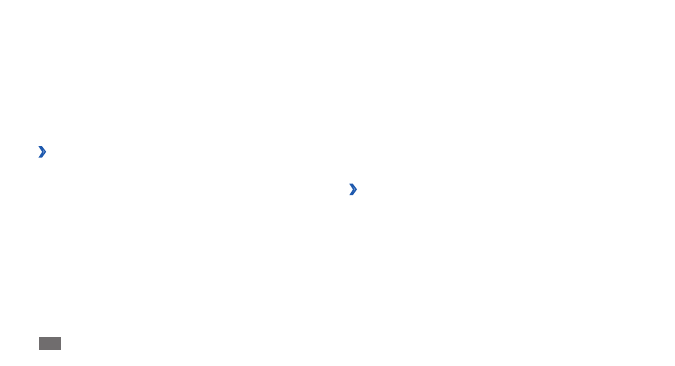
Connectivity
84
Press the Home key to return to Idle mode.
2
Using a USB cable, connect the multifunction jack on
3
your device to a PC.
Samsung Kies will launch automatically.
If Samsung Kies does not automatically launch,
double-click the Samsung Kies icon on your PC.
Copy files from the PC to the device.
4
Refer to the Samsung Kies help for more information.
›
Synchronise with Windows Media
Player
Ensure that Windows Media Player is installed on your PC.
In Idle mode, open the application list and select
1
Settings
→
Wireless and networks
→
USB settings
→
Media player.
Press the Home key to return to Idle mode.
2
PC connections
Learn to connect your device to a PC with a USB cable in
various USB connection modes. By connecting the device
to a PC, you can synchronise files with Windows Media
Player, transfer data to and from your device directly and
use the Samsung Kies program.
›
Connect with Samsung Kies
Ensure that Samsung Kies is installed on your PC. You can
download the program from the Samsung website
(www.samsung.com/kies).
To use PC connections, you must deactivate USB
debugging mode. In Idle mode, open the application list
and select Settings
→
Applications
→
Development, and
then clear the check box next to USB debugging.
In Idle mode, open the application list and select
1
Settings
→
Wireless and networks
→
USB settings
→
Samsung Kies.
