Indicators on the screen – Sony DSCT70 User Manual
Page 28
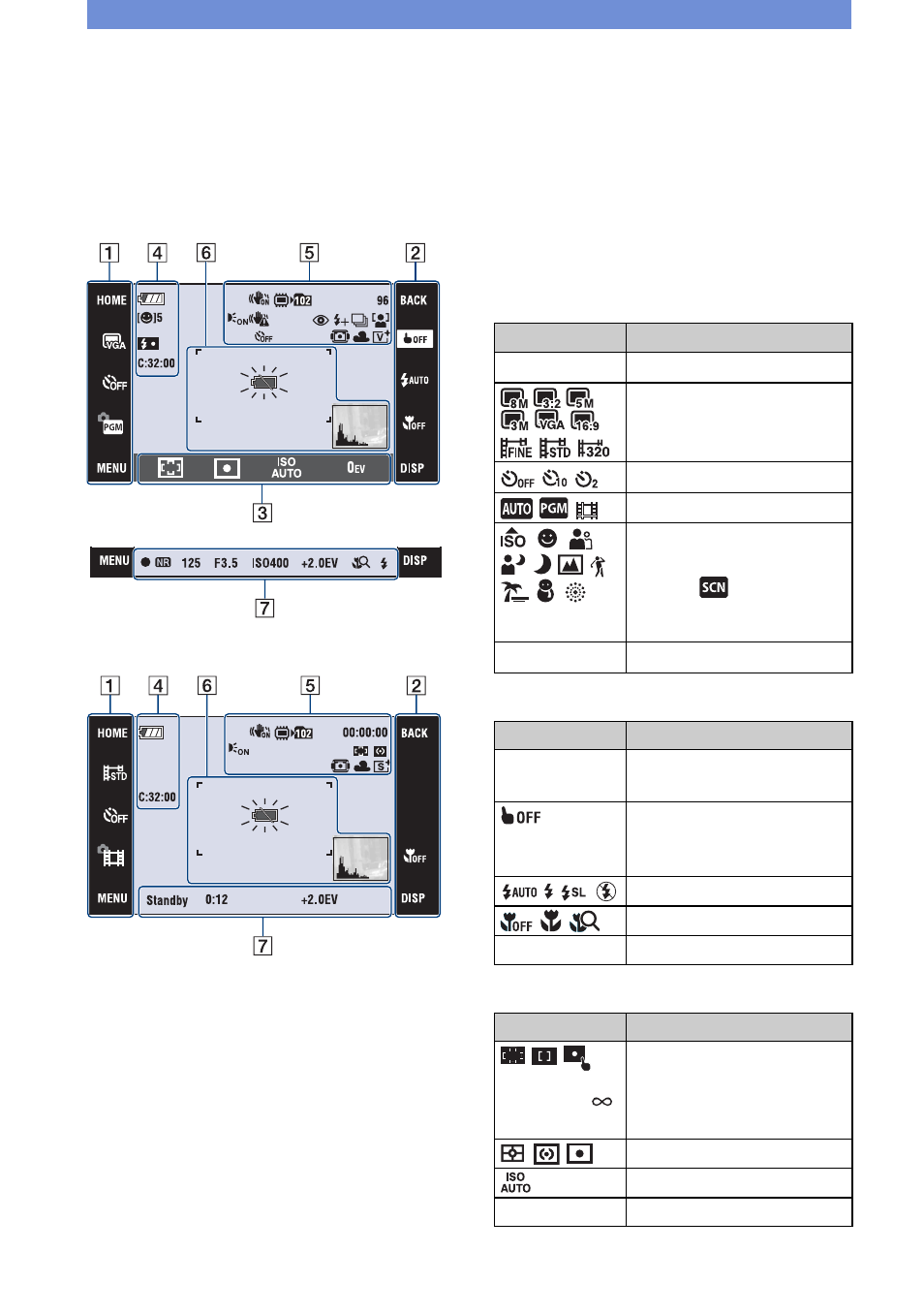
28
Indicators on the screen
Touch [DISP] on the screen to change to
the display selection screen (page 18).
[
When shooting still images
[
When shooting movies
Screen operation
You can change the settings by touching the
following: 1, 2, 3.
•
Touching an icon displays the guide about
the touched item. To hide this guide,
touch [?] (page 13).
A
B
C
Display
Indication
HOME
Displays the HOME screen.
Image size settings
Self-timer
settings
Shooting mode settings
Shooting mode (Scene
Selection) settings
•
Touch
in the shooting
mode settings to select the
Scene Selection mode.
MENU
Displays the MENU screen.
Display
Indication
BACK
Backs to the previous
screen.
This cancels the focusing
on the subject selected by
the touch operation.
Flash mode settings
Macro/Close focus settings
DISP
Changes the screen display.
Display
Indication
0.5m 1.0m
3.0m 7.0m
AF mode/focus preset
settings
• [0.5m] is available in the
DSC-T70/T75 only.
Metering mode settings
ISO number settings
0EV
Exposure Value settings
