Creating a watermark – Samsung Laser MFP SCX-4100 User Manual
Page 71
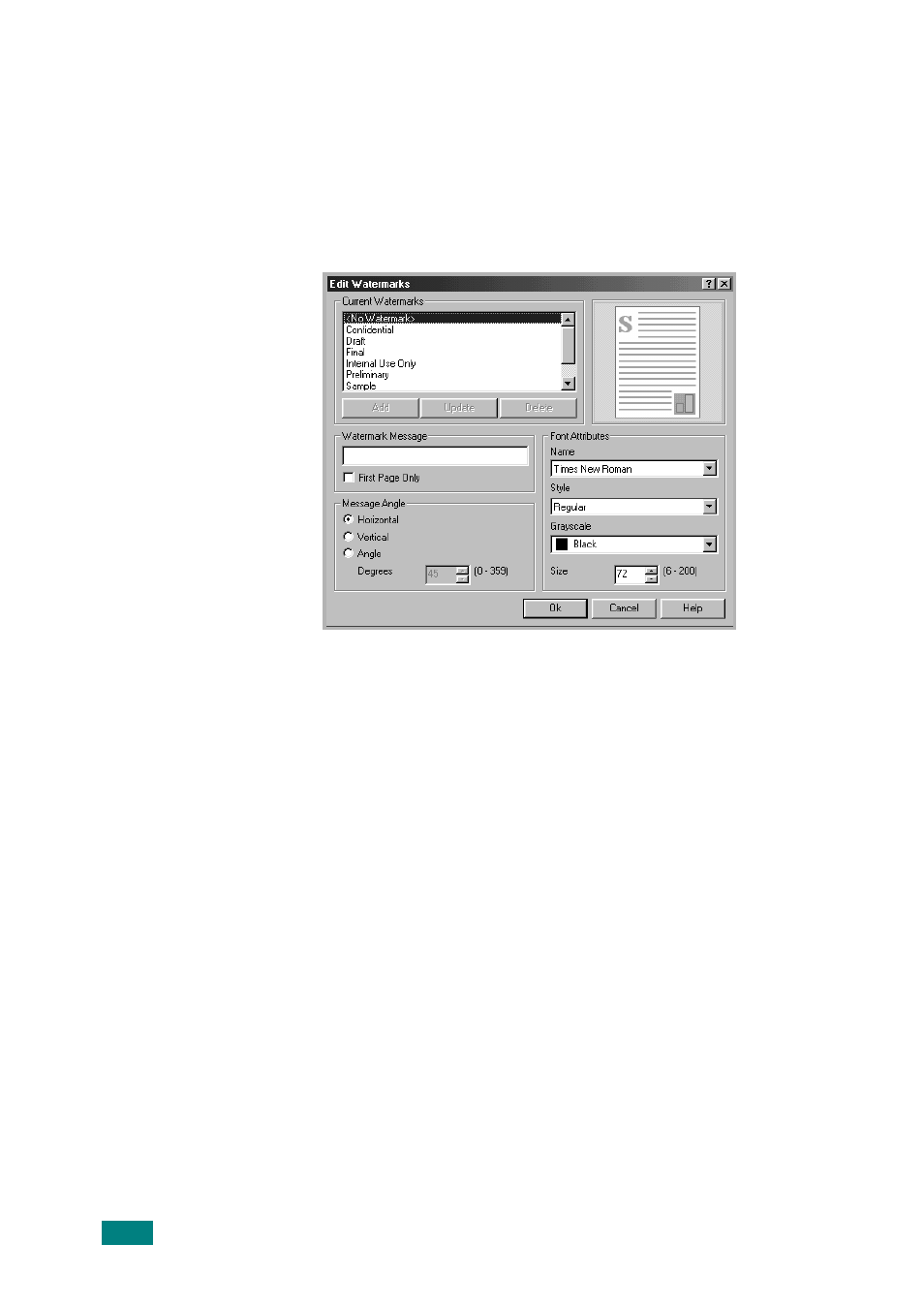
P
RINTING
3.16
Creating a Watermark
1
To change the print settings from your software
application, access the printer’s Properties. See page 3.2.
2
Click the Extras tab and click Edit in the Watermark
section. The Edit Watermarks window appears.
3
Enter text message you want to print in the Watermark
Message box.
The message displays in the preview image window.
When the First Page Only box is checked, the watermark
prints on the first page only.
4
Select the watermark options.
You can select the font name, style, and size, and gray
scale level from the Font Attributes section and set the
angle of the watermark from the Message Angle section.
5
Click Add to add a new watermark to the list.
6
When you finish creating, click Ok and start printing.
To stop printing the watermark, select
the Watermark drop-down list.
- ML-2240 (2 pages)
- ML-1200 (65 pages)
- SF-330 (2 pages)
- ML-2850D (88 pages)
- ML-1510 (134 pages)
- SCX-5635FN-XAR (7 pages)
- ML 2150 (2 pages)
- SF-5800P (99 pages)
- SCX-4200 (92 pages)
- SCX-4200R (93 pages)
- CLX-6210FX (161 pages)
- CLX-8540ND (210 pages)
- 5935NX (133 pages)
- CLX-3170 (143 pages)
- CLP 500N (15 pages)
- CLP 500 (245 pages)
- ML-3051ND-XAA (102 pages)
- ML-3312ND-XAA (245 pages)
- SCX-4521FR (118 pages)
- ML-1651N-XAA (179 pages)
- SF-555P (175 pages)
- ML-5000A (21 pages)
- SCX-4100-XIP (169 pages)
- CLP-315-XAA (107 pages)
- SCX-5835FN (4 pages)
- ML-2251N-XAA (197 pages)
- SCX-6545N (190 pages)
- DOT MATRIX SRP-270 (13 pages)
- ML-1430 (143 pages)
- ML-1430 (145 pages)
- SCX-6322DN (148 pages)
- SCX4521F (2 pages)
- ML-4050N (6 pages)
- ML-4050N (111 pages)
- ML-3560-XAA (124 pages)
- SCX-4521FG (117 pages)
- GH68-06997A (103 pages)
- ML-4551N (111 pages)
- ML-1630-XAA (81 pages)
- ML-3310 (6 pages)
- MONO LASER MFP SCX-4623F (2 pages)
- CLX-8385ND Series (201 pages)
- CLP-660 (111 pages)
- SRP-770II (19 pages)
