Common linux problems – Samsung Laser MFP SCX-4100 User Manual
Page 149
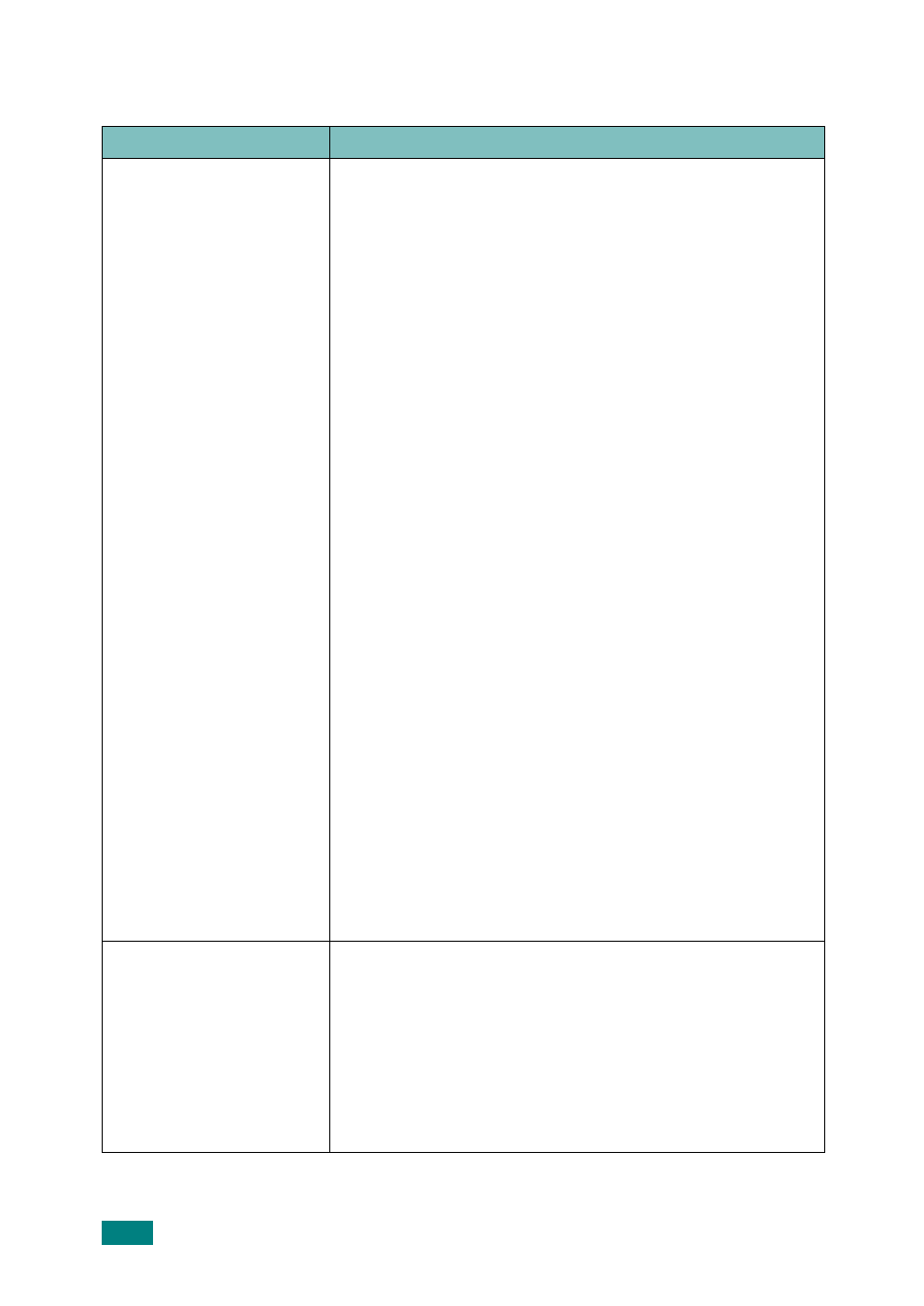
T
ROUBLESHOOTING
8.20
Common Linux Problems
Problem
Possible Cause and Solution
The machine doesn't print
• Check if the printer driver is installed in your system.
Open MFP configurator and switch to the Printers tab in
Printers configuration window to look at the list of
available printers. Make sure that your machine is
displayed on the list. If not, please, invoke Add new
printer wizard to set up your device.
• Check if the printer is started. Open Printers
configuration and select your machine on the printers list.
Look at the description in the Selected printer pane. If its
status contains "(stopped)" string, please, press the Start
button. After that normal operation of the printer should
be restored. The "stopped" status might be activated
when some problems in printing occurred. For instance,
this could be an attempt to print document when MFP
port is claimed by a scanning application.
• Check if the MFP port is not busy. Since functional
components of MFP (printer and scanner) share the same
I/O interface (MFP port), the situation of simultaneous
access of different "consumer" application to the same
MFP port is possible. To avoid possible conflicts, only one
of them at a time is allowed to gain control over the
device. The other "consumer" will encounter "device
busy" response. You should open MFP ports configuration
and select the port assigned to your printer. In the
Selected port pane you can see if the port is occupied by
some other application. If this is the case, you should
wait for completion of the current job or should press
Release port button, if you are sure that the present
owner is not functioning properly.
• Check if your application has special print option such as
"-oraw". If "-oraw" is specified in the command line
parameter then remove it to print properly. For Gimp
front-end, select "print" -> "Setup printer" and edit
command line parameter in the command item.
The machine does not
appear on the scanners list
• Check if your machine is attached to your computer.
Make sure that it is connected properly via the USB port
and is turned on.
• Check if the scanner driver for you machine is installed in
your system. Open MFP Configurator, switch to Scanners
configuration, then press Drivers. Make sure that driver
with a name corresponding to your machine's name is
listed in the window.
