Accessing sms text messages, Sprin t pcs ser vice – Samsung A560 User Manual
Page 149
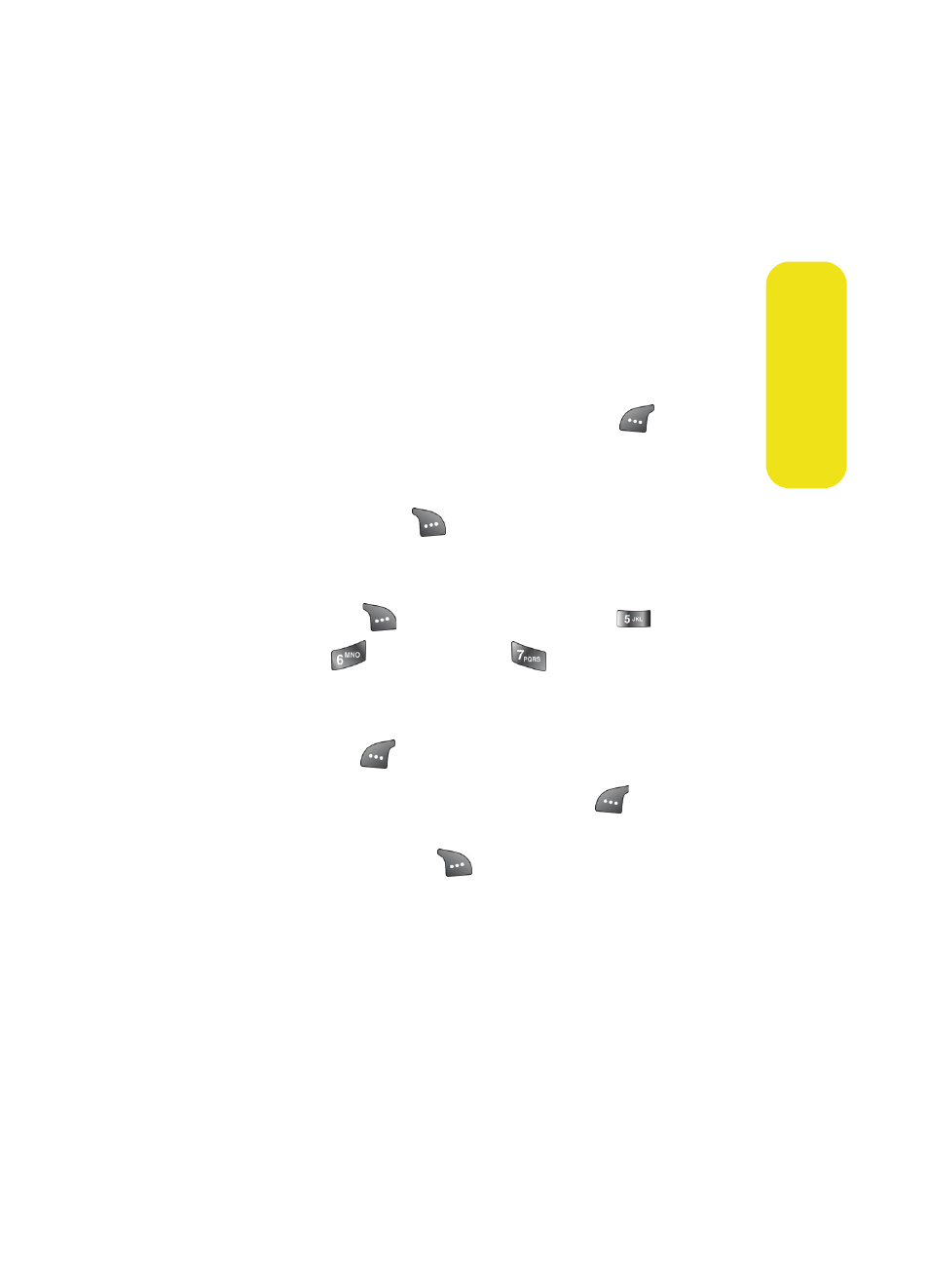
Section 3A: Sprint PCS Service Features: The Basics
141
Sprin
t PCS Ser
vice
Accessing SMS Text Messages
To read an SMS Text message:
ᮣ
When you receive a text message, it will automatically
appear on your phone’s main display screen. Use your
navigation key to scroll down and view the entire
message.
To reply to an SMS Text message:
1.
While the message is open, select Reply (
).
2.
Compose your reply or use the preset messages or icons.
Ⅲ
To type a message, use your keypad to enter your
message. Use
to select a character input mode.
(See “Entering Text” on page 37.)
Ⅲ
To use a preset message or a emoticon, select
Options (
) and select Preset Msg (
), Recent
Msg (
), or Emoticons (
). Press the number on
the keypad that corresponds to the number next to
the message or emoticon.
3.
Select Next (
).
4.
Review your message and press Send (
). (You may
also select the following additional messaging options
by pressing Options [
]:
Ⅲ
Edit to edit the existing message before sending.
Ⅲ
Priority to set the message priority level
[Normal or Urgent].
Ⅲ
Call Back # to set the callback number.
Ⅲ
Save to Drafts to save the message without sending.
