Event alerts, Event alert menu, Viewing events – Samsung A560 User Manual
Page 117: Scheduler & t o ols
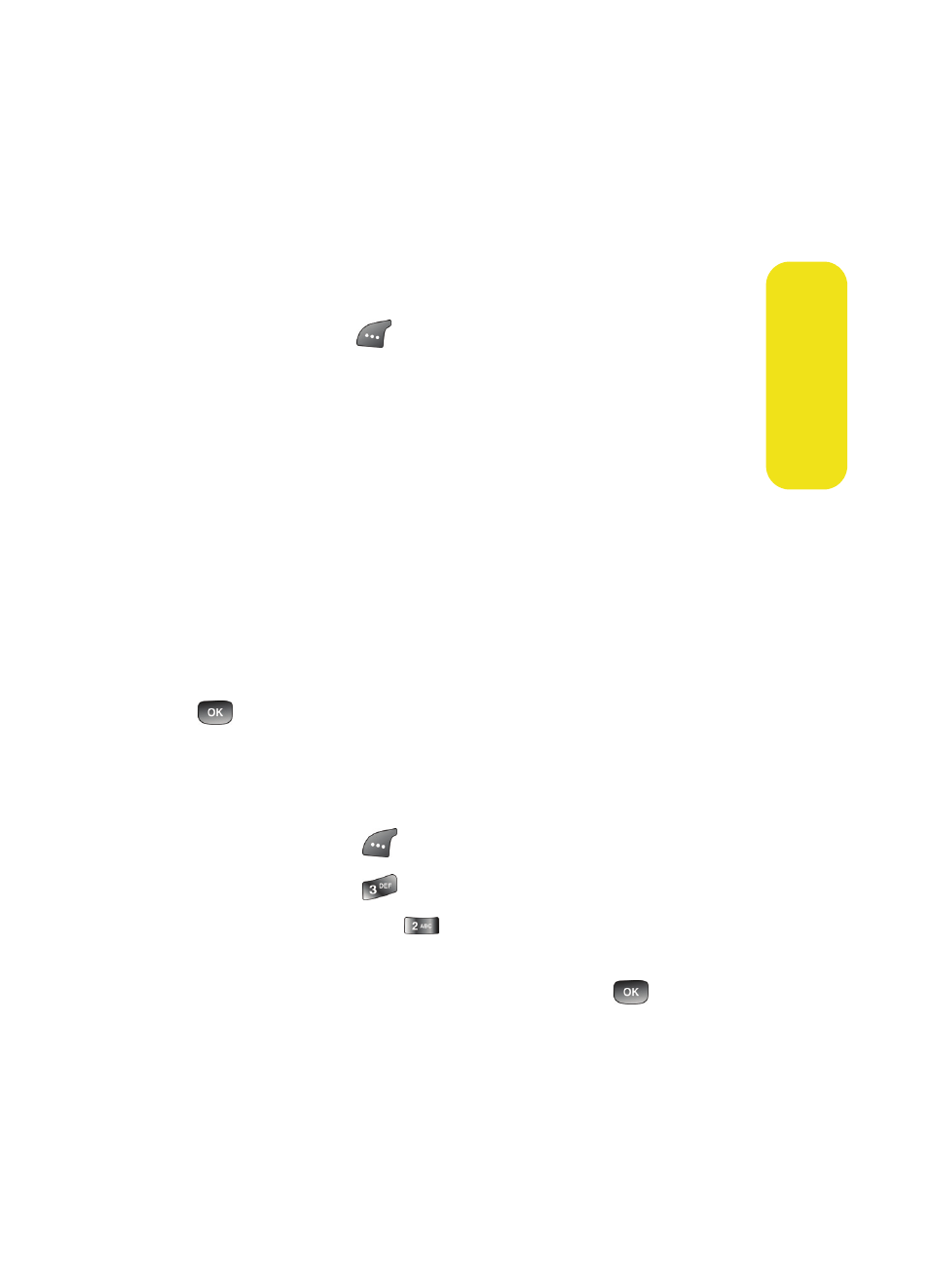
Section 2H: Using the Phone’s Scheduler and Tools
109
Scheduler & T
o
ols
10.
Press the navigation key down to highlight the Alert
field. Press the navigation key left or right to select one
of the following alert notifications:
Ⅲ
No Alarm, On Time, 10min before, 30min before, or
1Hr before
11.
Press Done (
) to save the event.
Event Alerts
There are several ways your Sprint PCS Phone alerts you of
scheduled events:
ⅷ
By playing the assigned ringer type.
ⅷ
By illuminating the backlight.
ⅷ
By flashing the LED.
Event Alert Menu
When your phone is turned on and you have an event alarm
scheduled, your phone alerts you and displays the event
summary. To silence the alarm and reset the schedule, press
.
Viewing Events
To view your scheduled events:
1.
Press Menu (
) to access the main menu.
2.
Select Tools (
).
3.
Select Scheduler (
).
4.
Using your navigation key, highlight the day for which
you would like to view events and press
to view. (If
you have events scheduled for the selected day, they
will be listed in chronological order).
