Creating a photomovie – Sony RDR-HXD1065 User Manual
Page 127
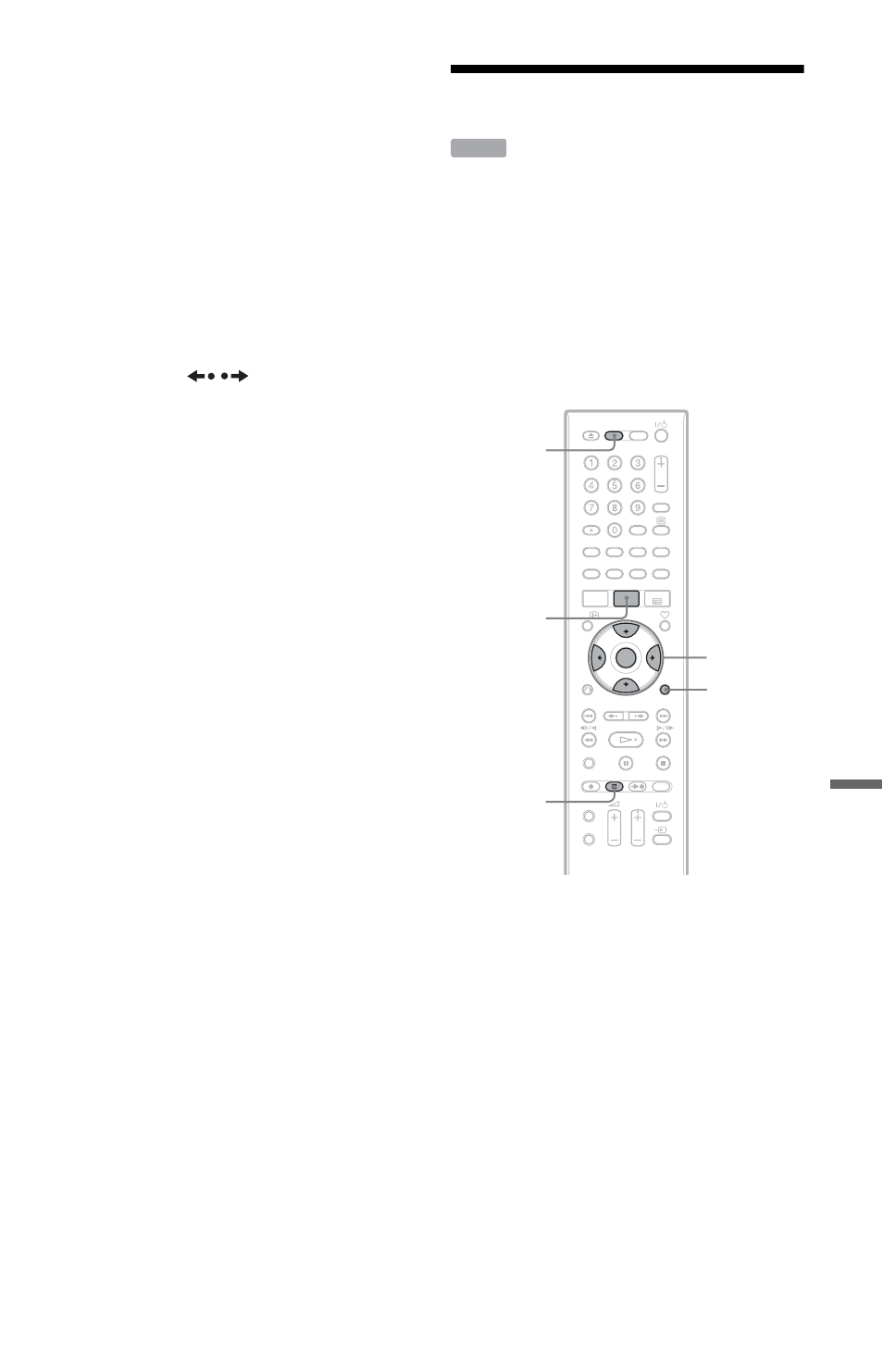
127
JP
EG
I
m
age
F
ile
s
To start a slideshow
Press H to select an album from the list. If
you press H while viewing an image, the
slideshow starts from the selected image.
To stop a slideshow
Press x.
To pause a slideshow
Press X.
To view the next/previous image
Press . or >.
To switch an album
Press ALBUM
/
.
To rotate the selected image
Press
You can also rotate an image while playing a
slideshow, but the slideshow stops. To
resume, press H again.
Each time you press
rotates in the selected direction by 90
degrees.
The rotated image setting will be saved
unless:
– The recorder is unplugged.
– The main power switch is turned off.
– The disc containing the stored image is
removed.
– The album is changed (when playing a
DATA DVD/DATA CD).
To change the slideshow speed
1
Press OPTIONS on the “Photos” Title
List.
2
Select “Slideshow Speed” and press
ENTER.
3
Select the desired speed, and press
ENTER.
Creating a Photomovie
You can easily create your own slideshow
movie with pre-installed sound and graphic
effects (Photomovie) using the JPEG image
files on the HDD.
You can copy your Photomovie onto a
recordable disc as a video file.
The recorder adds graphic effects and
background music automatically according
to the theme you set.
1
Press HDD.
2
Press TITLE LIST.
Press
Title List, if necessary.
3
Select the album title, and press
ENTER.
The sub-menu appears.
HDD
TITLE LIST
ENTER
OPTIONS
HDD
x REC
STOP
,continued
