Managing jpeg image files, Erasing an album on the hdd – Sony RDR-HXD1065 User Manual
Page 124
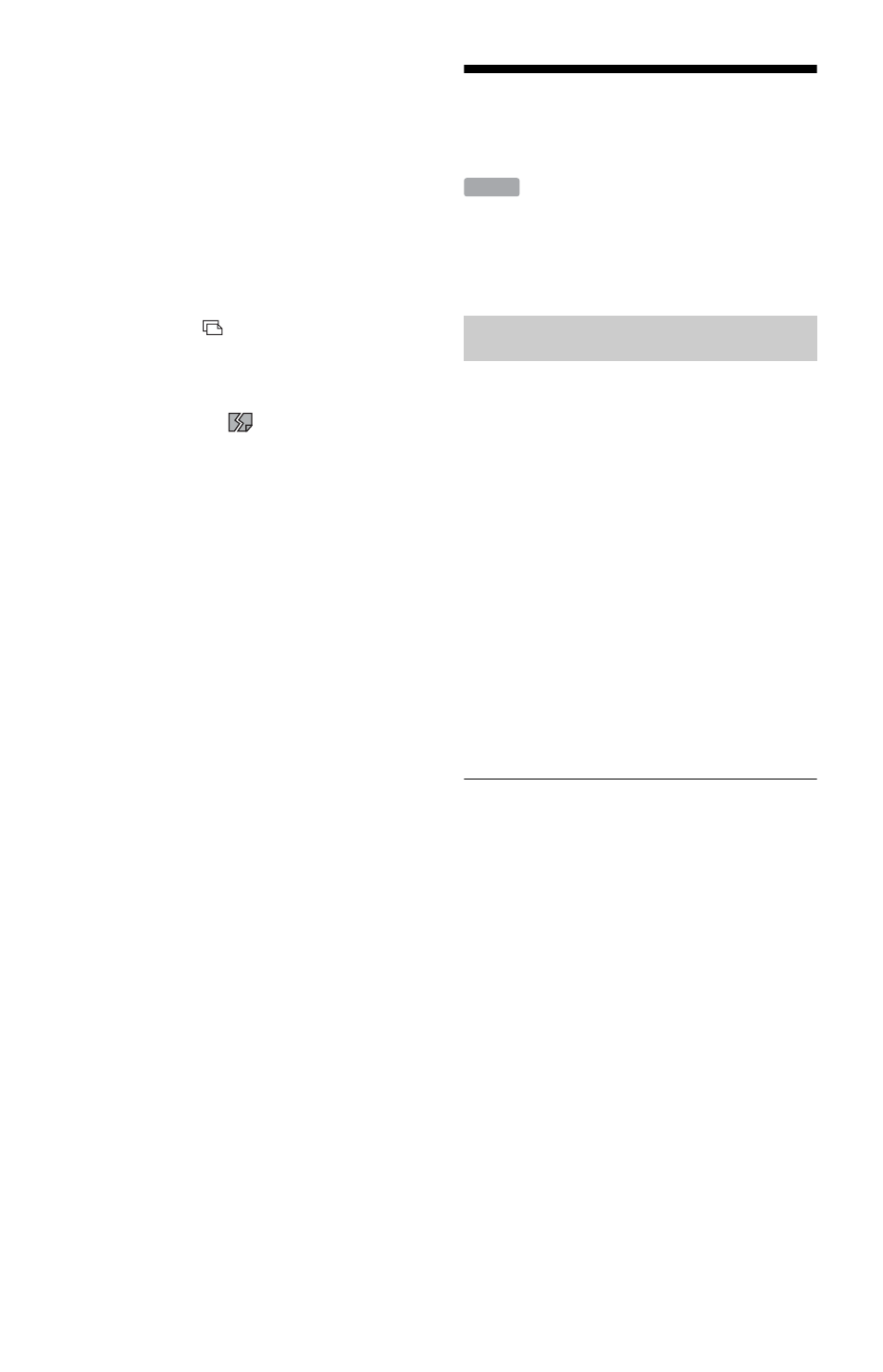
124
Notes on copying JPEG image files
• This function copies only JPEG files
directly stored under the album you select.
If there is a sub-album under the selected
album, the JPEG files under the sub-album
are not copied.
• If you want to copy files stored directly
under a root folder, select “ROOT” from the
album title list.
• While copying JPEG image files, playing,
recording, and timer recording are
unavailable. “
” appears on the “Photos”
Title List while copying.
• When you attempt to play or copy a broken
file or a file that does not satisfy the play or
copy conditions,
appears and the
recorder cannot play or copy the file.
• Some JPEG image files may not be copied
depending on the file size.
• You cannot copy JPEG image files if the
HDD is full or almost full.
• If the title of the album being copied is the
same as an album already copied in the
HDD, an incremental number is
automatically added after the title.
• You cannot copy rotated image settings.
• For details about file/album number
limitations when copying, See “Notes on
MP3 Audio Tracks, JPEG Image Files, and
DivX Video Files” on page 162.
To stop copying
Press OPTIONS to select “Stop Copying,”
and press ENTER. When asked for
confirmation, select “OK,” and press
ENTER.
When copying is stopped partway through,
no JPEG image file in the selected album is
copied to the HDD or the DATA DVD.
However, if an album (from a multiple set of
albums that are to be copied) has finished
copying before you stop, that album will
remain copied onto the HDD or disc.
See the “Photos” Title List of the HDD or the
disc to check which albums have been
copied.
If you stop copying to a write-once disc, the
remaining file size will be reduced even if
you stop copying and nothing is copied onto
the disc. For this reason, it is not
recommended that you stop copying partway
through.
Managing JPEG Image
Files
b
Note
You cannot erase JPEG image files or edit album
titles on a disc or connected digital still camera.
1
Press HDD.
2
Press TITLE LIST.
Press
Title List, if necessary.
3
Select an album title, and press
ENTER.
The sub-menu appears.
4
Select “Erase Album,” and press
ENTER.
The confirmation screen appears.
5
Select “OK,” and press ENTER.
The album is erased.
To cancel, select “Cancel” and press
ENTER.
To erase multiple albums on the HDD
1
Press HDD.
2
Press TITLE LIST.
Press
Title List, if necessary.
3
Press OPTIONS to select “Erase
Albums,” and press ENTER.
4
Select albums, and press ENTER.
A check mark appears in the check box
next to the selected album.
• To clear the check mark, press ENTER
again.
• To clear all of check marks, select “Reset.”
5
Repet step 4 to select all of the albums
you want to erase.
Erasing an album on the HDD
HDD
