Sorting music list, Rew) or – Samsung 760 Series User Manual
Page 83
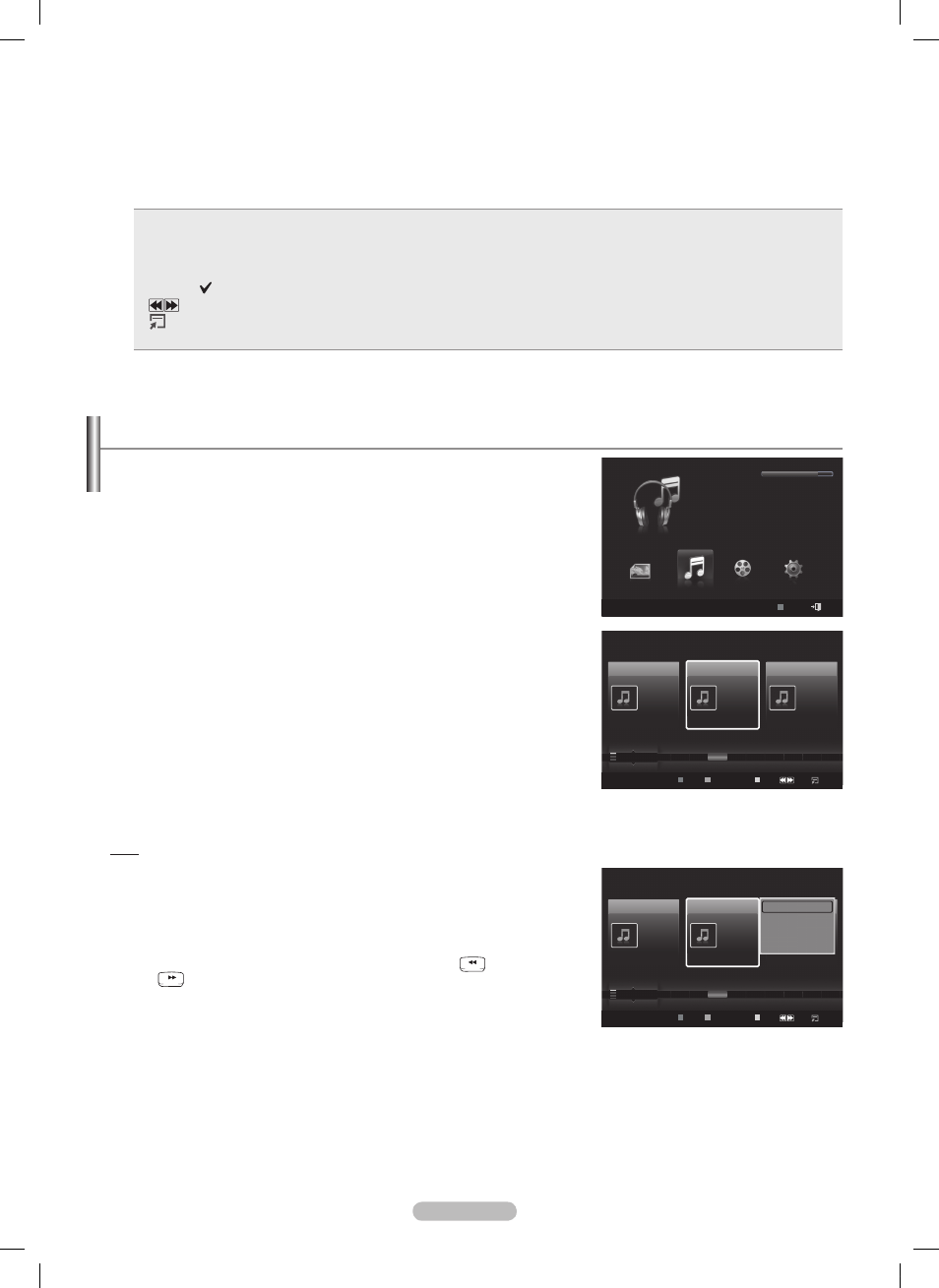
English -
5
Item Selection Information
Shows the number of music files that are selected by pressing the Yellow button.
6
Help Items
Red(Device) button: Selects a connected device.
Green(Favorites Setting) button: Changes the favorites setting for the selected music. Press this button
repeatedly until the desired value appears. (Refer to page 85)
Yellow(Select) button: Selects music files from the music list. Selected music files are marked with a
symbol on the left.
(Jump) button: Jumps to the previous sorting group / Jumps to the next sorting group.
TOOLS(Option) button: Displays the Play Current Group, Delete, Change Group Info (in Mood
group),
Information or Safe Remove menus.
•
•
•
•
•
Sorting Music List
You can sort music files in the Music List by a particular standard.
1 Press the W.LINK button on the remote control to display the
WISELINK Pro menu.
Press the ◄ or ► button to select Music, then press the ENTER
button.
Music files are displayed.
Press the ▲ or ▼ button to select a sorting standard.
(
Title, Artist, Mood, Genre, Folder, Preference)
Music files are sorted according to the newly selected sorting
standard.
4 Press the ENTER button to start playing music in the order selected by
the user.
Music information is set automatically and you can change the
Favorite information.
Music files for which information cannot be displayed are set to
Unclassified.
If there is no title information for a music file, the filename is
displayed.
If no information is available for the Genre, Artist, Album, or Year, the
corresponding item is displayed as blank.
Title
Sorts music files by the title.
It sorts and displays the Music titles in alphabetical order.
1 Select Title as the sorting standard in the Music List.
Press the ◄ or ► button to select from the sublist of files grouped in
alphabetical order.
To move to the previous / next group, press the
RETURN
TOOLS
INFO
W.LINK
CH LIST
EXIT
(REW) or
RETURN
TOOLS
INFO
W.LINK
CH LIST
EXIT
(FF) button.
Press the TOOLS button.
4 Press the ▲ or ▼ button to select Play Current Group.
5 Press ENTER to play the selected group of music files from the sublist.
➣
➣
➣
➣
➣
➣
➣
➣
WISELINK
Pro
Photo
Music
Setup
MUSIC
SUM
851.98MB/995.00MB Free
Movie
SUM
Device
Exit
Music
Preference
Title
Artist
Energetic
★ ★ ★
Jee
Album 1
2005
Pop
Thanks
Sad
★ ★ ★
Darby
Album 2
2005
Pop
I Love You
Calm
★ ★ ★
Catherine
Album 3
2005
Pop
Better than yesterday
F
G
H
I
J
L
P
S
T
V
▲
Play Current Group
Delete
Information
Safe Remove
SUM
Device
Favorites Setting
Select
Jump
Option
Music
Preference
Title
Artist
Energetic
★ ★ ★
Jee
Album 1
2005
Pop
Thanks
Sad
★ ★ ★
Darby
Album 2
2005
Pop
I Love You
Calm
★ ★ ★
Catherine
Album 3
2005
Pop
Better than yesterday
F
G
H
I
J
L
P
S
T
V
▲
SUM
Device
Favorites Setting
Select
Jump
Option
BN68-01653A-Eng.indb 83
2008-08-27 오후 5:12:31
