Content library, Using the content library – Samsung 760 Series User Manual
Page 105
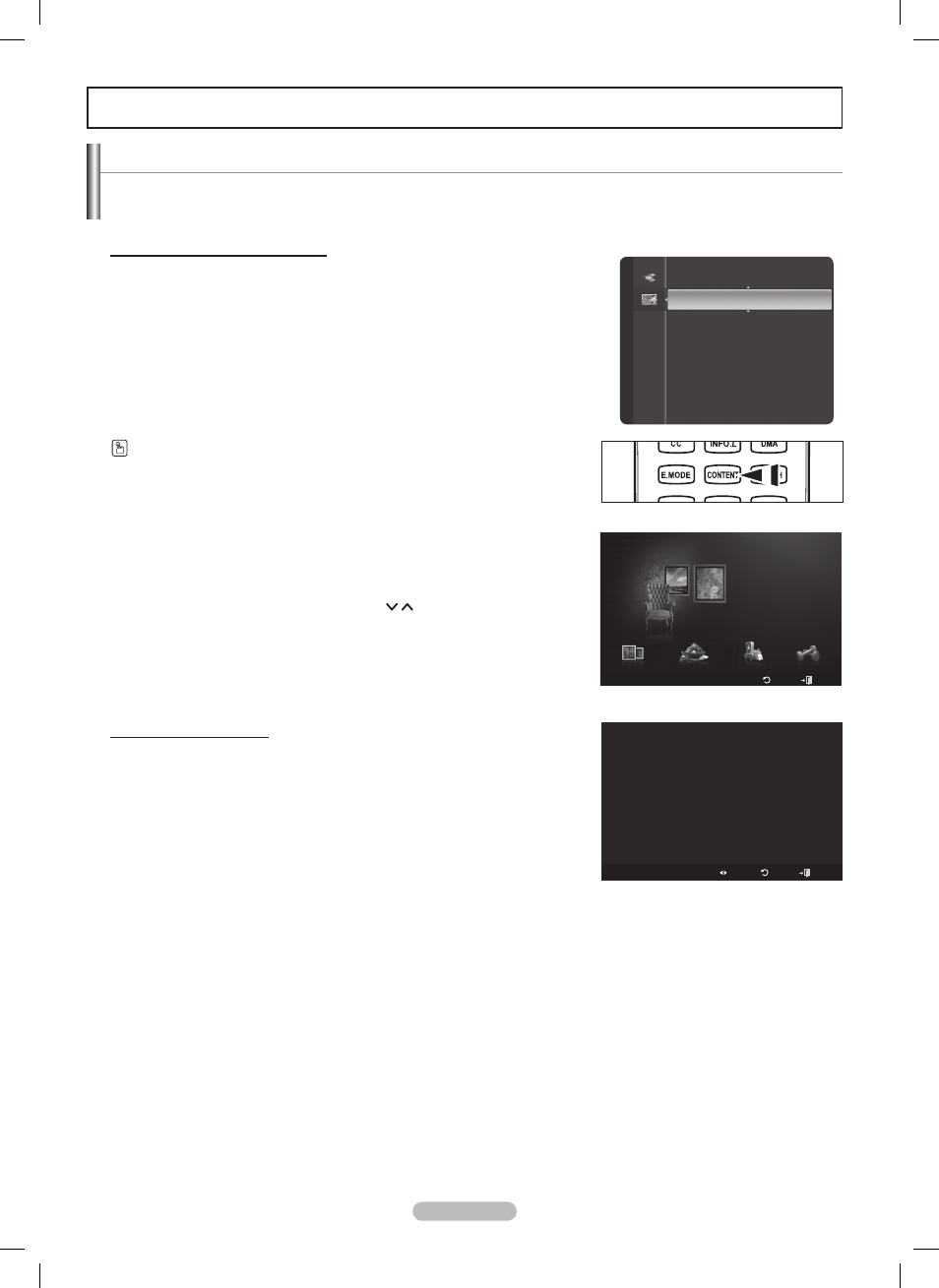
English - 105
Using the Content Library
The
Content Library enables you to view or play the built-in contents on the TV or stored on your USB device.
The Delete, Move and Update functions will not work with the built-in content on the TV.
Using the Content Library Menu
1 Press the MENU button. Press the ▲ or ▼ button to select Application,
then press the
ENTER button.
Press the ▲ or ▼ button to select Content Library, then press the
ENTER button.
The
Content Library main menu is displayed.
Press the
CONTENT button on the remote control to display the Content Library
menu.
Press the ◄ or ► button to select an icon (Gallery, Cooking, Children,
Fitness), then press the
ENTER button.
To return to TV mode, press the
CH / button on the remote
control.
If you press the Volume or
MUTE button, no OSD is displayed, but
the function operates accordingly.
The Screen Saver is activated if there is no remote control key input
for longer than 10 minutes.
Screen Saver Run Time
1 Press the Yellow button on the remote control.
Press the ◄ or ► button to select 10 min., 20 min., or 1 hour.
➣
➣
➣
➣
➣
Content Library
Setup
USB
Return
Exit
Cooking
Children
Fitness
Gallery
Gallery
Content Library
Application
WISELINK Pro
Anynet+ (HDMI-CEC)
ContentLibrary
►
InfoLink
Product Guide
Setup
Adjust
Return
Exit
Screen Saver Run Time ◄ 10 min. ►
BN68-01653A-Eng.indb 105
2008-08-27 오후 5:12:44
