Wireless network setup – Samsung 760 Series User Manual
Page 116
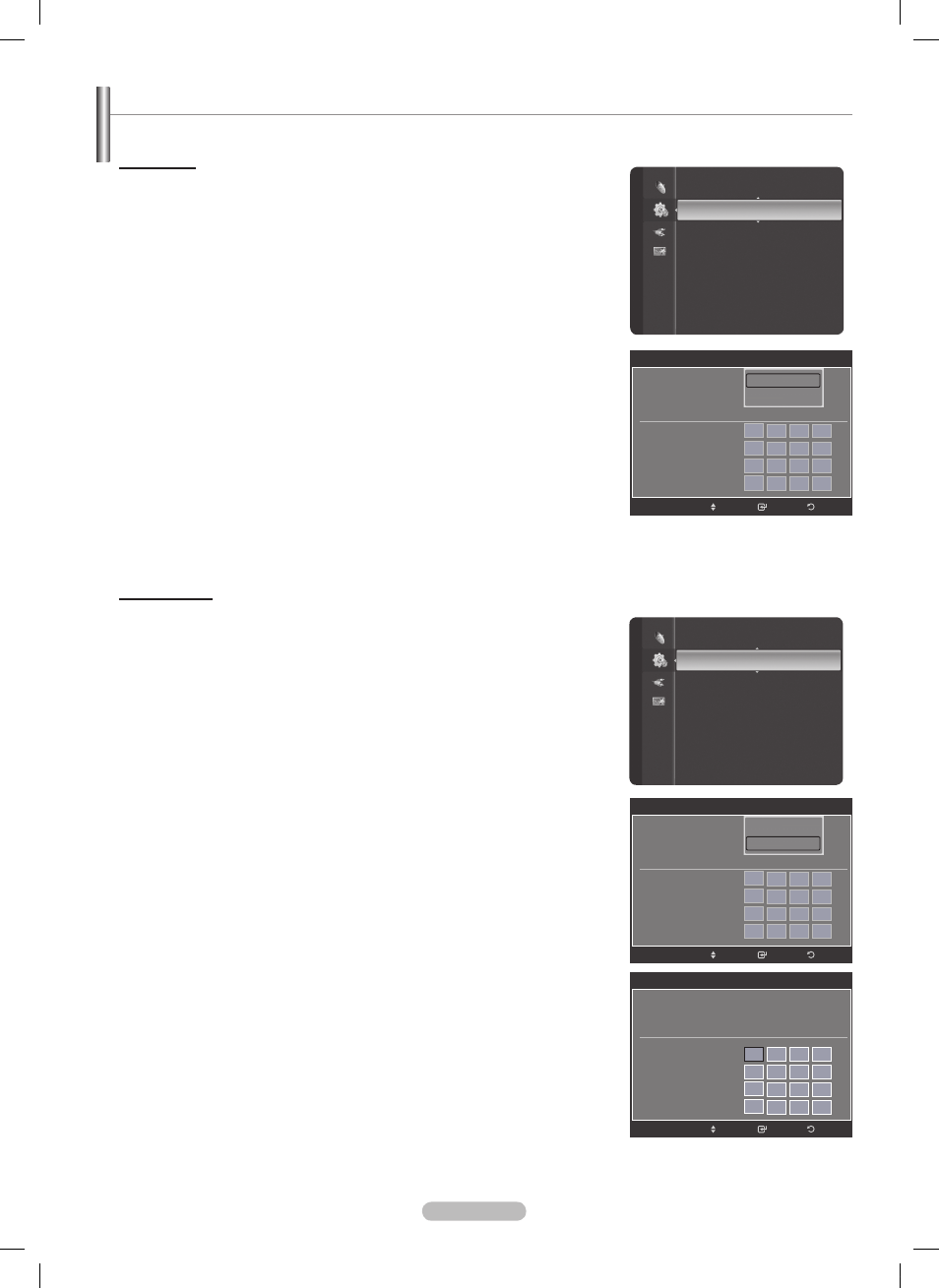
English - 11
Manual Setup
1 Press the MENU button to display the menu.
Press the ▲ or ▼ button to select
Setup, then press the ENTER button.
Press the ▲ or ▼ button to select Wireless Network Setup, then press
the
ENTER button.
Press the ENTER button to select Internet Protocol Setup.
4 Press the ▲ or ▼ button to select Manual Setup, then press the ENTER
button.
5 Press the ▲, ▼, ◄ or ► button to move to an item, and press the numeric
button to configure the selected item. Press the
ENTER button.
If you want to use a static IP address, refer to the user manual of your
wireless IP sharer.
Select
Access Point Select to check the network connectivity. (Refer to
page 117)
Press the
EXIT button to exit.
➣
➣
Setup
Network Selection
: Wireless
Cable Network Setup
WirelessNetworkSetup
►
V-Chip
Caption
External Settings
Entertainment
: Off
Energy Saving
: Off
PIP
Software Upgrade
Wireless Network Setup
Internet Protocol Setup : Auto Setup
Network Test
Access Point Select
: AP1
IP Address
: 0 0 0 0
Subnet Mask
: 0 0 0 0
Gateway
: 0 0 0 0
DNS Server
: 0 0 0 0
Enter
Move
Return
Auto Setup
Manual Setup
Cable Network Setup
Internet Protocol Setup : Manual Setup
Network Test
Access Point Select
: AP1
IP Address
:
0
0
0
0
Subnet Mask
: 0
0
0
0
Gateway
: 0
0
0
0
DNS Server
: 0
0
0
0
Enter
Move
Return
Wireless Network Setup
The menu is activated only if the Samsung Infolink Wireless adapter is connected. (See page 113)
Auto Setup
If you connect the LAN cable and it supports DHCP, the Internet Protocol
(IP) Settings are automatically configured.
The wireless IP sharer to be connected to this product must support DHCP.
1 Press the MENU button to display the menu.
Press the ▲ or ▼ button to select
Setup, then press the ENTER button.
Press the ▲ or ▼ button to select Wireless Network Setup, then press
the
ENTER button.
Press the ENTER button to select Internet Protocol Setup.
4 Press the ▲ or ▼ button to select Auto Setup, then press the ENTER
button.
The Internet Protocol is set automatically.
Select
Access Point Select to check the network connectivity.
(Refer to page 117)
Press the
EXIT button to exit.
➣
➣
➣
➣
➣
Setup
Network Selection
: Wireless
Cable Network Setup
WirelessNetworkSetup
►
V-Chip
Caption
External Settings
Entertainment
: Off
Energy Saving
: Off
PIP
Software Upgrade
Wireless Network Setup
Internet Protocol Setup : Auto Setup
Network Test
Access Point Select
: AP1
IP Address
: 0 0 0 0
Subnet Mask
: 0 0 0 0
Gateway
: 0 0 0 0
DNS Server
: 0 0 0 0
Enter
Move
Return
Auto Setup
Manual Setup
BN68-01653A-Eng.indb 116
2008-08-27 오후 5:12:57
