Recording, 80 - english – Samsung DVD-HR725 User Manual
Page 80
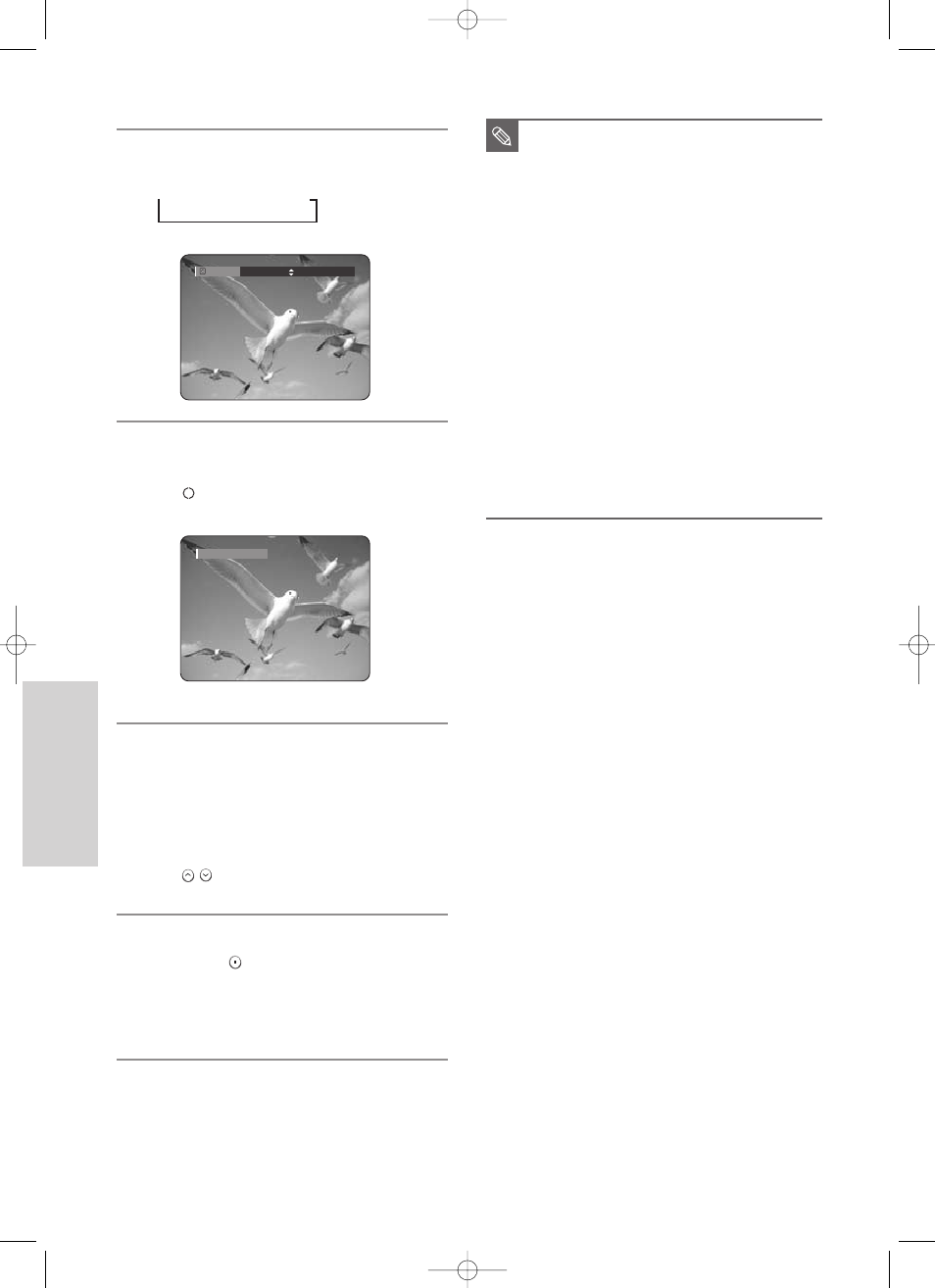
80 - English
R
ecording
3
Press the REC MODE button repeatedly, (or press the
REC MODE button and then press the
…
…†
†
buttons) to
select the recording speed(quality).
➞
SP
➞
LP
➞
EP
➞
XP
4
Press the REC button.
Information concerning the channel is displayed
on the screen, then recording begins.
Icon(
) is displayed on the front panel.
- To pause recording -
• Press the REC PAUSE button to pause a recording
in progress.
• Press the REC PAUSE button again during pause to
resume recording.
• You can switch channels by pressing the
PROG (
) buttons while recording pauses.
- To stop recording -
Press the STOP (
) button to stop or finish a
recording in progress.
• When using DVD-RAM/-RW/-R discs, the message
“Updating the information of disc. Please wait for a
moment” is displayed.
■
You can not change the recording mode
and the PROG while recording.
■
Recording will stop automatically if there is
no free space left for recording.
■
Up to 99 titles can be recorded onto a
disc.(DVD-RAM/-RW/-R)
■
Up to 999 titles can be registered on the
HDD.
■
HDD recording is available for up to 24
hours, and when recording for 24 hours, 4
titles will be recorded with each title has 6
hours in length.
■
Recording will stop automatically if a copy
protected image is selected.
■
DVD-RAM/-RW discs must be formatted
before starting to record. Most new discs
are sold unformatted.
■
Do not use DVD-R authoring discs with
this unit.
NOTE
Record Mode
SP 031:39
●
Recording : PR 1 [SP]
6-00000A-XEU_77-94_REC 2005.6.18 10:14 PM Page 80
