Ep mode time setting, System setup, 34 - english – Samsung DVD-HR725 User Manual
Page 34: With the unit in stop mode, press the menu button
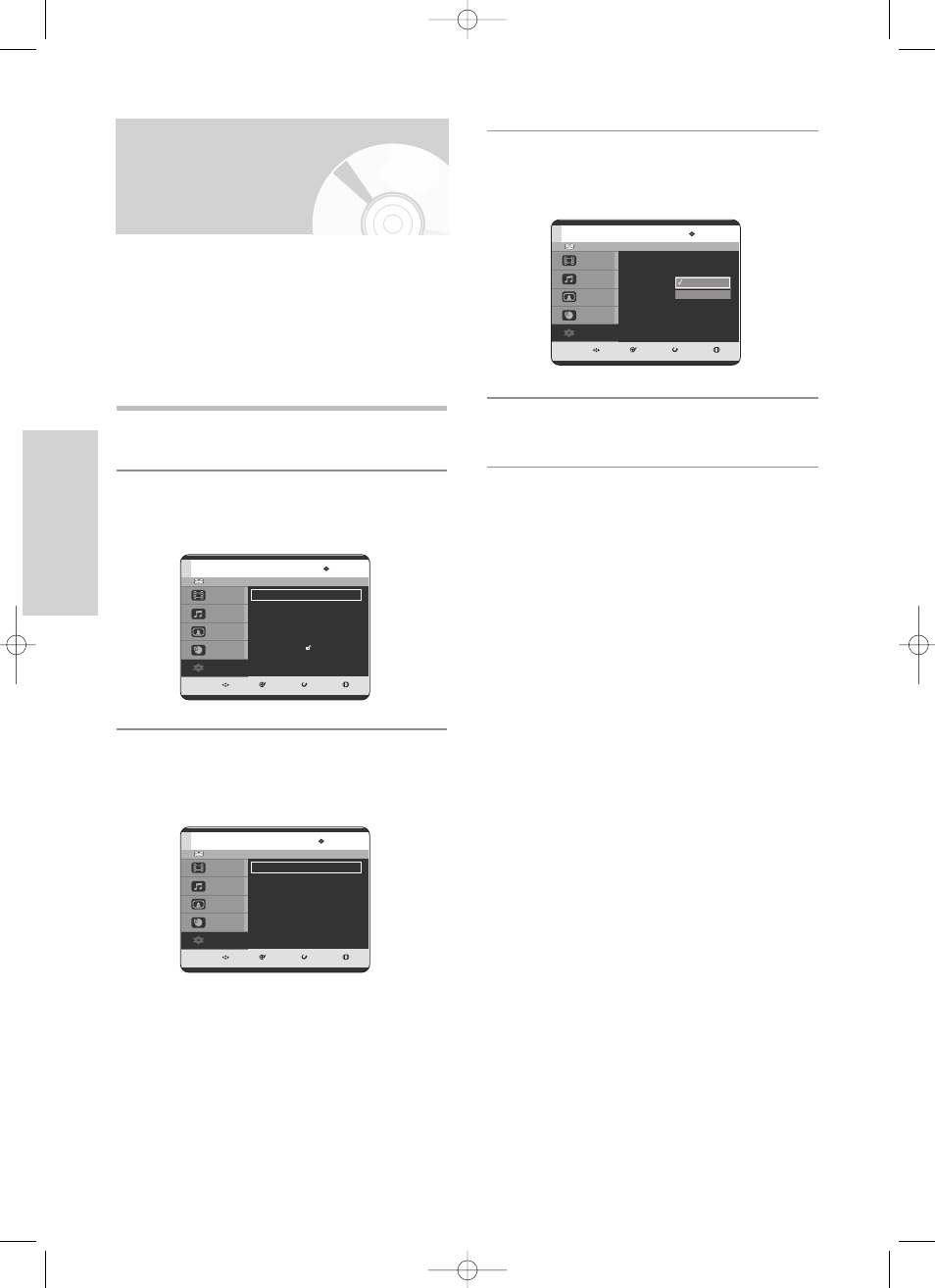
34 - English
S
ystem Setup
4
Press the
…†
buttons to select EP Mode Time,
then press the OK or
√
button.
5
Press the
…†
buttons to select the desired Time,
then press the OK or
√
button.
HDD
MOVE
SELECT
RETURN
EXIT
Title
Music
Photo
Programme
Setup
Setup
System
√
√
Clock Set
√
√
Language
√
√
Audio
√
√
Video
√
√
Parental Control
√
√
Install
√
√
HDD
MOVE
SELECT
RETURN
EXIT
Title
Music
Photo
Programme
Setup
System
Auto Power Off : Off
√
√
CM Skip Time
: 15 Sec
√
√
EP Mode Time
: 6 Hour
√
√
Front Display
: Auto Dim
√
√
Chapter Creator : Off
√
√
NICAM
: On
√
√
DivX(R) Registration
√
√
HDD
MOVE
SELECT
RETURN
EXIT
Title
Music
Photo
Programme
Setup
System
Auto Power Off : Off
√
√
CM Skip Time
: 15 Sec
√
√
EP Mode Time
: 6 Hour
√
√
Front Display
: Auto Dim
√
√
Chapter Creator : Off
√
√
NICAM
: On
√
√
DivX(R) Registration
√
√
6 Hour
8 Hour
EP Mode Time Setting
1
With the unit in Stop mode, press the MENU
button.
2
Press the
…†
buttons to select Setup, then press
the OK or
√
button.
3
Press the
…†
buttons to select System, then
press the OK or
√
button.
System menu will be displayed.
You can select one of four recording modes by pressing
the REC MODE button repeatedly.
EP mode is one of four REC Mode (XP, SP, LP, EP).
In EP(Extended Play) mode, you can set recording time
to 6 or 8 hours by this setting.
3-00000A-XEU_25-45_SETUP 2005.6.20 2:59 PM Page 34
