Pictbridge : reset – Samsung BL1050 User Manual
Page 70
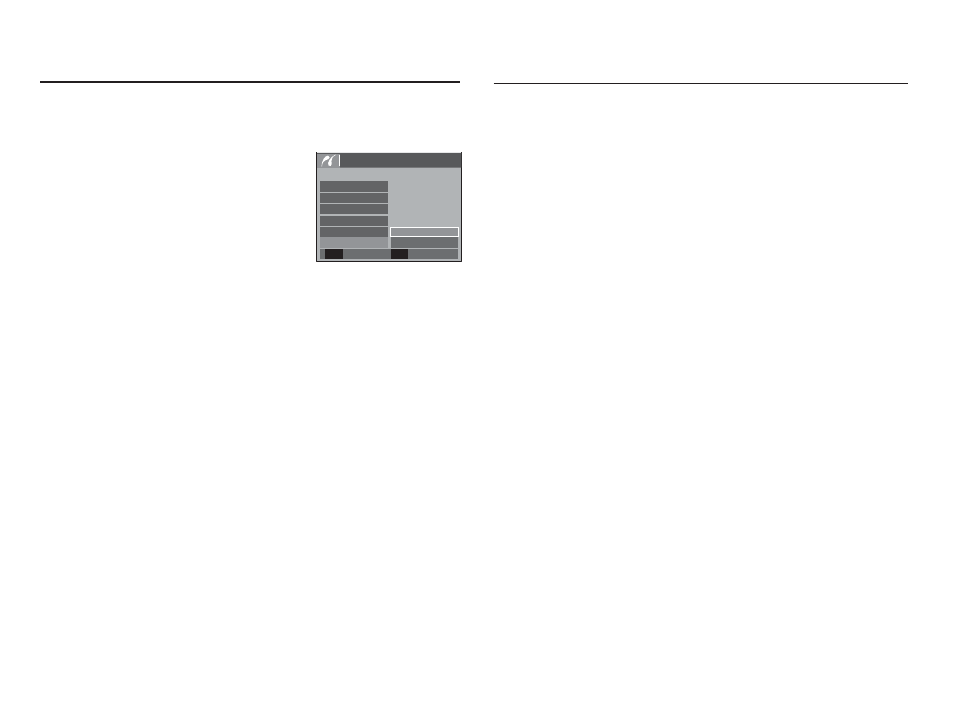
69
PictBridge : Reset
Initialises user-changed configurations.
1. Use the Up / Down buttons to select the
[Reset] menu tab. And then press the
Right button.
2. Use the Up / Down buttons to select the
desired sub menu value, and then press
the OK button.
If [No] is selected : Settings will not be
reset.
If [Yes] is selected : All print and image settings will be reset.
Ä
Default print setting varies depending on the printer manufacturer.
For your printer’s default setting, refer to the user’s guide that
came with your printer.
PICTBRIDGE
Layout
Quality
No
Reset
Type
Date
Back
Set
OK
File Name
Yes
Important notes
Be sure to observe the following precautions!
å
This unit contains precision electronic components. Do not use
or store this unit in the following locations.
- Areas exposed to severe changes in temperature and humidity.
- Areas exposed to dust and dirt.
- Areas exposed to direct sunlight or the inside of a vehicle in
hot weather.
- Environments where there is high magnetism or excessive vibration.
- Areas with high explosives or highly flammable materials.
å
Do not leave this camera in places subject to dust, chemicals (like
naphthalene and mothballs), high temperature and high humidity.
Keep this camera with silica gel in a hermetically sealed box
when not planning to use the camera for a long period of time
å
Sand can be particularly troublesome to cameras.
- Do not let sand get inside the camera when using it on
beaches, coastal dunes, or other areas where there is lots of
sand.
- Doing so may result in failure or may permanently render the
camera unusable.
å
Handling the camera
- Never drop the camera or subject it to severe shocks or
vibrations.
- Protect the large size LCD monitor from an impact. When this
camera is not used, keep it in the camera case.
- Avoid obstructing the lens or the flash when you capture an image.
